Customizing the welcome note – Sprint Nextel 3585I User Manual
Page 37
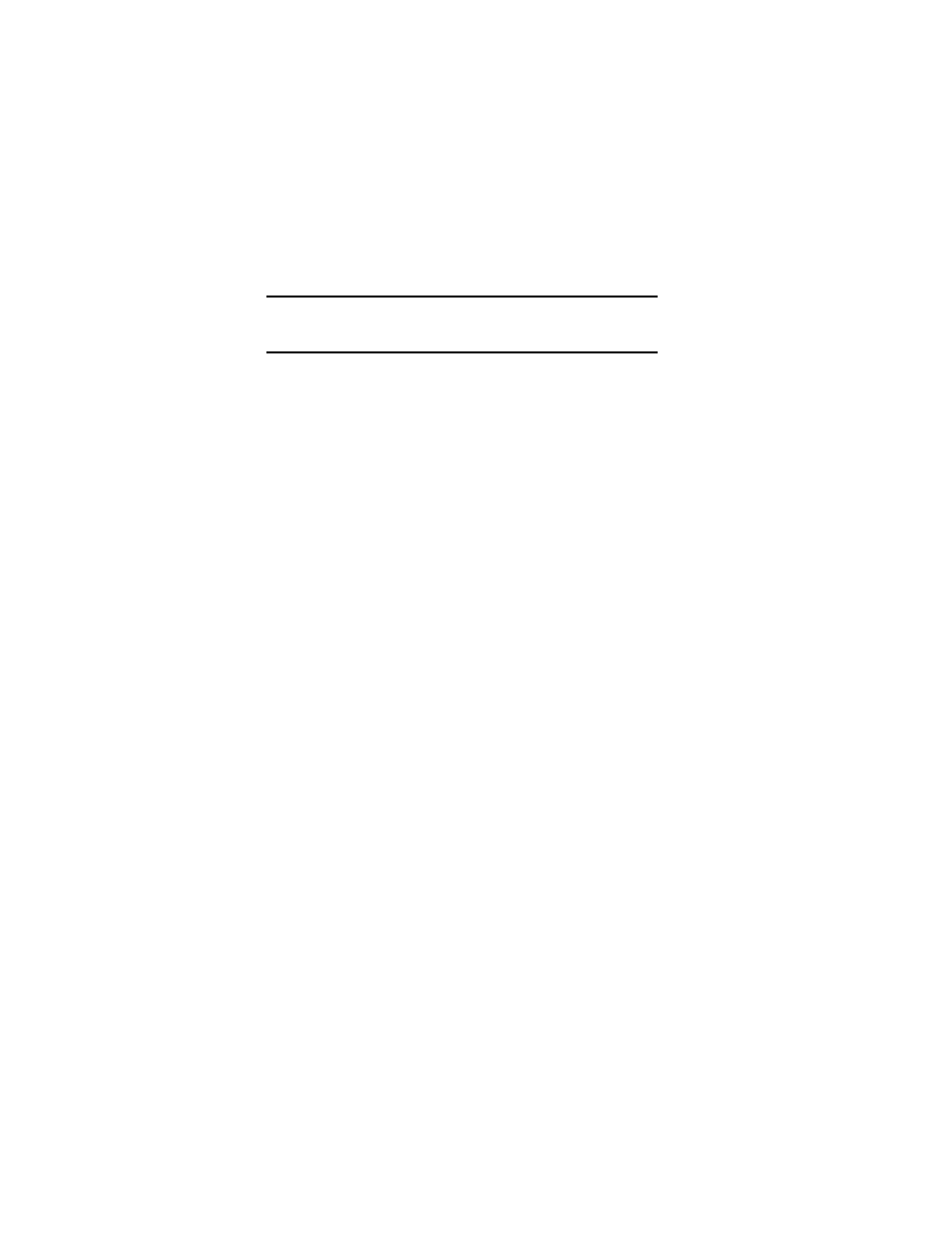
Section 2: Understanding Your Phone
2B: Controlling Your Phone’s Settings
31
Sharing feature, you choose when your position information is provided
to the network.
Note:
Your phone is equipped with a Location Info Sharing feature for use
in connection with location base services that may be available in the
future.
To enable your phone’s Location Info Sharing feature:
1.
Press
Menu
, scroll to
Settings
, and press
Select
.
2.
Scroll to
Call Settings
and press
Select
.
3.
Scroll to
Location info sharing
and press
Select
.
A message explaining the options of the Location Info Sharing feature
displays on your screen. Press
More
, or scroll through the message using
the up and down scroll keys, then press
OK
.
4.
Select
911 only
or
On
and press
OK
.
ᮣ
If you select
911 only
, your phone’s location information is shared
with the network only during emergency calls. (
911 only
is the
default profile.)
ᮣ
If you select
On
, your phone’s location information is shared with
the network whenever the phone is powered On and activated.
5.
When the confirmation message appears, press
OK
.
Customizing the Welcome Note
Your new PCS phone offers options for what you see on the display screen
while switching the phone On.
To change your welcome note:
1.
Press
Menu
, scroll to
Settings
, and press
Select
.
2.
Scroll to
Phone Settings
and press
Select
.
3.
Scroll to
Welcome note
and press
Select
.
4.
Key in your welcome note (up to 45 characters) and press
Options
.
5.
Scroll to
Save
and press
Select
.
Now, each time you switch On your phone, you will momentarily see
your personalized welcome note!
