Saving a number from call logs – Sprint Nextel 3585I User Manual
Page 66
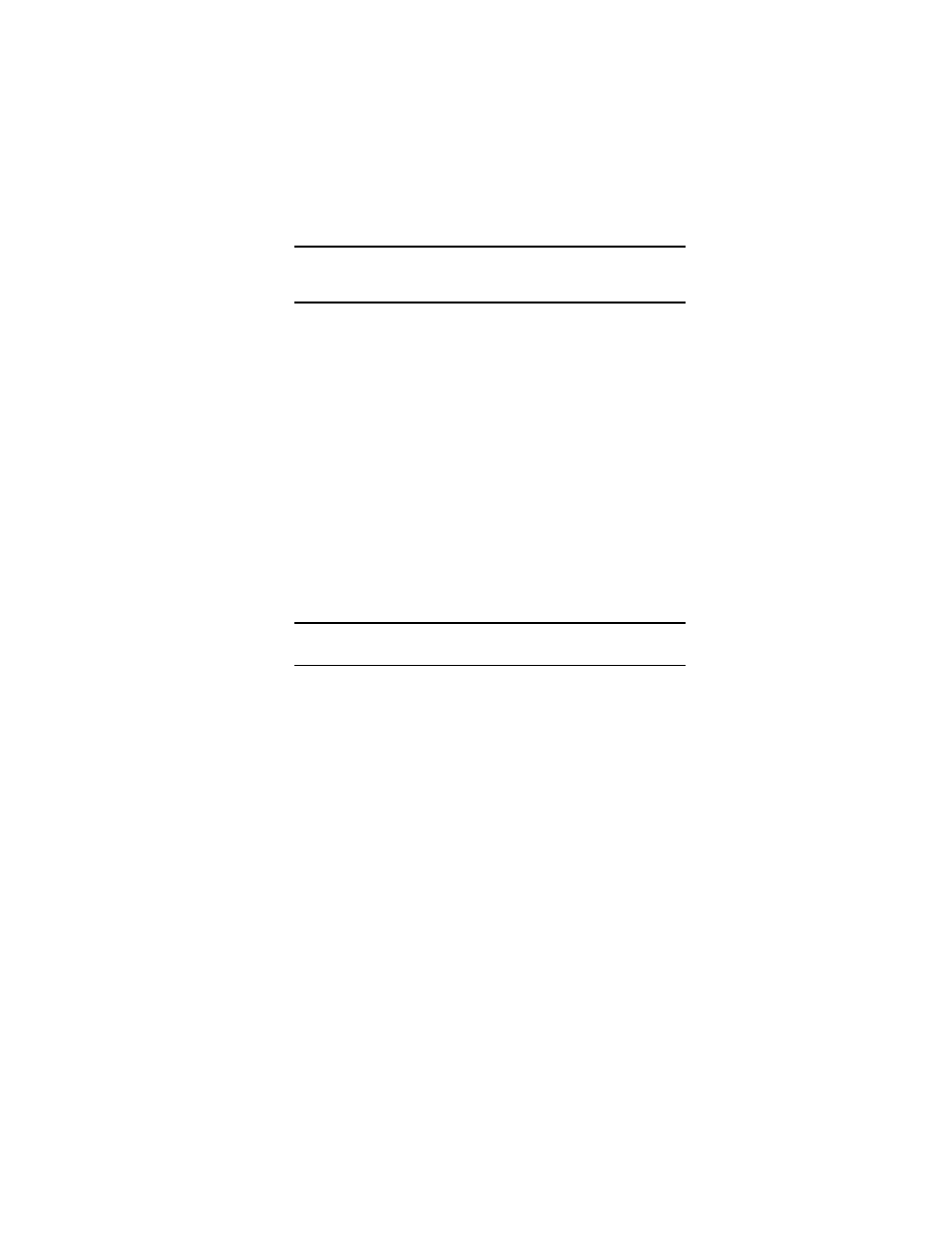
Section 2: Understanding Your Phone
60
2F: Managing Call History
Note:
You cannot make calls from Call logs to entries identified as No ID or
Restricted. Calls labeled Data or Fax can only be dialed through a personal
computer.
Saving a Number From Call Logs
Your PCS Phone can store up to
500
Internal Phone Book contacts, with
a total of up to
2,500
phone numbers.
To save a phone number from Call logs:
1.
Press
Menu
, scroll to
Call logs
, and press
Select
.
2.
Scroll to the category you wish to view (for example,
Outgoing calls
)
and press
Select
.
3.
Scroll to the number you wish to save and press
Options
.
4.
Scroll to
Save
and press
Select
.
5.
Scroll to the contact you wish to assign to this number to and press
OK
.
After you have saved the number, the new Internal Phone Book entry
(contact) is displayed.
Note:
You cannot save phone numbers already in your Internal Phone
Book or from calls identified as No ID or Restricted.
Adding a Number to a Contact in Your Internal
Phone Book
To add a phone number to a pre-existing contact in your Internal Phone
Book:
1.
Press
Menu
, scroll to
Call logs
, and press
Select
.
2.
Scroll to the category you wish to use (for example,
Outgoing calls
)
and press
Select
.
3.
Scroll to the number you want to add and press
Options
.
4.
Scroll to
Add to contact
and press
Select
.
5.
Scroll to the name you wish to append and press
Add
.
6.
Scroll to the category to which you wish to add the number and press
Select
.
