Pan and tilt settings (pan/tilt), B determining the surveillance position (position), B specifying the camera id and title – Sanyo VCC-MC600P User Manual
Page 27
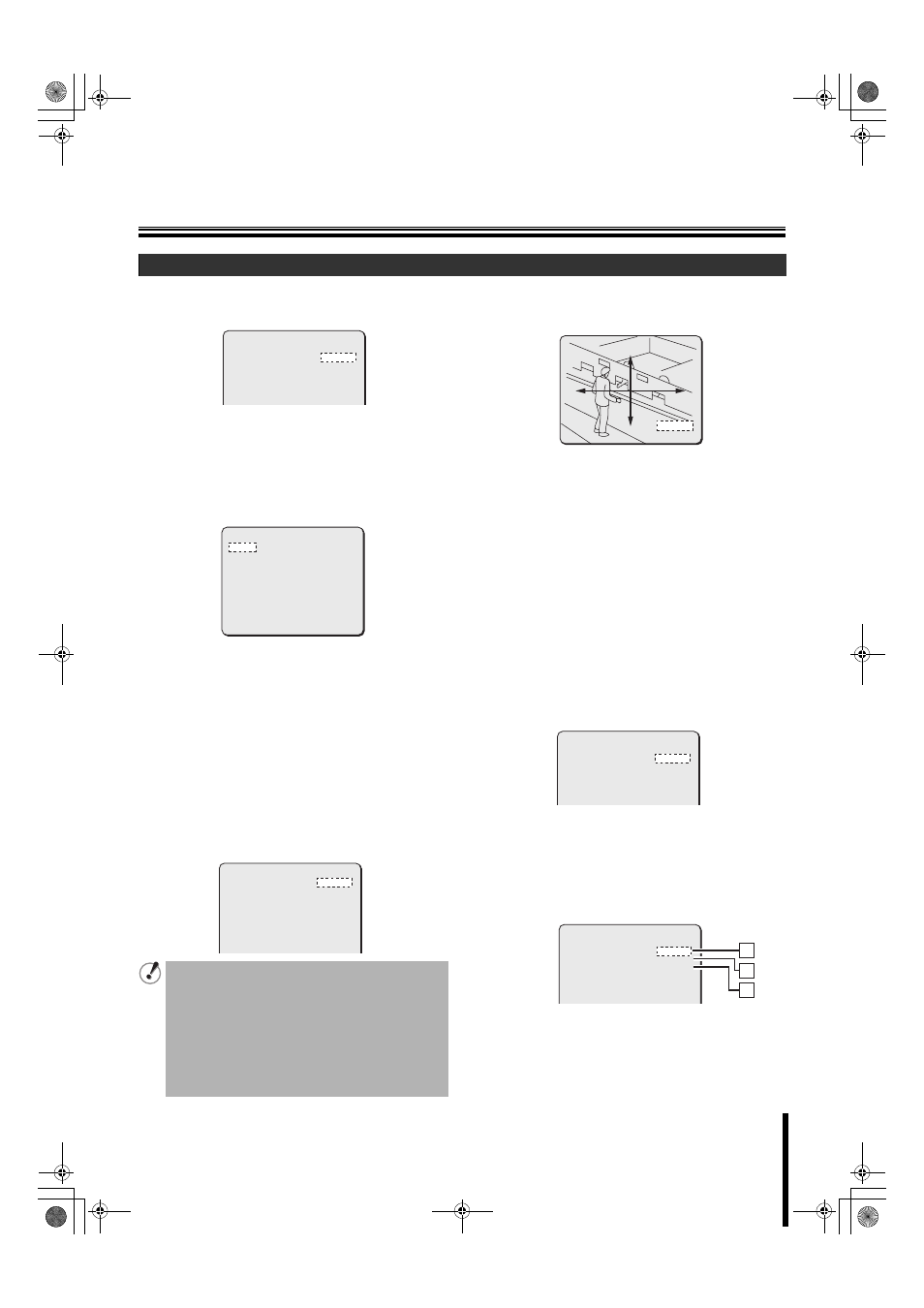
Pan and Tilt Settings (PAN/TILT)
26
When registering the surveillance location as preset position,
you can change orientation of the camera by selecting the
preset number.
b Determining the surveillance position
(POSITION)
1
Use the joystick lever (xy) to select [PRESET
POSITION] – “SET y”, and press the [ENTER]
button.
The preset map screen appears.
To select a preset number to register the camera’s orientation:
• Use the joystick lever (xy or vw) to move the cursor to a preset
number used for registration.
• Available preset numbers are 1 to 127.
• Preset numbers can be displayed up to 40 in one page. Moving
the cursor to the leftmost or rightmost of the screen and
continuing to press the joystick lever to the left or right changes
the screen to the previous or next page.
• Pressing to the right: Displays next page.
• Pressing to the left: Displays previous page.
2
Use the joystick lever (xy) to select a preset
number to register the camera’s orientation, and
press the [ENTER] button.
The preset setting screen appears.
3
Use the joystick lever (xy) to select [POSITION] –
“SET y”, and press the [ENTER] button.
The screen for determining the surveillance location appears.
4
Use the joystick lever to determine the surveillance
location, and press the [ENTER] button.
This sets the surveillance location and displays the preset
setting screen again.
b Specifying the camera ID and title
When you connect multiple cameras to the surveillance system,
specify the camera ID for identifying individual cameras. You also can
set a specific title to preset position for easier management.
1
Use the joystick lever (xy) to select [PRESET
POSITION] – “SET y”, and press the [ENTER]
button.
The preset map screen appears.
2
Use the joystick lever (xy) to select a preset
number to specify the ID or title, and press the
[ENTER] button.
The preset setting screen appears.
3
Use the joystick lever (xy) to select [TITLE], use the
lever (vw) to select “ON y”, and press the [ENTER]
button.
Available settings:
• OFF: Does not specify the camera ID and title.
• ON: Specifies the camera ID and title.
(The TITLE SETTING screen appears.)
A Registering a surveillance location (PRESET POSITION)
• The preset number 1 is used as home position and
cannot be deleted. Initial setting is registered with
preset number 0. When resetting the camera, the
setting registered with the preset number 0 is also
used for the preset number 1.
• The preset number 0 is not available for user-defined
settings.
• When auto flip is set to ON for a preset position, the
preset location may slip a little. In this case, reset the
setting to correct the problem. (P50)
y
PAN/TILT SETTING
PRESET POSITION
PROPORTIONAL
FREEZE
SET NORTH
TILT LIMIT
SET
ON
OFF
OFF
OFF
PRESET NO.SELECT
1:A 11:- 21:- 31:-
2:- 12:- 22:- 32:-
3:- 13:- 23:- 33:-
4:- 14:- 24:- 34:-
5:- 15:- 25:- 35:-
6:- 16:- 26:- 36:-
7:- 17:- 27:- 37:-
8:- 18:- 28:- 38:-
9:- 19:- 29:- 39:-
10:- 20:- 30:- 40:-
MENU
BACK
PRESET NO.001
POSITION
y
TITLE
y
CAMERA VIEW
y
HOLD
SEQUENCE
GROUP
PAUSE TIME
PRESET GO
y
SET
OFF
OFF
OFF
A
5S
SET
PRESET NO.001
PRESET NO.001
PRESET NO.001
y
SET
y
y
y
SEQUENCE
GROUP
PAUSE TIME
PRESET NO.001
POSITION
TITLE
CAMERA VIEW
HOLD
SET
OFF
OFF
OFF
A
5S
TITLE SETTING
POSITION
y
PRESET NO.
TITLE INPUT
y
A
B
C
H
OFF
SET
L5BU2_XE(VCC-MC600P_MC500P)(GB).book 26 ページ 2007年1月18日 木曜日 午前9時44分
