Image, Colour temperature, C3x lumis host – Sim2 Multimedia LUMIS HOST C3X User Manual
Page 16
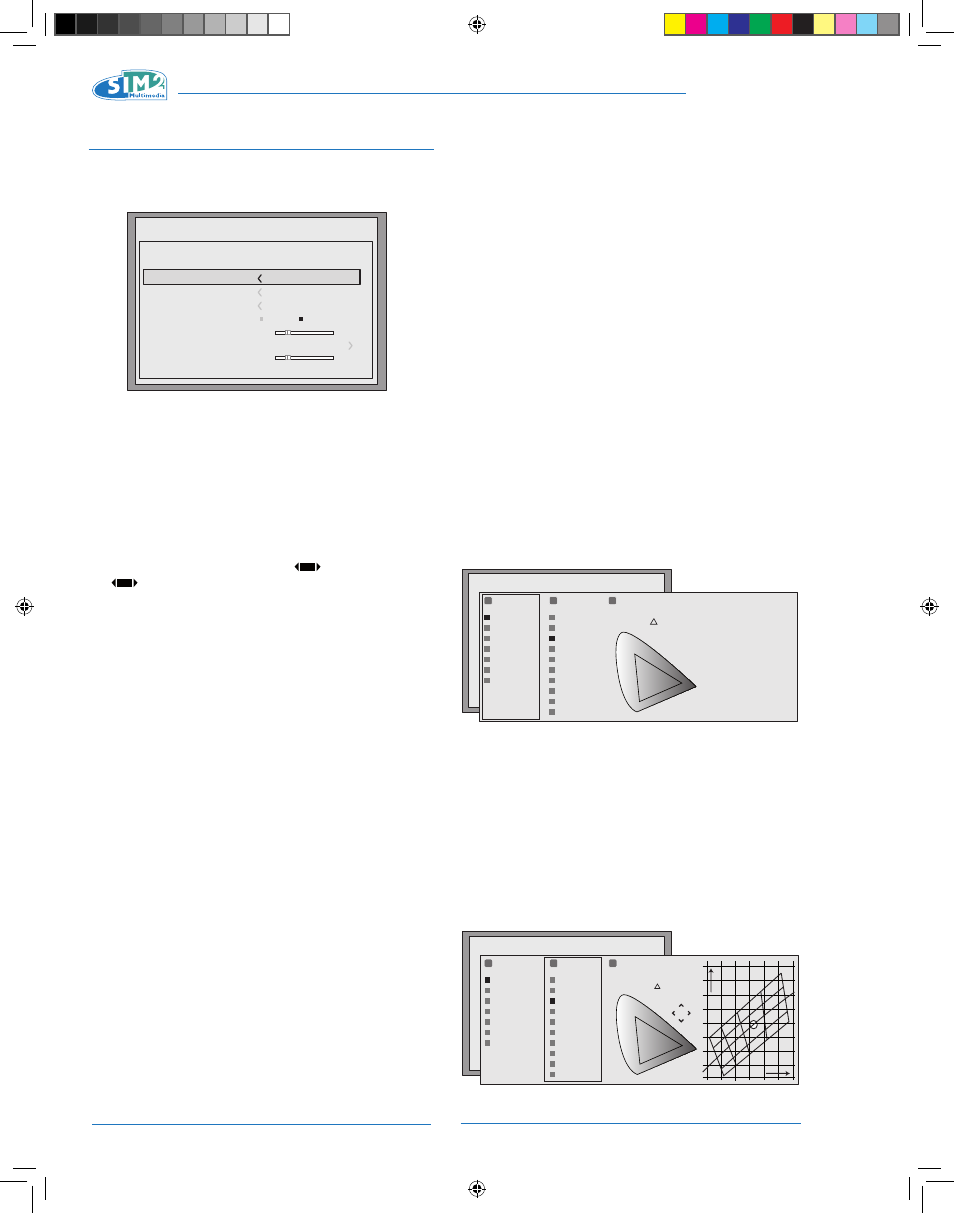
14
C3X Lumis HOST
IMAGE
This menu features adjustments relating to picture position,
aspect ratio, magnification etc.
ASPECT
This adjustment allows you to change the dimensions and
aspect ratio (relationship between width and height) of the
displayed image. There are six default aspects available
and three user aspects (user adjustable parameters). You
can select a different aspect for each source: the selected
aspect ratio will be automatically applied the next time the
relative source is displayed.
You can also select the required aspect ratio from the remote
control by repeatedly pressing the
key or by pressing
the
key and one of the number keys (1...9).
The following aspects are available:
Normal:
projects the image occupying the full height of the screen
while maintaining the aspect ratio of the input signal. When
the input signal aspect ratio is 4:3, black vertical bands are
displayed on the right and left of the picture.
Anamophic:
correctly displays a 16:9 image.
Letterbox:
displays a 4:3 letterbox image (source signal with black bands
above and below the picture) in such a way that it fills the
16:9 screen and maintains the correct aspect.
Panoramic:
widens the 4:3 image cutting off a strip from the top and
bottom. Panoramic is ideal for displaying a 4:3 image on the
16:9 screen of the Display.
Subtitles:
raises the image, to make space for subtitles.
Pixel to Pixel:
makes a pixel to pixel map of any image, without adapting
it to the screen. The image is projected in the centre of the
screen and if its horizontal and/or vertical dimensions are
smaller than the display, it is bordered by vertical and/or
horizontal black bands.
User 1, 2, 3:
Use this option if none of the default aspects are satisfac-
tory. User formulas make it possible to continuously adjust
the picture size horizontally and vertically and therefore the
aspect ratio too.
With progressive HDMI signals, for all resolutions, “User”
adjustment can be used only in decreasing mode: the
increment mode is intentionally set to value “0”.
COLOUR TEMPERATURE
Changes the colour balance of the image.
You can choose one of the 5 default settings or use the user
mode for manual adjustment:
The default setting are:
NATIVE (the projector’s native primary colours)
HDTV, EBU, SMPTE-C, primary colours defined by the stand-
ards.
AUTO, mode that applies one of the standard settings de-
scribed above.
PC, a mode that is available only if instructions regarding the
colour temperature have been sent to the projector by a PC
using the Live Colors Calibration software.
For each of the settings listed in column 1 RGB there are 9
default white balance adjustments. Press key 2 on the remote
control to access the white balance adjustment menu.
The default settings are:
STANDARD applies a certain white balance depending on the
standard selected in column “1 RGB”;
HIGH - MEDIUM - LOW (default white balance levels);
NATIVE (the machines native white balance);
D75 - D65 - D50 - C standard CIE illuminants;
Menu
Color Temperature
Gamma Correction
Position
Y/C Delay
1
Overscan
1
Dynamic Black
Aspect
Image
Off
On
Native
HDTV
EBU
SMPTE-C
AUTO
User 1
User 2
Standard
High
T= 7500 K
White:
x = 0,296
y = 0,325
Red:
x = 0,653
y = 0,293
Green:
x = 0,323
y = 0,653
Blue:
x = 0,113
y = 0,033
= 0.009
Medium
Low
Native
D75
D65
D50
C
User
Image
1
R G B
2
White
3
Color Information
uv
Native
HDTV
EBU
SMPTE-C
AUTO
User 1
User 2
Standard
High
x = 0,113
y = 0,033
T = 5500K
Medium
Low
Native
D75
D65
D50
C
User
= 0.009
uv
x
y
Image
1
R G B
2
Bianco
3
Color Information
= 0.009
uv
C3X Lumis HOST_ EN.indd 14
11-02-2009 14:40:33
