English, Picture – Sim2 Multimedia LUMIS HOST C3X User Manual
Page 15
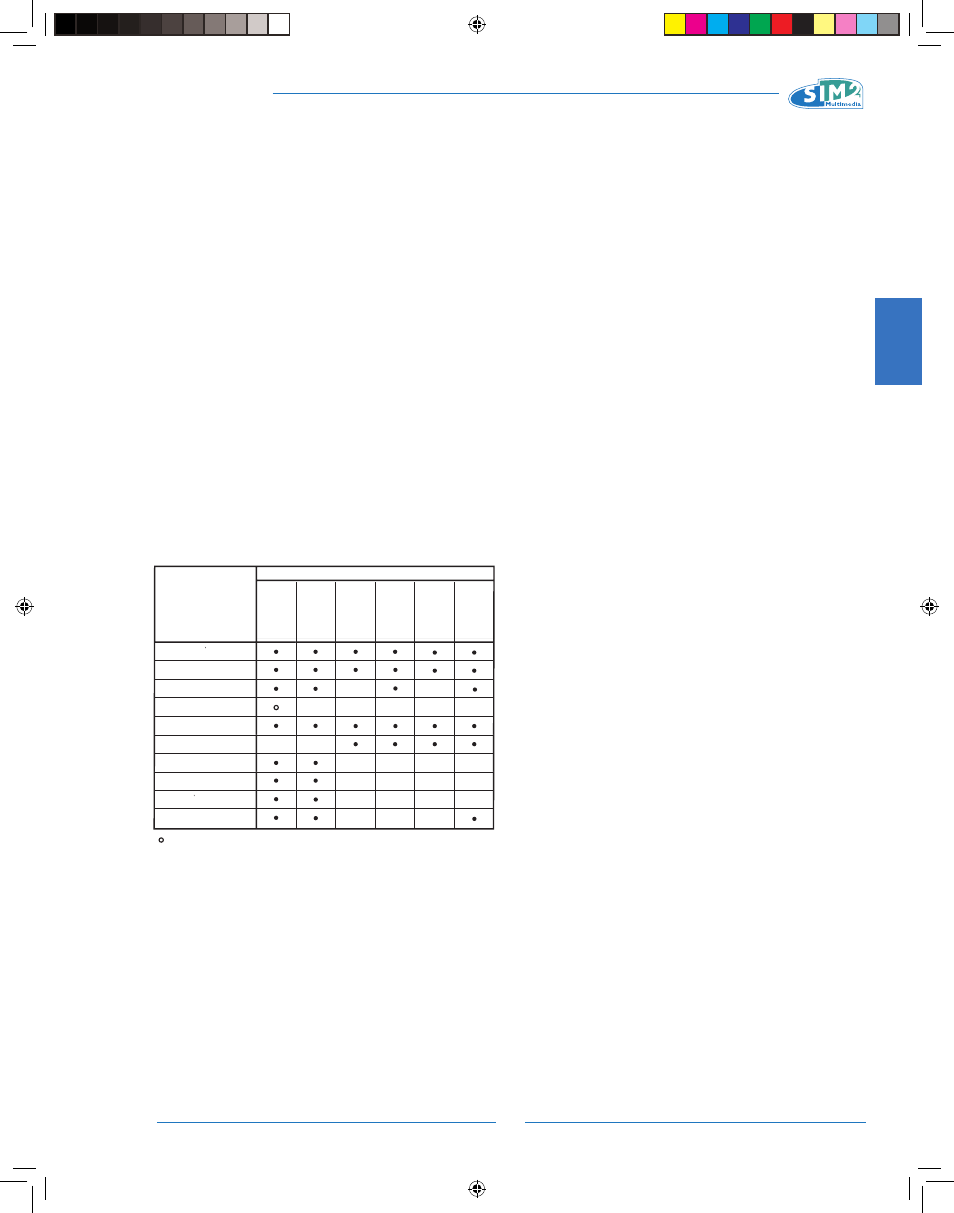
ENGLISH
C3X Lumis HOST
13
Press the < key to access these submenus, and press the
MENU+/- keys to return to the previous menu.
Press ESC on the remote control or keypad to interrupt the
menu display or wait for it to disappear automatically after
the number of seconds set in the SET-UP page.
PICTURE
Press the < key to access these submenus, and press the MENU+/- keys
to return to the previous menu.
Press ESC on the remote control or keypad to interrupt the menu display
or wait for it to disappear automatically after the number of seconds set
in the SET-UP page.
BRIGHTNESS
Use this control to adjust the darker areas of the picture
(black level), without affecting bright areas. Increasing the
value will give more detail in darker parts of the picture. For
correct adjustment it may prove useful to display a grey
scale with at least twenty bands. Now try to reduce the
brightness of the black band as much as possible while
ensuring that it can still be distinguished from the adjacent
band with brightness slightly higher than black. Alternatively
use a scene composed of black objects alongside other dark
coloured objects and try to ensure that all the objects can
be separately identified.
CONTRAST
Use this control to adjust the images white level without affect-
ing its dark areas. For correct adjustment it may prove useful
to display a grey scale with at least twenty bands.
Now try to increase the brightness of the white band as much
as possible while ensuring that it can still be distinguished from
the adjacent band with brightness slightly less than white.
Alternatively use a scene composed of well-lit white objects
surrounded by light objects with lower level lighting, and try to
ensure that all the objects can be separately identified.
COLOUR
This control (also called Saturation) increases or decreases
the picture colour intensity. When set to zero, colour images
will be shown in black and white.
Increase the value until the colours appear natural: suit-
able references include skin tones and grass in landscape
shots.
TINT
This adjustment controls the purity of colours. Basically it
determines the red-green ratio of the picture. Decreasing
the value increases the red content of the image, increasing
it increases the green content. For this adjustment use skin
tones or a test card image with colour bars as a reference.
SHARPNESS
This adjustment serves to modulate the signal to increase
or decrease the level of picture detail. When the sharpness
value is reduced the image details appear less pronounced,
while increasing the value raises image definition, making the
outline of objects sharper.
Note that an excessively high value may result in a noisy
picture and the edges of objects may appear unnaturally
clearly defined.
SHARPNESS MODE
This allows you to select the type of processing associated
with sharpness adjustment. For an interlaced or progres-
sive video signal, set to Video; for PC graphics signals, set
to Graphics.
If the VIDEO option is set, it applies Noise Reduction to
increase the clarity of the image.
FILTER
This allows you to select the mode in which the input signal is
processed. Selecting the most appropriate value for a given
input signal ensures the best horizontal and vertical definition
and makes the picture sharper.
CINEMA MODE
Use this option if the video signal source is a movie film
(obtained from a Telecin device with 3:2 or 2:2 pull-down).
In this case a deinterlace algorithm optimised for this type
of signal is applied. Selecting AUTO mode causes the de-
interlacer to analyse signal characteristics and apply the
correct deinterlace mode automatically.
Brightness
Contrast
V ideo
S-
V
ideo
RGBS
YCrCb
RGB Grafico
HDMI™ DVI SDI
RGBS 15kHz
YCrCb 15kHz
Adjustements
Inputs
Color
-
-
-
-
-
-
-
-
-
-
-
-
-
-
-
T int
Sharpness
Sharpness Mode
Filter
Present only if the Video Standard is NTSC
Cinema Mode
Video Mode
Noise Reduction
-
-
-
-
-
-
-
-
-
-
-
C3X Lumis HOST_ EN.indd 13
11-02-2009 14:40:33
