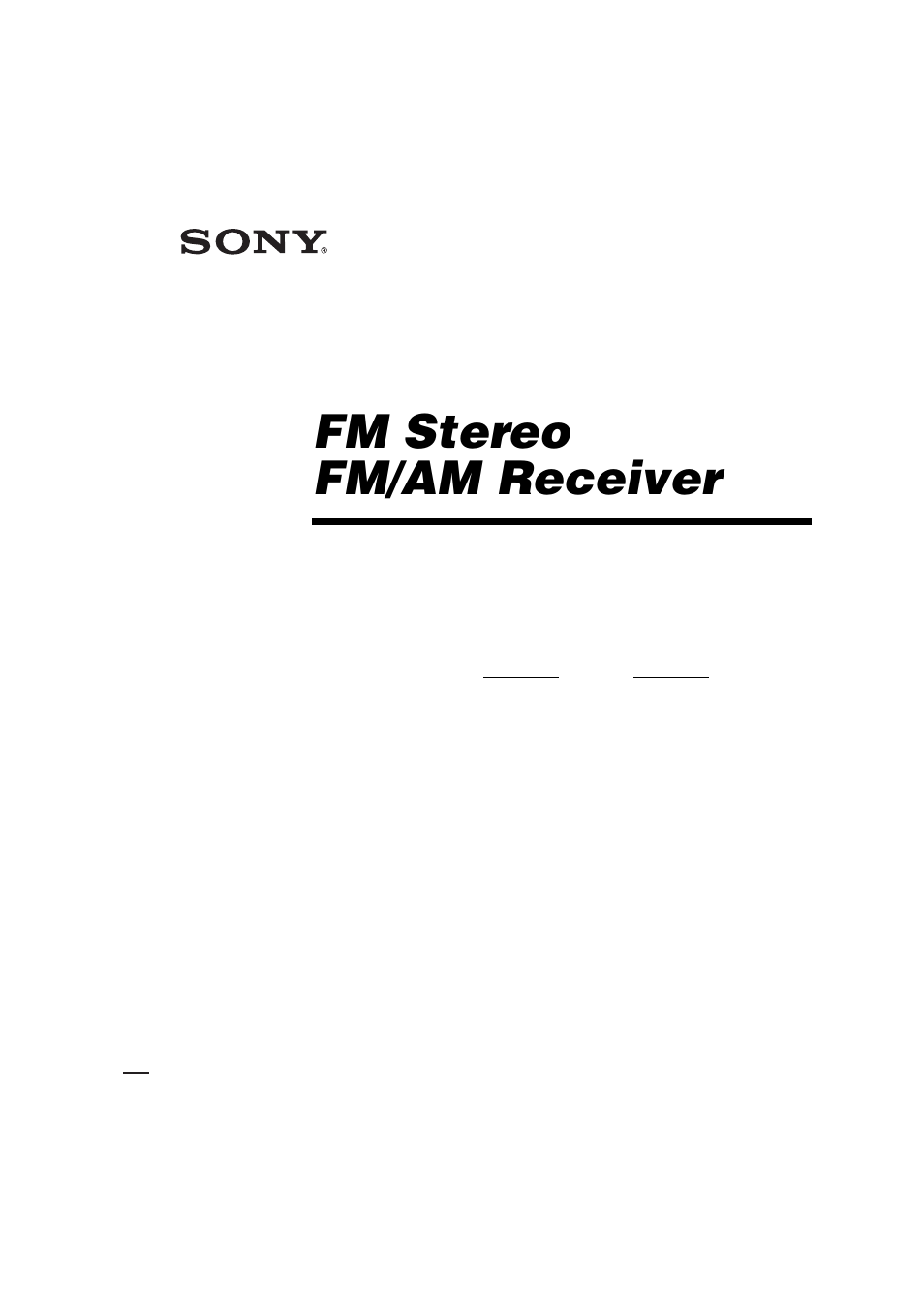Sony STR-DA2000ES User Manual
Fm stereo fm/am receiver
Table of contents
Document Outline
- WARNING
- About This Manual
- Connectable components
- Required cords
- If you have Sony components with CONTROL A1II/CONTROL S jacks
- Hooking up a DVD player, TV monitor, or satellite tuner
- Hooking up an MD/DAT deck
- Hooking up audio components
- Hooking up video components
- Performing initial setup operations
- Speaker setup parameters
- Automatic tuning
- Direct tuning
- Presetting radio stations
- 1 Rotate INPUT SELECTOR to select “FM” or “AM”.
- 2 Tune in the station that you want to preset using Automatic Tuning (page25) or Direct Tuning (...
- 3 Press MEMORY/ENTER.
- 4 Press PRESET TUNING + or PRESET TUNING – to select a preset number.
- 5 Press MEMORY/ENTER again.
- 6 Repeat steps 2 to 5 to preset another station.
- Tuning to preset stations
- Receiving RDS broadcasts
- Displaying RDS information
- Description of program types
- Changing the information in the display
- Displaying the input stream information
- 1 Press MAIN MENU to select “STREAM INFO”.
- 2 Rotate MENU.
- 3 Rotate –/+ for more information.
- About the indications in the display
- B SLEEP: Lights up when sleep timer is activated.
- C SPA/SPB: Lights up in accordance with the speaker system being used (A or B). Turns off when he...
- D MULTI CH IN 1/2: Lights up when “MULTI 1 DIRECT” or “MULTI 2 DIRECT” is selected.
- E ; DIGITAL (EX): Lights up when Dolby Digital signals are input. “EX” lights up when Dolby Digit...
- F ; PRO LOGIC (II): Lights up when the receiver applies Pro Logic processing to 2 channel signals...
- G DTS (-ES): Lights up when DTS signals are input. “-ES” lights up when DTS-ES signals are input....
- H 96/24: Lights up when the receiver is decoding DTS 96 kHz/24 bit signals.
- I Tuner indicators: Lights up when using the receiver to tune in radio stations, etc. See pages 2...
- J MEMORY: Lights up when presetting stations, naming preset stations and inputs, etc.
- K D.ASSIGN: Lights up when the digital assign function is used for the selected input.
- L COAX: Lights up when the source signal is a digital signal being input through the COAXIAL term...
- M OPT: Lights up when the source signal is a digital signal being input through the OPTICAL termi...
- N NEO:6: Lights up when DTS Neo:6 Cinema/ Music decoding is activated. However, this indicator do...
- O EQ: Lights up when the equalizer is activated.
- P D.RANGE: Lights up when dynamic range compression is activated (page43).
- Q Playback channel indicators: The letters (L, C, R, etc.) indicate the channels being played bac...
- R L.F.E.: Lights up when the disc being played back contains the LFE (Low Frequency Effect) chann...
- Using only the front speakers
- Listening to 2 channel stereo sources (2CH STEREO)
- Decoding the input audio signal automatically
- Enjoying stereo sound in multi channel (2 channel decoding mode)
- Selecting a sound field for movies
- Selecting a sound field for music
- Listening to the sound without any adjustment
- How to select the surround back decoding mode
- Adjusting the LEVEL menu
- 1 Start playing a source encoded with multi channel surround effects (DVD, etc.).
- 2 Press MAIN MENU to select “LEVEL”.
- 3 Rotate MENU to select the parameter.
- 4 While monitoring the sound, rotate –/+ to adjust the selected parameter.
- 5 Repeat steps 3 and 4 to adjust the other parameters.
- LEVEL menu parameters
- For advanced LEVEL menu adjustments
- Resetting sound fields to the initial settings
- Using the CUSTOMIZE menu to adjust the receiver
- Advanced SP. SET UP menu parameters
- Advanced LEVEL menu parameters
- Recording on an audio tape or MiniDisc
- Recording on a video tape
- 1 Select the program source to be recorded.
- 2 Prepare the component for playing.
- 3 Insert a blank video tape into the VCR (VIDEO 1 or VIDEO 2) for recording.
- 4 Start recording on the recording VCR, then start playing the video tape or laser disc you want ...
- Tip
- Notes
- Listening to the sound in another zone
- 1 On the remote, press ?/1 while holding down USE MODE.
- 2 Press v/V on the remote to select “2ND”.
- 3 Turn on the main receiver (this receiver).
- 4 Press ?/1 on the remote.
- 5 Press one of the input buttons on the remote to select the source signals you want to output.
- 6 Turn on the amplifier in the 2nd zone and adjust the volume.
- Listening to the sound in another zone
- Tips
- 2nd zone connections
- Connections
- Basic Functions
- Using CONTROL S Control System
- Main unit