Samsung A847M User Manual
Page 82
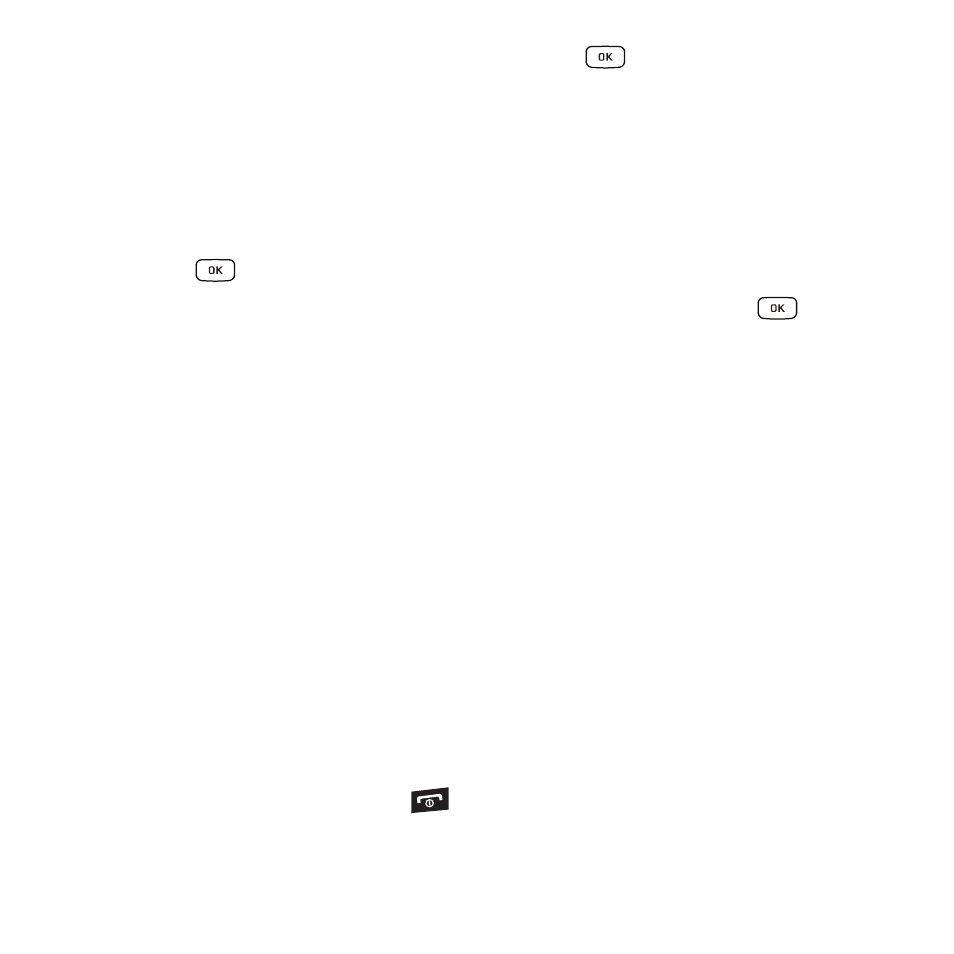
75
2.
Highlight Record Audio and press the Select soft key or the
key.
3.
Options before the audio recording is made are:
• Record: allows you to start recording an audio clip.
• My Voice Clips: allows you to view your audio clips.
• Record Audio Settings: allows you to set up a recording preset: Default Name and Recording Time (1 minute, 2 minutes,
3 minutes, 4 minutes, 5 minutes, 60 minutes, or Limit for MMS).
4.
Press the
key to begin recording. Speak clearly into the microphone.
5.
Press the Stop soft key to stop the recording or pause the recording by pressing the
key. Once the
audio recording stops, the message automatically saves.
6.
Press the Options soft key to display the following options:
• Play: allows you to play the voice clip.
• Record: allows you to save the current voice clip and begin another session.
• My Voice Clips: allows you to view your audio clips.
• Record Audio Settings: allows you to set up a recording preset: Default Name and Recording Time (1 minute, 2 minutes,
3 minutes, 4 minutes, 5 minutes, 60 minutes, or Limit for MMS).
• Send via: allows you to send your voice clip to other people by using a message or to a Bluetooth device.
• Set as: allows you to set the voice clip as a call ringtone, a ringtone for a specific caller, or an alarm tone.
• Delete: allows you to delete the voice clip.
• More: allows you to select the following options:
–
Rename: allows you to change the voice clip’s name.
–
Lock/Unlock: allows you to lock the Audio file to prevent deletion or unlock the Audio file to allow deletion.
–
Bluetooth Visibility: allows you to make the audio file visible to a Bluetooth device.
–
Properties: Name, Format, Size, Forwarding, Created Date and Time, and Location.
7.
To exit, press the Back soft key or the
key.
