Samsung A847M User Manual
Page 79
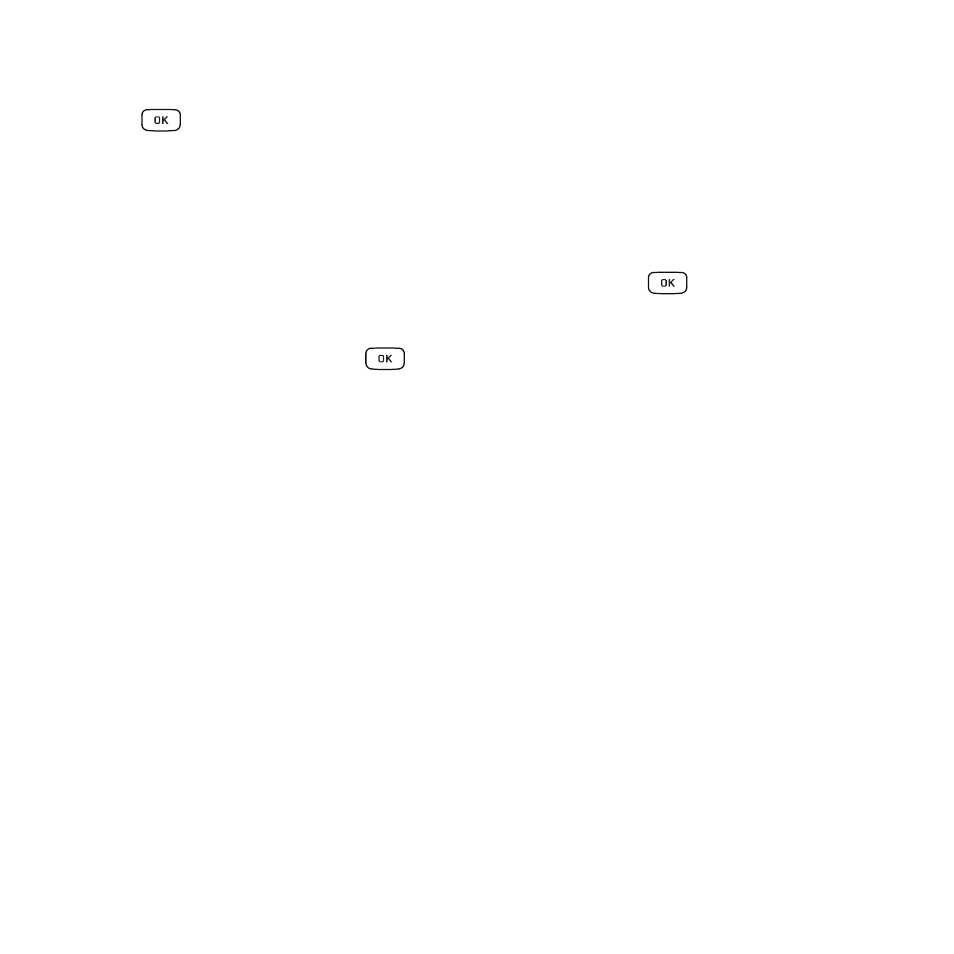
Tools 72
Camcorder Options after a Video is taken
After you have shot a video, press the Options soft key to select various options. Highlight an option and
press the
key. The following options are available:
•
Send via
: allows you to attach the video to a Multimedia Message or Bluetooth device.
•
Delete
: allows you to delete a video clip.
The Right soft key displays
Camcorder
, which allows you to return to the Camcorder view finder.
Accessing the Video Folder
1.
In Idle mode, press Left Navigation key for My Downloads or press
➔
My Downloads.
2.
Select On Phone or On card and then select Video.
3.
Select a video file and press the
key to play the video.
Options available when you highlight the video clip, but before you play the clip:
•
Play: uses the Media Player to view the video segment.
•
Send via: allows you to attach the video to a Multimedia Message or send it to a Bluetooth device.
•
Delete: allows you to delete the Selected video, or Multiple videos.
•
Rename: allows you to rename the video file.
•
Move: allows you to choose the Selected or Multiple videos to move.
•
Copy: allows you to copy a selected or multiple videos.
•
Record Video: allows you to shoot a video with your camcorder.
•
Create Folder: allows you to create a folder within the Video folder.
•
More: provides access to the following options:
–
Lock/Unlock: allows you to lock/unlock the video. Lock prevents deletion and Unlock allows deletion.
–
Bluetooth Visibility: allows you to sort the videos by Name, Date, Size or Type.
–
Sort by: allows you to enable visibility to Bluetooth devices.
–
Properties: allows you to view the properties for this video ile.
Once you select the video to play, options are:
•
Pause/Resume: allows you to pause the video being played, and then resume playing.
•
Stop: allows you to stop the video being played.
