Using message options – Samsung A847M User Manual
Page 60
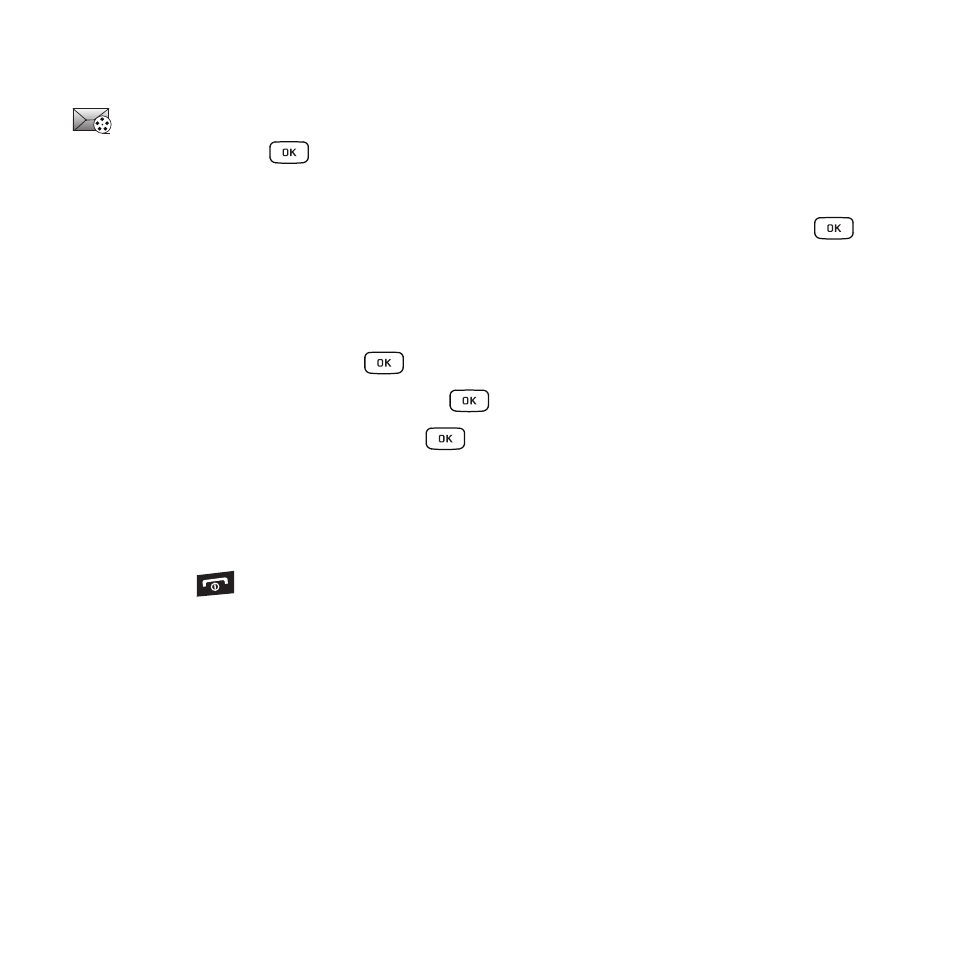
53
Retrieving a Multimedia Message from the Inbox
When a new Multimedia message comes in, the display (in Idle Mode) shows the Multimedia Message icon
(
) and a text notification along with the sender’s number.
1.
In Idle mode, press
➔
Messages
➔
Inbox.
2.
Select a multimedia message from the list.
3.
Press the Options soft key, highlight Message Details, and press the Select soft key or the
key to
view brief information about the message, such as the sender’s number, time and date, the message
size, and the subject.
If you want to view the message later in the Inbox, press the Back soft key.
4.
To view the message, press the
key.
5.
To play the multimedia message, press the
key.
6.
To pause the audio/video clip, press the
key.
7.
To stop the audio/video clip press the Stop soft key.
8.
To scroll through the message (if additional text pages were added), press the Up or Down Navigation
key.
9.
Press the
key to return to Idle mode.
Using Message Options
Message options at the Inbox level differ according to what action was taken with the message. While viewing
the list of messages in the Inbox, press the Options soft key to access the following message options:
Options for SMS Messages
•
Reply: allows you to reply to the message via Text message.
•
Call: allows you to dial the originating message number.
•
Delete: allows you to delete the Selected message or Multiple messages.
•
Forward: allows you to forward the message.
