Viewing the display window – Sony VRD-VC30 User Manual
Page 14
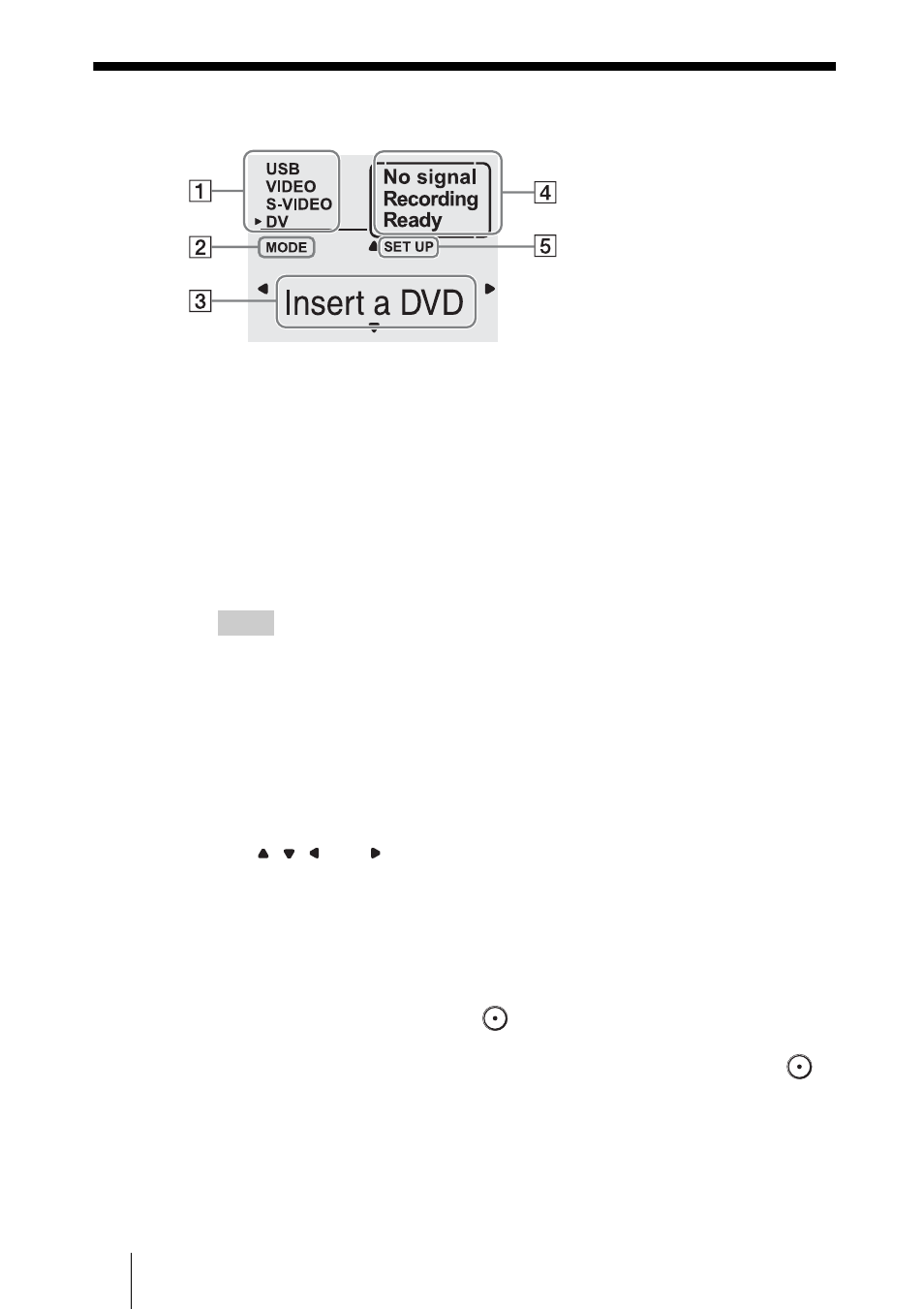
14
Viewing the Display Window
A Input source
Displays the input source. The DVDirect automatically selects the input
source (USB, VIDEO, S-VIDEO, or DV) by detecting the signal coming
from the connected camcorder or video device through the input
connectors.
The DVDirect selects the input source once the appropriate USB
connection settings on a connected HDD or DVD camcorder are
configured, or once you start video playback to search for a scene to record
from a connected DV camcorder or video device.
Hints
• The selected input source is underlined and a cursor appears in front of it.
• If the correct input source is not selected, you can also manually select it by pressing
M or m while [MODE] appears on the left of the display window (recording mode).
B Recording mode indicator
Appears when the DVDirect is in recording mode.
C Message display area
Displays various messages and setting items.
The , , , and icons indicate that the corresponding
M, m, <, and
, cursor buttons can be pressed to scroll through or select items.
D Video device status
Displays the current status of the connected video device and DVDirect.
No Signal: Appears when a video signal is not detected from the selected
input source.
Recording: Appears when the
(Record) button is lit and recording is
in progress.
Ready:
Appears when the DVDirect is ready to record and the
(Record) button can be pressed to start recording onto a disc.
E Setup mode indicator
Appears when the DVDirect is in Setup mode.
