Appendix, Use as a pc mini-monitor – Samsung LP10WSLSB/ZA User Manual
Page 39
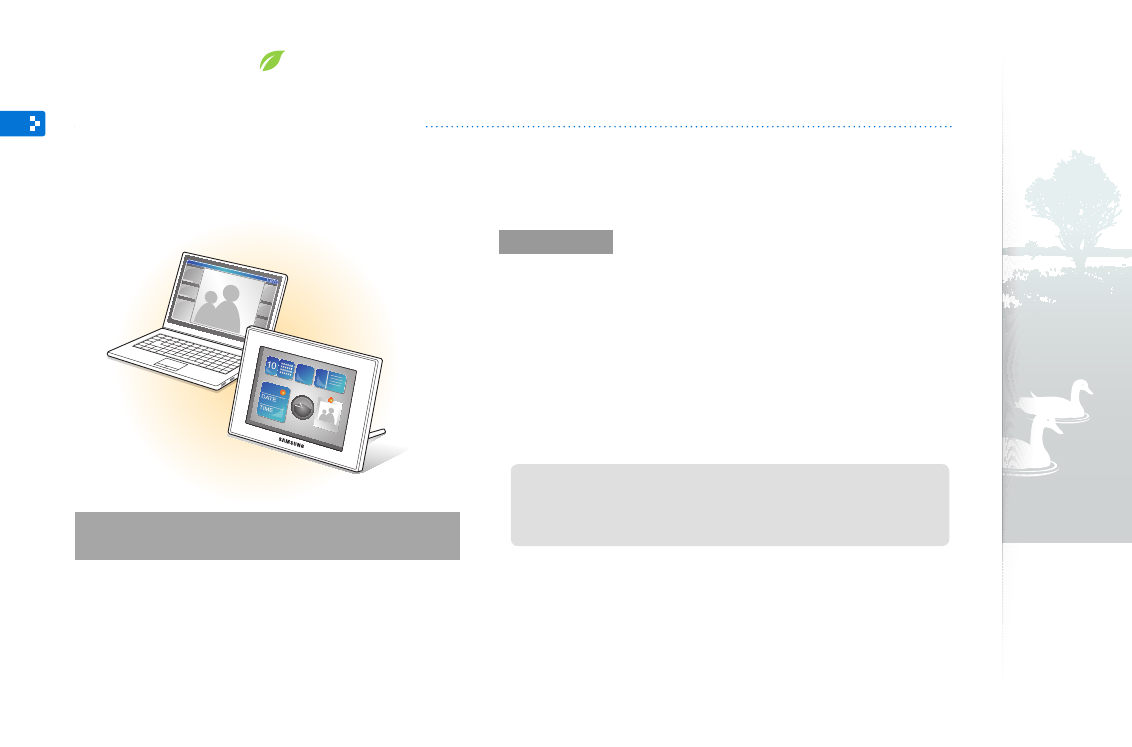
39
Before use
Read the Frame Manager User Manual to install the program properly.
•
Use the USB cable provided with the frame.
•
Do not use the frame as a primary monitor. The screen may not work
•
properly.
Touch
•
d
or u to adjust the brightness when you use the frame as a
mini-monitor.
The display blinks when there is not enough available memory.
•
If you have moved a program icon or window to the secondary monitor,
•
move it back to the primary monitor after use.
The frame may not function properly with some video cards. In this case,
•
try setting the hardware acceleration to
None.
To set the hardware acceleration to None (for Windows XP),
1. Right-click on the Windows desktop, and select
Properties.
2. When the Display Properties window appears, select
Settings
→ Advanced →
Troubleshoot
→ Hardware acceleration and drag the indicator to None.
For Windows Vista, the Aero 3D effect may not function while using the
•
frame as a mini-monitor and some videos may not play.
The frame does not function as a Windows Presentation Foundation
•
application.
If you encounter a problem after the installation, uninstall the program.
•
After uninstallation, reboot the computer and reinstall the program. The
frame must stay disconnected during the installation.
System requirements for using the frame
as a mini-monitor
OS: Windows XP (SP2/SP3), Vista (32bit/64bit)
•
USB: Extended Host Controller (EHCT) for USB 2.0
•
RAM: 512 MB or more
•
CPU: 2.4 GHz or more
•
Appendix
Use as a PC mini-monitor
You can use the frame as a mini-monitor (supplementary monitor) for a PC. Install the Frame Manager program on your
PC and connect the frame to the PC with the USB cable. For more information, visit the Samsung Electronics webpage
ch for “800W” or “1000W”.
