SIIG 04-0418A User Manual
Page 9
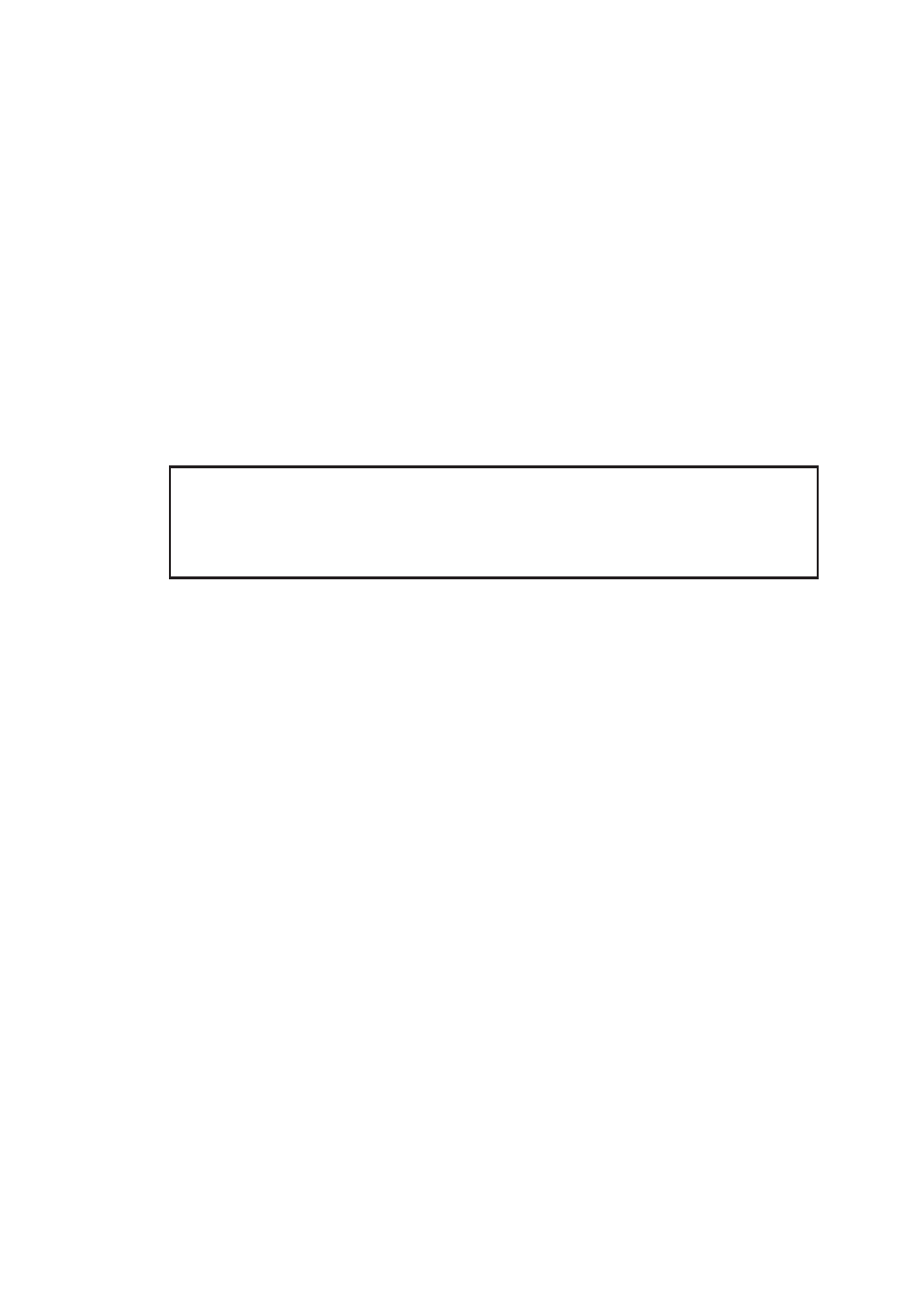
9
3.
Select the disk, then click OK.
4.
Right click Unallocated, then click New Partition.
5.
At the New Partition Wizard, click Next.
6.
Select a partition type, then click Next.
7.
Select Partition Size, then click Next. The default is the
maximum capacity of the RAID Array.
8.
Accept the default driver letter, then click Next.
9.
At the Format Partition window, select File System,
Allocation Unit Size and Volume label, then click
Next. It is recommended to accept the default values.
Note: Due to a limitation in Windows' Disk
Management utility, the partition size for the FAT32
file system is limited to 30GB or less.
10. Click Finish to begin the format. Do not turn off the
computer while formating. Depending on the size
of your RAID Array, formatting could take up to 2
hours or more to complete.
- Network Card (6 pages)
- 04-0444A (8 pages)
- Transport GX21 B5350 (70 pages)
- 5.1 (20 pages)
- ID-SC0711-S1 (24 pages)
- RS-232 (12 pages)
- 04-0625A (8 pages)
- FIERY EX2101 (8 pages)
- SATA II-150 (16 pages)
- II-150 (12 pages)
- 04-0288E (12 pages)
- 04-0629A (12 pages)
- 04-0192A (4 pages)
- Network Device EVTEK-5103 (2 pages)
- 04-0417C (12 pages)
- FREEFLOW 701P48438 (20 pages)
- CYBER 2S1P (12 pages)
- PCI 2S (10 pages)
- 133 (12 pages)
- 7.1 (12 pages)
- 04-0631A (20 pages)
- 5090S (12 pages)
- 4110 (8 pages)
- FIERY 700 (8 pages)
- 04-0265F (16 pages)
- 04-0205F (8 pages)
- 5052 (8 pages)
- 700 (12 pages)
- 04-0322C (16 pages)
- PCI 4S (10 pages)
- 04-0343C (12 pages)
- UltraATA 133 (26 pages)
- I/O Expander 2S (12 pages)
- 04-0725A (12 pages)
- 04-0207A (8 pages)
- 104-0561C (12 pages)
- 04-0373C (36 pages)
- CYBER 1S1P PCI (12 pages)
- 04-0589A (8 pages)
- 04-0263E (8 pages)
- 4590 (8 pages)
- 04-0341D (12 pages)
- 04-0322B (12 pages)
- Computer Drive (8 pages)
