Sending pictures from messaging – Samsung A840 User Manual
Page 191
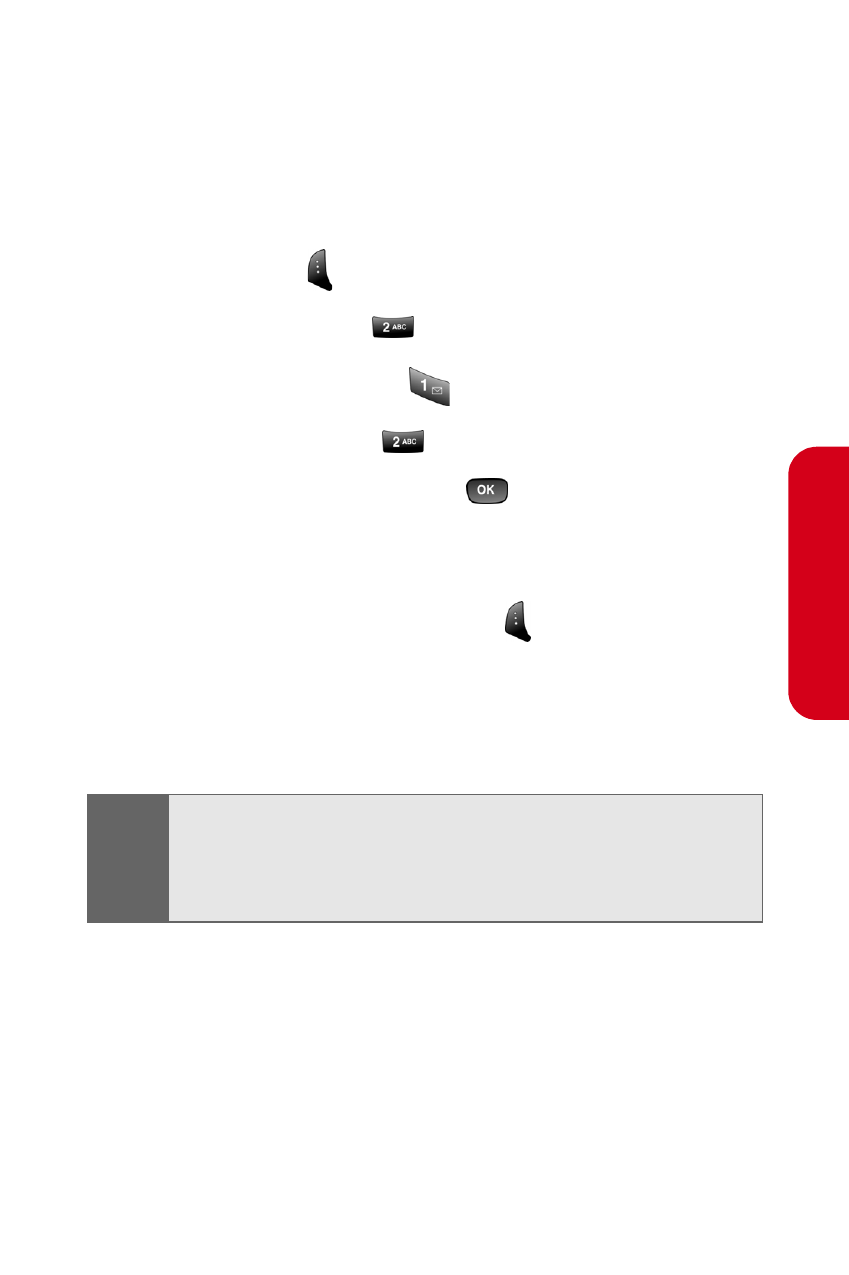
Section 2J: Using the Built-in Camera
179
Cam
e
ra
Sending Pictures From Messaging
You can also send Sprint PCS Picture Mail from your
phone’s Messaging menu.
To send pictures from the Messaging menu:
1.
Press Menu (
) to access the main menu.
2.
Select Messaging (
).
3.
Select Send Message (
).
4.
Select Picture Mail (
).
5.
Select In Camera and press
. (The folder will
display up to four thumbnail pictures per screen.)
6.
Use the navigation key to display the picture you
wish to send and select Next (
).
7.
To complete and send the picture, follow steps 6-11
in “Sending Pictures From the In Camera Folder” on
page 177.
Tip:
To take and send a new picture from Messaging, select
New Picture during step 5 above, take the new picture, and
follow steps 6-11 in “Sending Pictures From the In Camera
Folder” on page 177.
