Taking pictures – Samsung A840 User Manual
Page 176
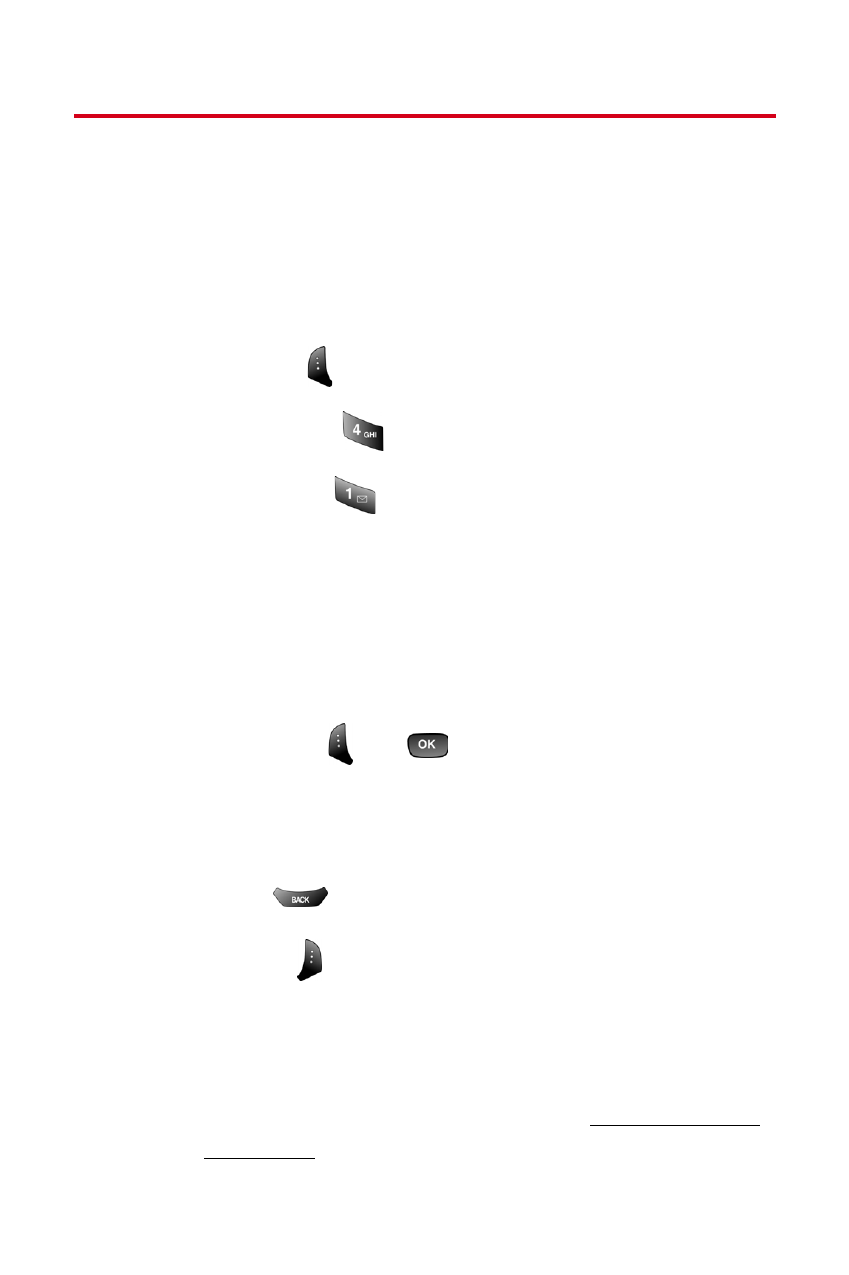
164
Section 2J: Using the Built-in Camera
Taking Pictures
Taking pictures with your phone’s built-in camera is as
simple as choosing a subject, pointing the lens, and
pressing a button. You can activate the phone’s camera
mode whether the phone is open or closed.
To take a picture with the phone open:
1.
Press Menu (
) to access the main menu.
2.
Select Pictures (
) to access the Pictures menu.
3.
Select Camera (
) to activate camera mode.
(Additional camera options are available through the
camera mode Options menu. see “Camera Mode
Options” on page 168 for more information.)
4.
Using the phone’s LCD as a viewfinder, aim the
camera lens at your subject.
5.
Press Capture (
) or
until the shutter sounds.
(The picture will automatically be saved in the In
Camera folder.)
Ⅲ
To return to camera mode to take another picture,
press .
6.
Press Next (
) for more options:
Ⅲ
Send Msg to send the picture to up to 10 contacts
at one time. (See page 177 for details.)
Ⅲ
Upload to upload the picture you just took to the
Sprint PCS Picture Mail We
). Depending on your settings, you may
