Sending sprint pcs picture mailsm, Sending pictures from the in camera folder, Sending sprint pcs picture mail – Samsung A840 User Manual
Page 189
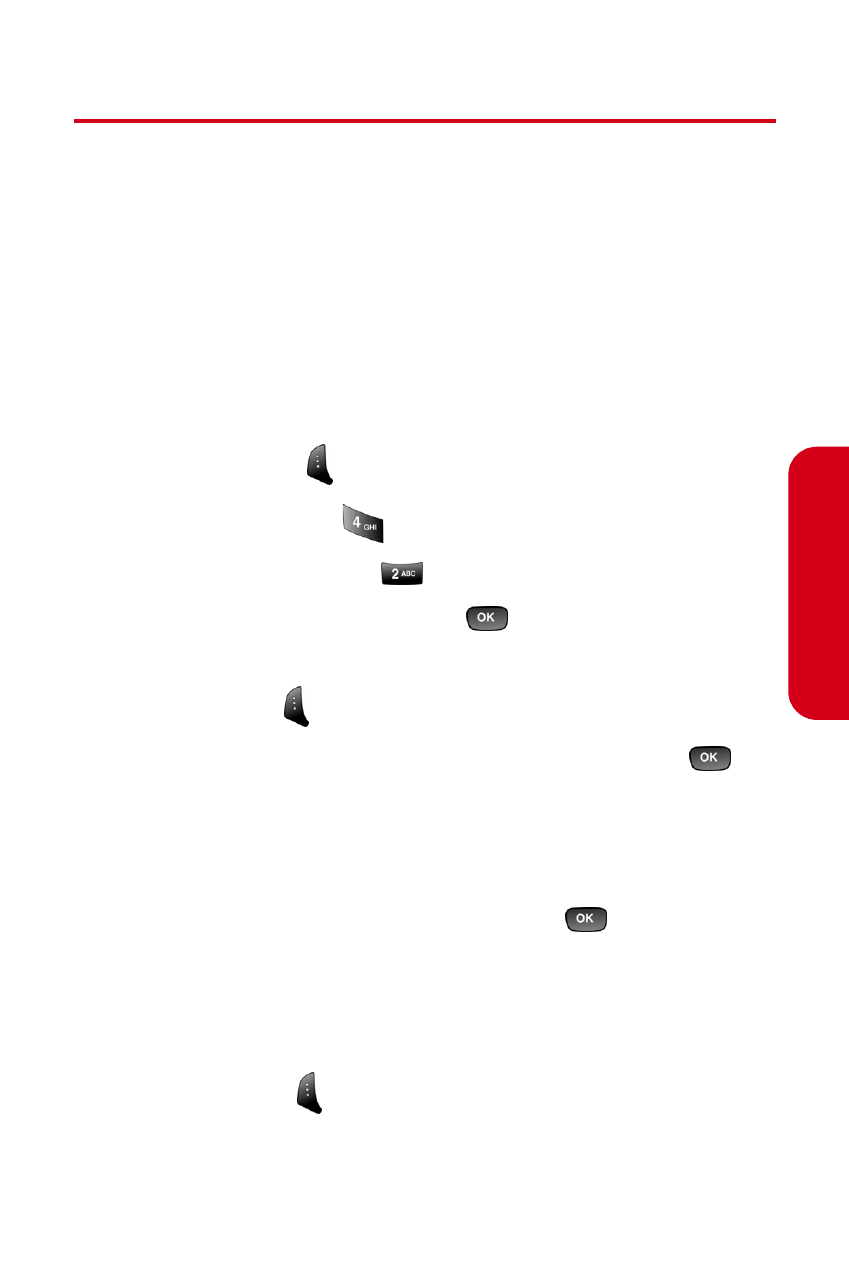
Section 2J: Using the Built-in Camera
177
Cam
e
ra
Sending Sprint PCS Picture Mail
SM
Once you’ve taken a picture, you can use the messaging
capabilities of your Sprint PCS Vision Picture Phone to
instantly share it with family and friends. You can send a
picture to up to ten people at a time using their email
addresses or their Sprint PCS Phone Numbers.
Sending Pictures From the In Camera Folder
To send pictures from the In Camera folder:
1.
Press Menu (
) to access the main menu.
2.
Select Pictures (
).
3.
Select My Pictures (
).
4.
Select In Camera and press
.
5.
Highlight the picture you wish to send and select
Send Msg (
).
6.
Select one of the following options and press
.
Ⅲ
Phone# to enter a mobile phone number directly.
Ⅲ
Email to enter an email address directly.
Ⅲ
Contacts to select recipients from your Contacts.
Highlight a recipient and press
.
Ⅲ
Other Services to select from a list of other popular
services.
Ⅲ
Update List to update the Other Services list.
7.
Press Next (
) when you are finished adding
recipients. (You may include up to ten recipients per
message.)
