Scheduling a timed appointment – Samsung SPH i700 User Manual
Page 101
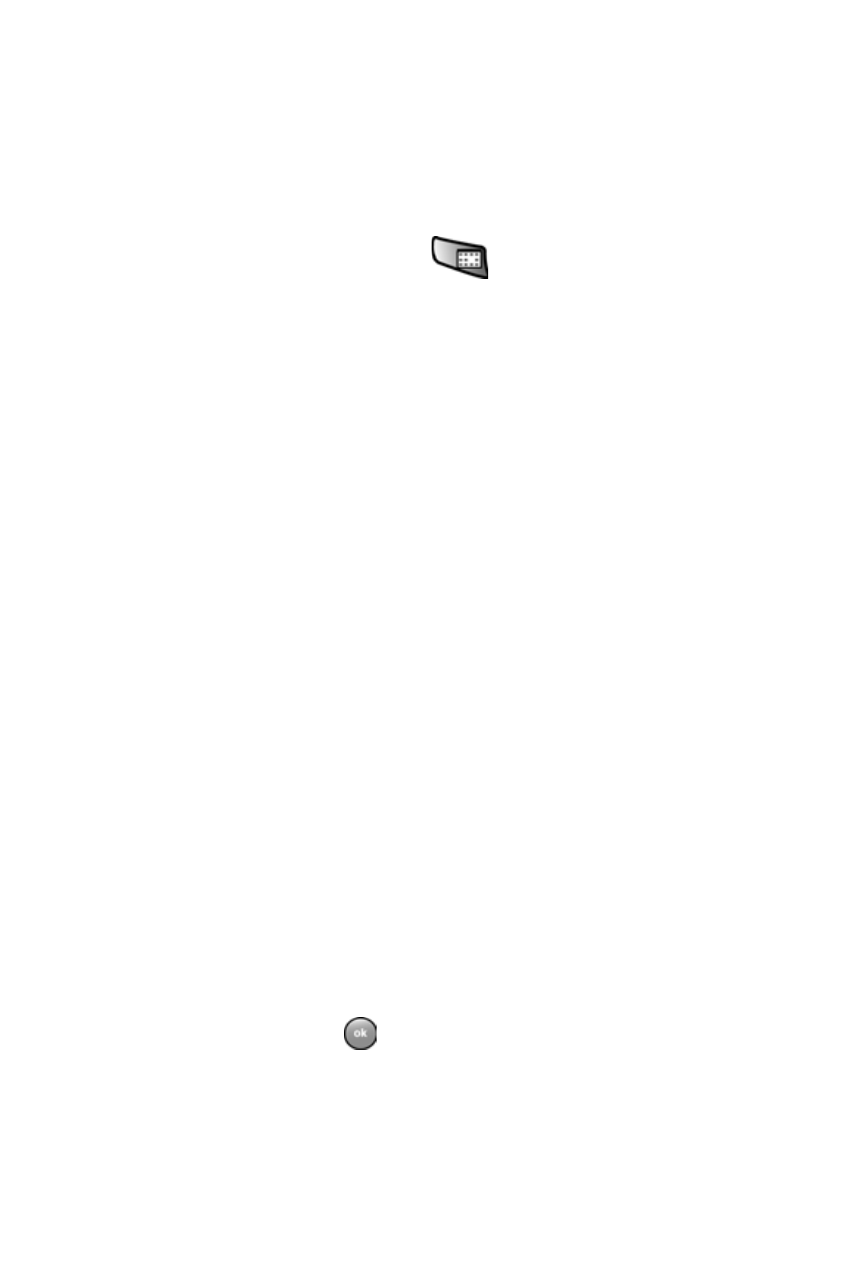
Chapter 12 - Calendar
101
Scheduling a Timed Appointment
You can schedule timed appointments for the current
date or for future dates.
To schedule a timed appointment for the current date:
1.
Press the Calendar button
on your phone to open
the calendar to the current schedule.
2.
Tap
New
.
3.
Enter the
Subject
of the appointment or tap the drop
down arrow and select a preset subject.
4.
Enter the
Location
if necessary.
5.
Tap the drop down arrow next to the
Starts:
and select
the desired starting time of the appointment.
6.
Tap the drop down arrow next to the
Ends
: and select the
desired ending time for the appointment.
7.
Select the type as either
Normal
or
All Day
.
Note: If All Day is selected the time is automatically removed in the
start and end times to indicate that there is no time limit.
8.
Tap the
Occurs
box and select the desired option
9.
Tap the Reminder box and select either
None
or
Remind Me
. If Remind Me was selected, enter the
amount of time before you are reminded.
10. Tap
Categories
and select either
Business
or
Personal
.
When finished, tap
.
11. Tap the
Attendees
box to invite others to the
appointment from your contacts. Contacts must have an
e-mail address to be added as an attendee.
