Photodj™ and videodj – Sony Ericsson K630i User Manual
Page 41
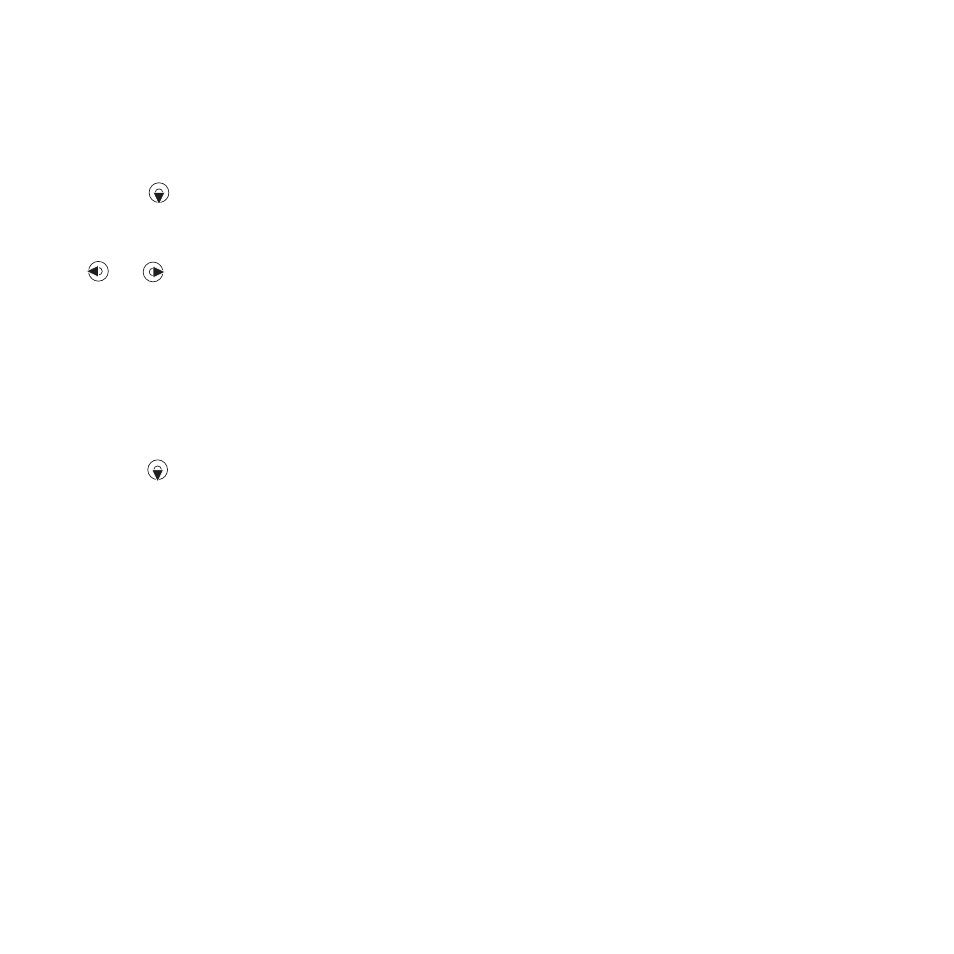
This is the Internet version of the user's guide. © Print only for private use.
41
Imaging
To tag pictures
1
From standby select
Media
and scroll
to
Photo
>
Camera album
.
2
Scroll to a month and a picture. Select
View
.
3
Press
and scroll to a tag.
4
Press the centre navigation key option.
5
For each picture you want to tag, use
or
to scroll to the picture and
press the centre navigation key.
To create a new photo tag
1
From standby select
Media
and scroll
to
Photo
>
Camera album
.
2
Scroll to a month and a picture. Select
View
.
3
Press
and select
Options
>
New tag
.
4
Enter a name and select
OK
.
5
Select an icon.
6
Press the centre navigation key to tag
the picture.
PhotoDJ™ and VideoDJ™
You can edit pictures and video clips.
To edit and save a picture
1
From standby select
Media
and scroll
to
Photo
>
Camera album
.
2
Scroll to a month and a picture. Select
View
.
3
Select
Options
>
Edit in PhotoDJ™
.
4
Edit the picture.
5
Select
Options
>
Save
.
To edit and save a video clip
1
From standby select
Menu
>
Organizer
>
File manager
>
Videos
.
2
Scroll to a video clip and select
Options
>
VideoDJ™
.
3
Edit the video clip.
4
Select
Options
>
Save
.
To trim a video clip
1
From standby select
Menu
>
Organizer
>
File manager
>
Videos
.
2
Scroll to a video clip and select
Options
>
VideoDJ™
>
Edit
>
Trim
.
3
Select
Set
to set the starting point and
select
Start
.
4
Select
Set
to set the ending point and
select
End
.
5
Select
Trim
>
Options
>
Save
.
