Navigating through video menus – Sony SDM-V72W User Manual
Page 26
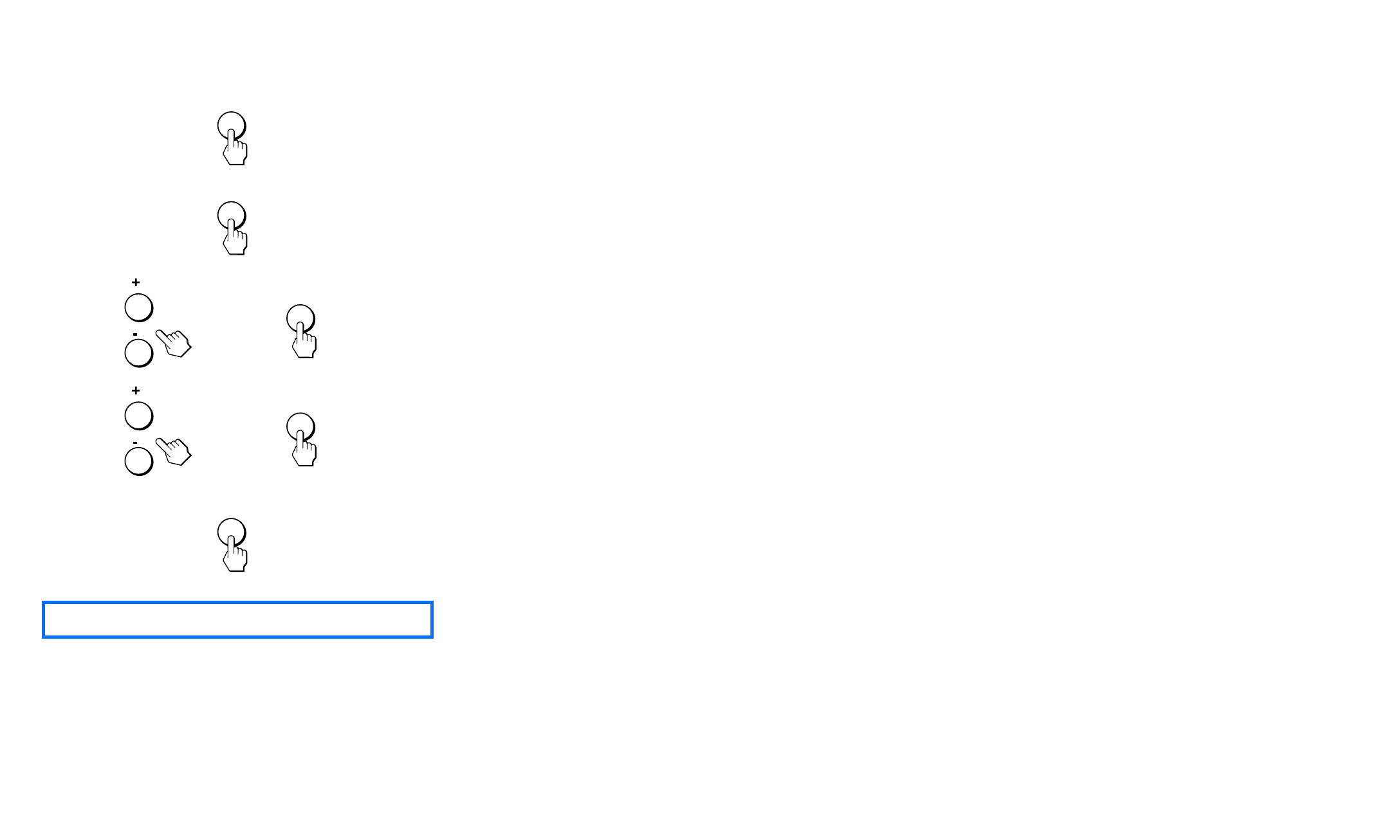
- 25 -
Navigating through Video menus
1
Select the video or component input
If you have connected the video with an
S-Video cable, your display will display
S-Video rather than Composite Video.
Press the video input of your choice and press
the OK button.
2
Display the main menu.
Press the MENU button to display the main
menu on your screen and then press the OK
button.
3
Select the menu you want to adjust.
Press the +/- buttons to display the desired
menu. Press the OK button to select the
menu item.
4
Adjust the menu.
Press the +/- buttons to make the adjustment,
and then press the OK button. When you
press the OK button, the setting is stored,
then the display returns to the previous menu.
5
Close the menu.
Press the MENU button once to return to
normal viewing. If no buttons are pressed, the
menu closes automatically after about 45
seconds.
INPUT
MENU
,
OK
,
OK
Button layouts on the remote card are different.
MENU
✍
