Siemens quicksync, Pc software – Siemens SL42 User Manual
Page 80
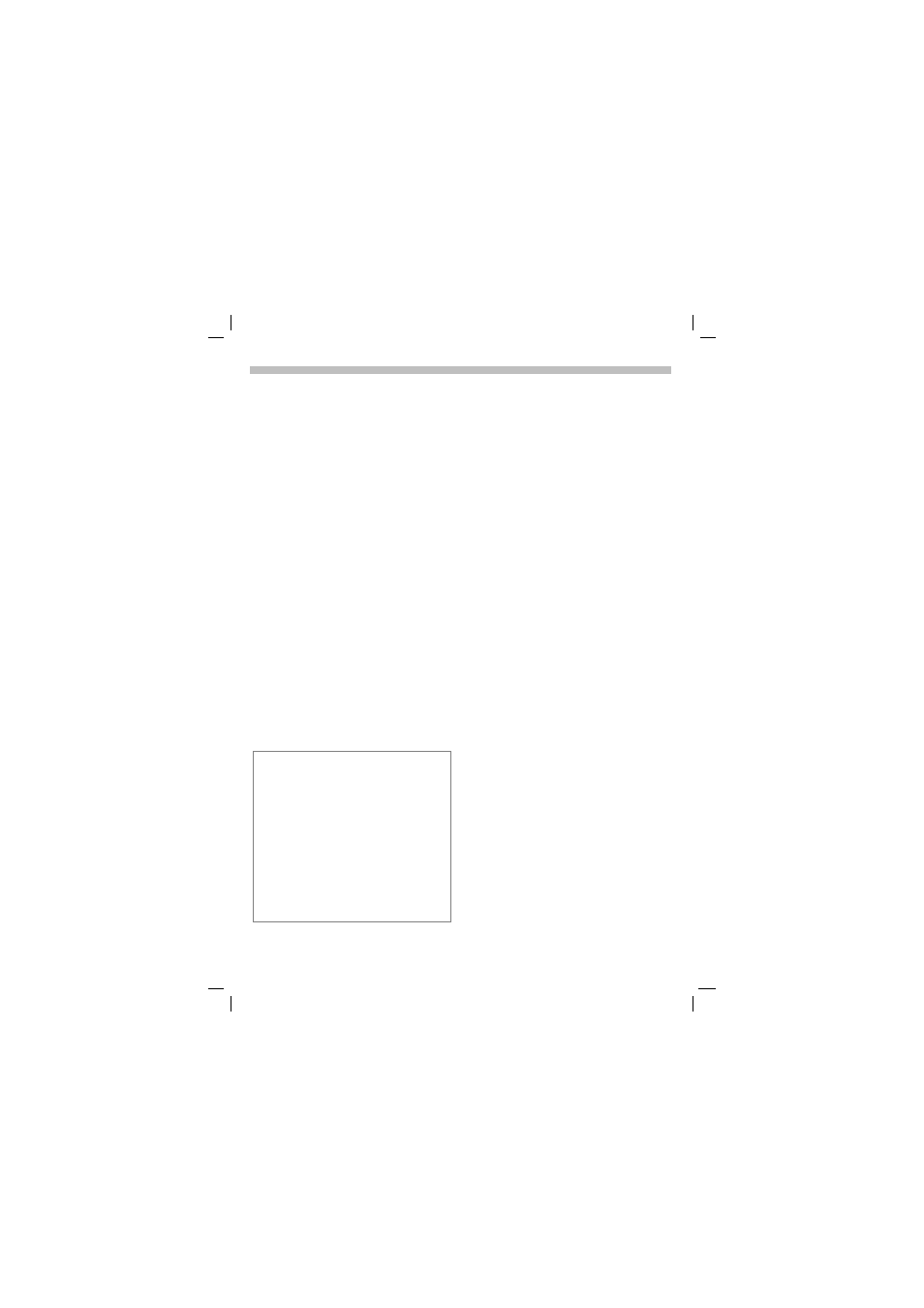
19.3.02
SL42-SL45-ger.fm
U35 /SL45i- English, A31008-H4860-A1-3-7619
78
PC software
N. B.
Note the following differences
compared with Windows®
Explorer:
• Files saved on the MultiMedia-
Card™ (e.g. MP3 files) cannot be
started from the PC.
• The Data Exchange Software of-
fers conversion routines that al-
low you to define whether a file is
to be converted when it is moved/
copied.
For example an SMS to “text” or
a voice memo to “WAV” (Win-
dows® Explorer: Activate
Edit -
Convert file
).
• Data deleted from the
MultiMediaCard™ cannot be re-
covered and
cannot be retrieved
from the Windows® Recycle Bin.
Online help
Refer to the program’s help function
for further information.
Delete system files
Files that your phone requires are stored on
the MultiMediaCard™ in addition to your
own data, such as addresses or music. Sys-
tem files that are not required (such as oth-
er languages) can be deleted to increase
capacity. Note that this is likely to reduce
the functions that the phone can perform.
If you need to restore any files to the Multi-
MediaCard™ they are available for down-
loading from the Internet at
www.my-siemens.com/sl45i (see p. 77).
Siemens QuickSync
(Sync Station and data cable are op-
tionally available for
—
)
This PC program can be used to
synchronise addresses and
appointments between your phone
and Microsoft®Outlook® 98/2000.
Software installation
Insert the CD ROM into your PC and
select Siemens QuickSync. You will
be guided through the installation
process.
Operating instructions
Siemens QuickSync offers detailed
operating instructions and online
help. You can call up help by clicking
on "
?" in the menu bar.
The most convenient way to start
Siemens QuickSync is normally
directly from Microsoft® Outlook®.
Connection
The phone and the PC must be inter-
connected via the Sync Station or a
cable (see p. 87).
