Text entry with "t9, Message (sms) – Siemens SL42 User Manual
Page 47
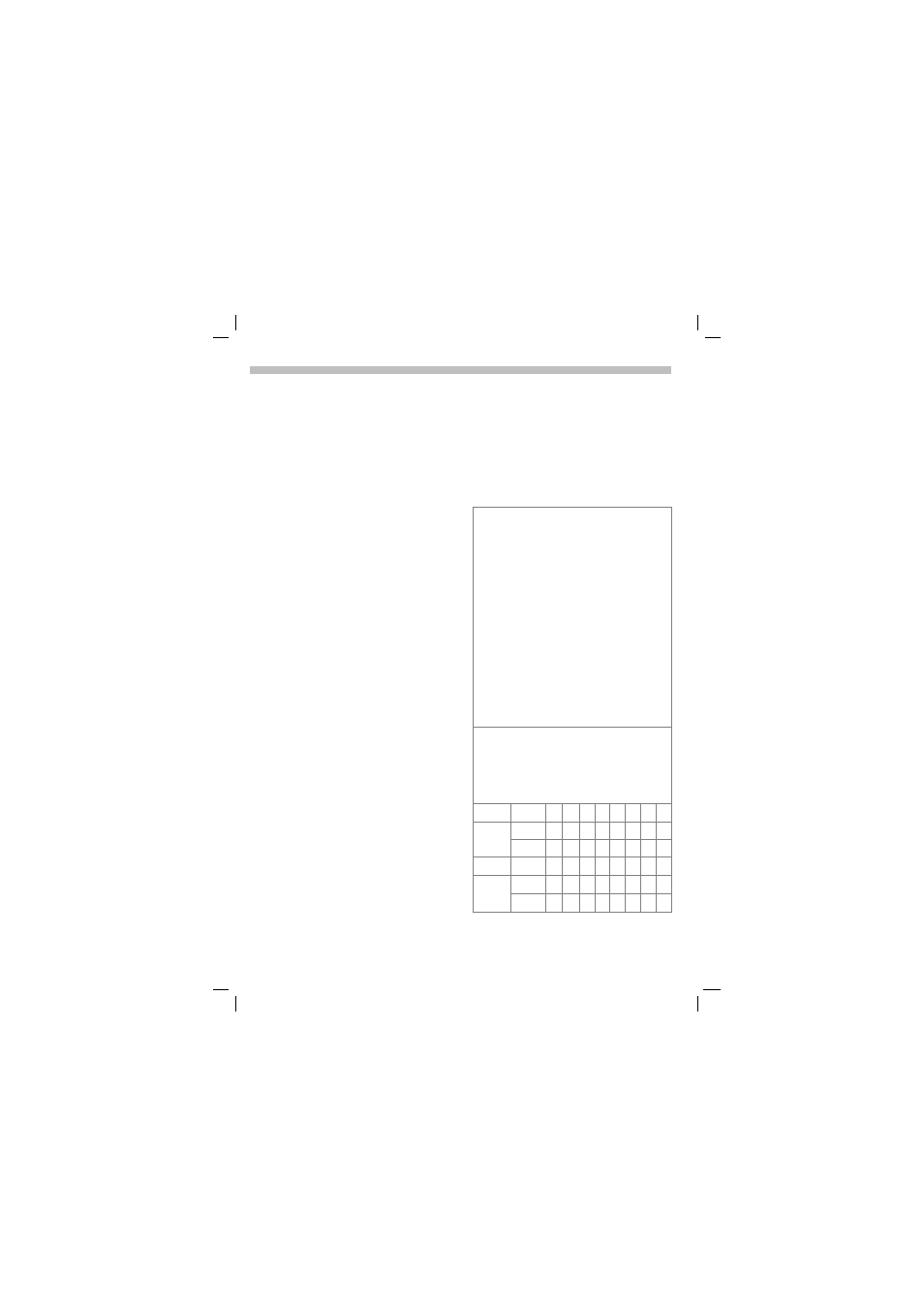
19.3.02
SL42-SL45-ger.fm
U35 /SL45i- English, A31008-H4860-A1-3-7619
45
Message (SMS)
Text entry with "T9"
“T9” deduces the correct word
from the individual key strokes by
making comparisons with an
extensive dictionary.
Activate, deactivate T9 (SMS)
Before you can use T9 to help you
enter text you must be in the text
editor (see also p. 44):
Options
Open text menu then
select
T9 Input
.
_
Activate or deactivate
T9
Preferred
with
Change
.
G
When T9 is active you will
see the icon in the top line.
abc
lowercase,
Abc
UPPERCASE,
123
digits.
Select T9 Language
Select the language in which you
want to compose your message.
Options
Open the text menu, then
select
T9 Input
and then
T9 Language
.
Create a word using T9
Since the display changes as you
type
it is best if you finish a word without
looking at the display.
You simply press the keys where
the relevant letters are located
once
only. For “hotel” for example type:
4
6
8
3
5
T9 converts accented characters
(such as ä and à) for you. Simply
compose the message using the
standard character (e.g.
A instead
of
Ä) and T9 will do the rest.
If the word that T9 has chosen is not
the one yo want see “T9 word
suggestions” on page 46.
*
Press before the word for
uppercase and lowercase,
or
digits. The current mode is
shown at the top left on the
display.
1
Blank. Ends a word.
0
Full stop. Ends word when a
blank follows. IActs as a wild-
card character for an apostro-
phe/hyphen in the word: e.g.
Provider.s
= Provider’s.
C
Go
to the right. Ends a word.
#
Deactivate T9
temporarily and
activate it again.
Special characters
Press the key repeatedly until the character
is displayed. To write special characters
after numbers (e.g. 5 £), switch to letter
mode first:
*
1
Empty 1
€
£ $ ¥ ¤
0
.
, ? ! 0 + - : ¿
¡
“ ’
; _
*
*
/ (
) < = > % ~
#
#
@ \
& §
Γ ∆ Θ Λ
Ξ
Π Σ Φ Ψ Ω
