SMC Networks SMC8014 User Manual
Page 22
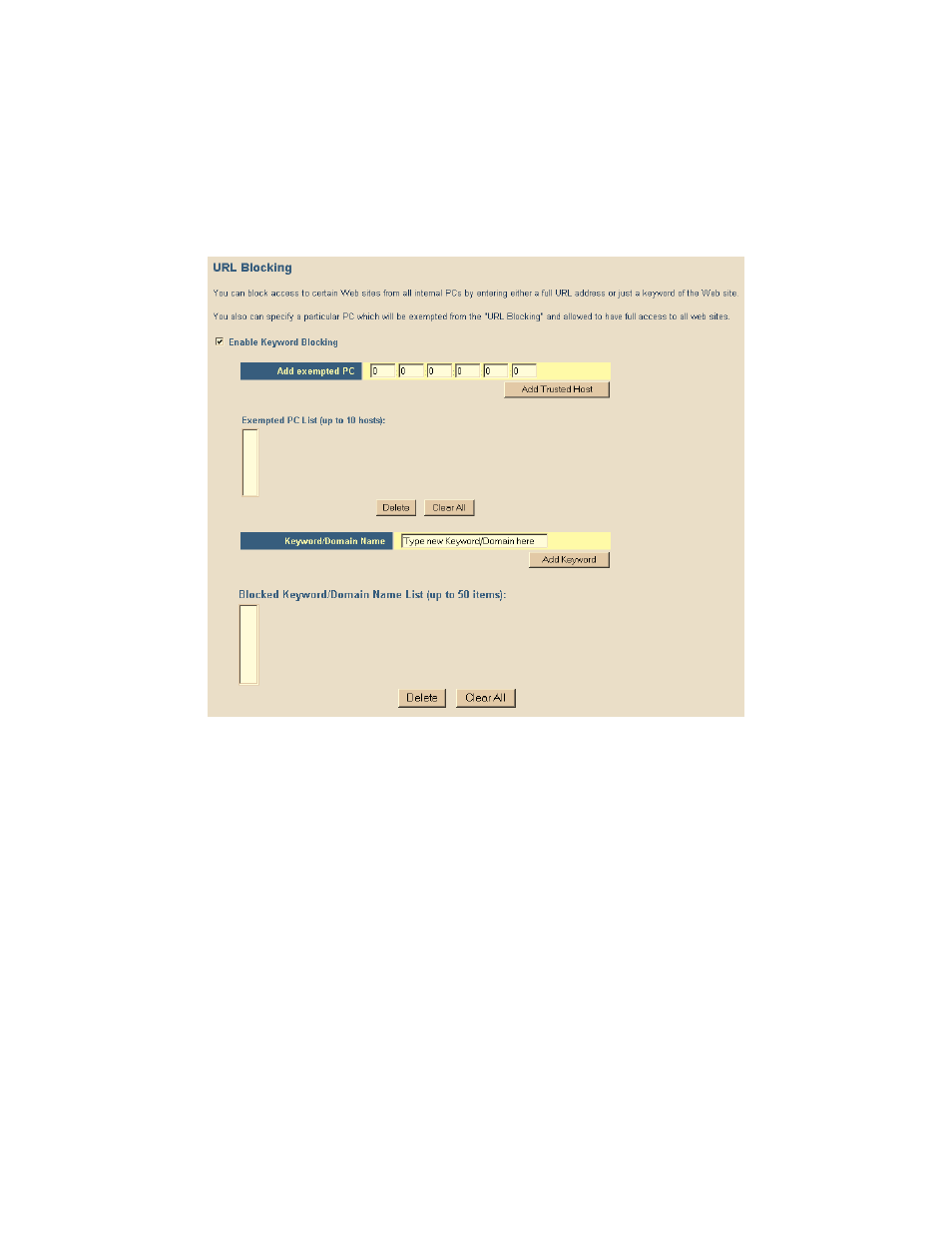
- 22 -
URL Blocking
This section allows you to control the content network. This feature is good for both business
and parents looking to control the content accessible from a web browser.
To access the URL Blocking configuration page, on the Side Navigation bar, click on [Firewall]
link and then click on the [URL Blocking] link.
To enable this option, click the [Enable Keyword Blocking] checkbox
To configure URL blocking, follow the steps outlined below:
1. On the Side Navigation bar, click on [Firewall] then select [URL Blocking]
2. Check the [Enable Keyword Blocking] checkbox to turn URL blocking on.
3. Enter in a new keyword or URL address that you want to block in the [Keyword/Domain
Name] input box.
4. Press the [Add Keyword] button to save this keyword or URL.
5. The new keyword or URL address would be listed in the text box below.
NOTE: This list will support 50 Keywords or URLs.
If you want a PC on your network to bypass these rules you will need to set that PC as an
Exempted PC/Trusted Host. To configure this option, check the [Add Trusted Host] option and
enter the LAN IP address of the PC that you want to bypass the URL/Keyword blocking function
with.
Schedule Rule
This feature will block Internet content based on the URL blocking function for PCs on your
network based on the day and or time.
NOTE: The URL/Keyword blocking feature must be configured to use this schedule rule.
