SMC Networks SMC8014 User Manual
Page 20
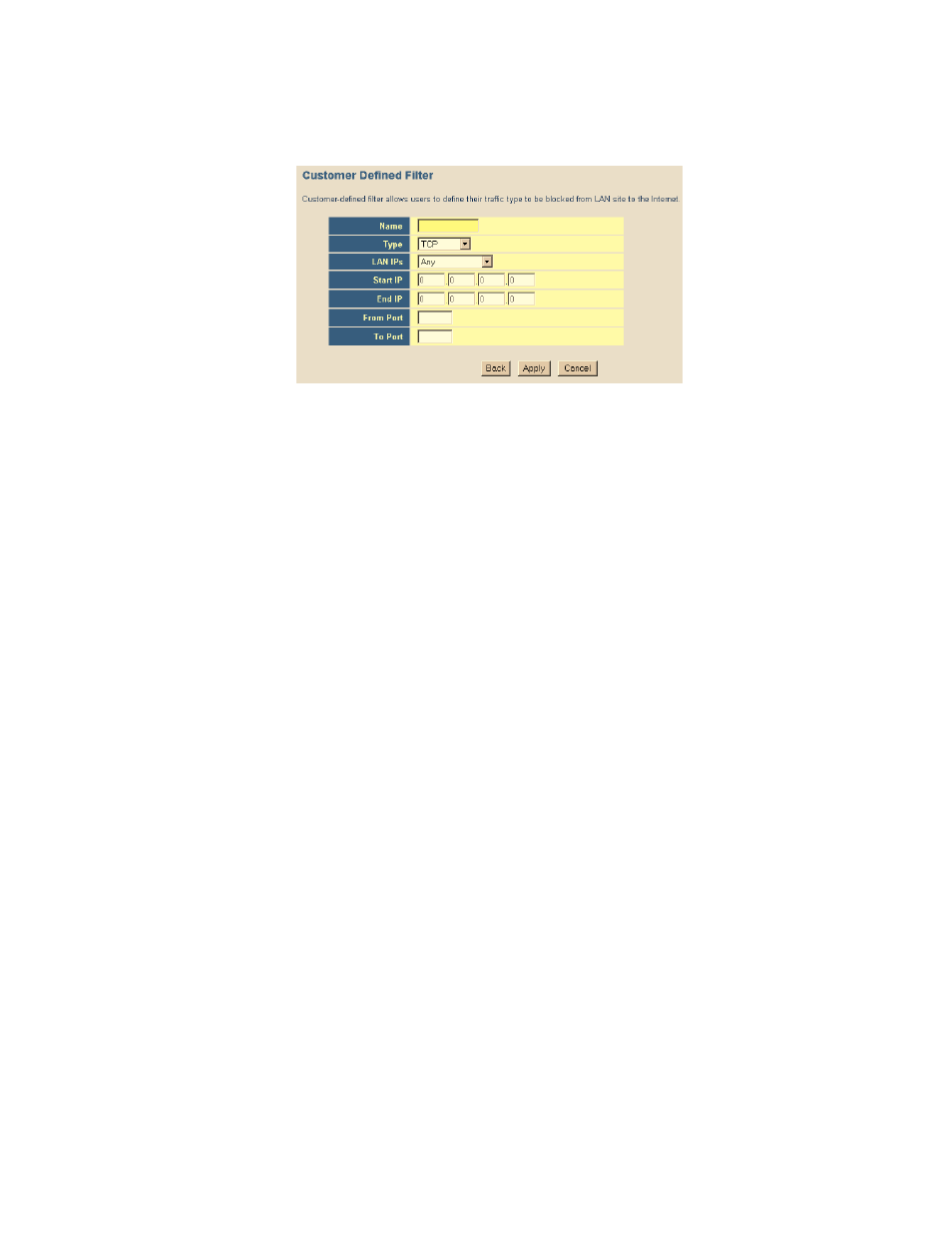
- 20 -
3. On the Customer Defined Filter page, define a Name for the service/application that
you want to block.
NOTE: The Name is only for reference purposes.
4. Then select the protocol type from the pull-down menu that they would like to block.
The options are TCP | UDP | TCP/UDP.
5. Select the [LAN IPs] that you want this access rule to apply to. You can choose to apply
this rule to Any IP Address, a Single IP Address, or a Range of IP Addresses.
a. Any IP Address [Any] – choose this option to block all LAN clients. You don’t
need to configure the [Start IP] or [End IP] options.
b. Single IP Address [Single address] – choose this option to block a single LAN
client. Enter the LAN IP address of the PC in the [Start IP] field.
c. IP Address Range [Address Range] – choose this option to block a range of LAN
clients. Enter the starting LAN IP address in the [Start IP] field and the ending
LAN IP address of the range you want in the [End IP] field.
6. To complete the configuration enter in the [From Port] and [To Port] information will
be blocked on the network.
NOTE: Usually every application has its own corresponding port number. Users should
find out the correct port number from the application vendor. For example, if you are
trying to block access to a Peer-2-Peer file sharing application then you should visit
that applications web site to see the ports that application uses.
7. When your configuration is complete, click the [Apply] button to save your changes and
return to the main Access Control page.
Special Application
Some applications, such as Internet gaming, videoconferencing, Internet telephony, and others
require multiple connections. Rules are based on the port or range of ports that the
application sends data to the server on (destination port). When the Gateway sees traffic sent
to the configured port(s), it dynamically allows all incoming traffic from the server on any port
for the specified time.
To access the Special Application configuration page, on the Side Navigation bar, click on
[Firewall] link and then click on the [Special Application] link.
To enable this option, click the [Enable Triggering] checkbox.
