Security settings, Change pin, Phone lock – Samsung GH68-02605A User Manual
Page 46: Line identification, Pin check
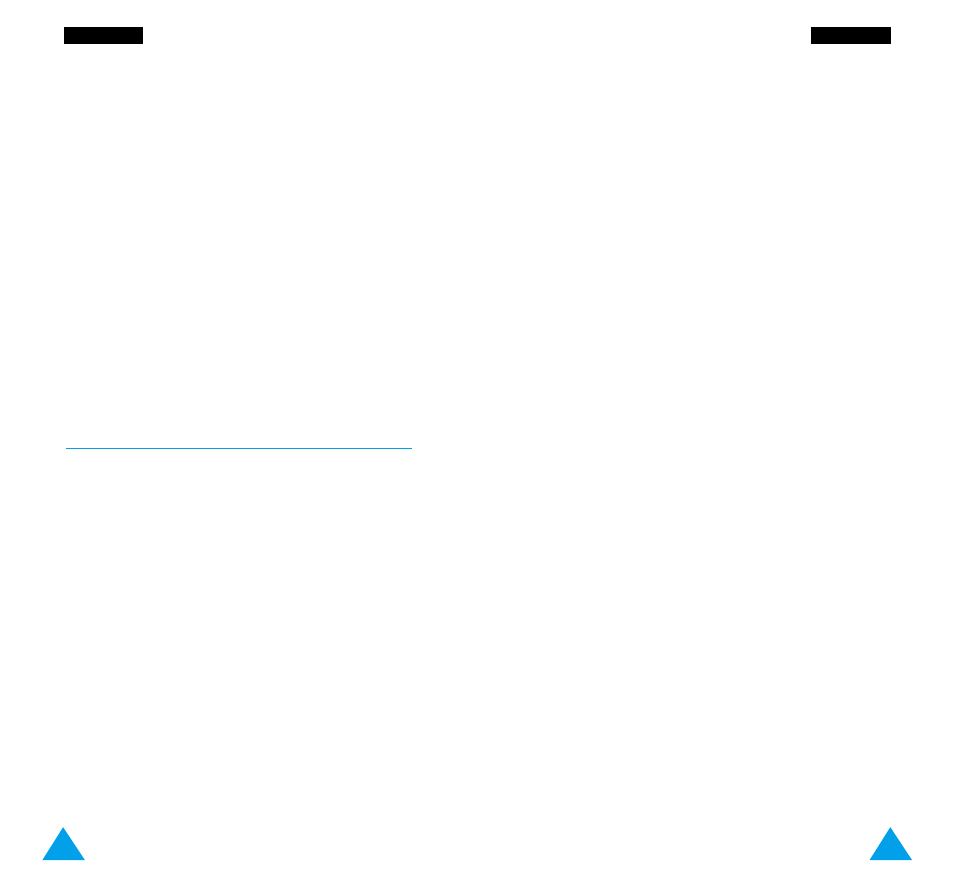
87
S
Se
ettttiin
ng
gss
86
S
Se
ettttiin
ng
gss
The following options are available.
Enable: you must enter the PIN each time the phone
is switched on.
Disable: the phone connects directly to the network
when you switch it on.
Change PIN
This feature allows you to change your current PIN
to a new one, provided that the PIN Check feature is
enabled. You must enter the current PIN before you
can specify a new one.
Once you have entered a new PIN, you are asked to
confirm it by entering it again.
Phone Lock
When the Phone Lock feature is enabled, the phone
is locked and you must enter the phone password
each time the phone is switched on.
The password is factory set to 0000. To change the
phone password, refer to the Change Password
menu option (4-3-4).
Once the correct password has been entered, you
can use the phone until you switch it off.
The following options are available.
Enable: you are required to enter the phone
password when you switch the phone on.
Disable: you are not asked to enter the phone
password when you switch the phone on.
Line Identification
This option allows you to view the following line
identification settings.
CLIP (Calling Line Identification Presentation) /
COLP (Connected Line Identification Presentation)
If these network functions are active, the caller’s
number is displayed during a call. If the phone
number matches one stored in the phonebook, the
caller’s name is also displayed.
CLIR (Calling Line Identification Restriction) /
COLR (Connected Line Identification Restriction)
If these network functions are active, your phone
number is not displayed on the called person’s phone.
Security Settings
Menu 4-3
The Security feature enables you to restrict the use
of your phone to:
• The people of your choice
• The types of calls of your choice
Various codes and passwords are used to protect the
features of your phone. They are described in the
following sections (also see page 103).
PIN Check
When the PIN Check feature is enabled, you must
enter your PIN each time you switch the phone on.
Consequently, any person who does not have your
PIN cannot use your phone without your approval.
Note: Before disabling the PIN Check feature, you
must enter your PIN.
