Selecting functions and options – Samsung GH68-02605A User Manual
Page 26
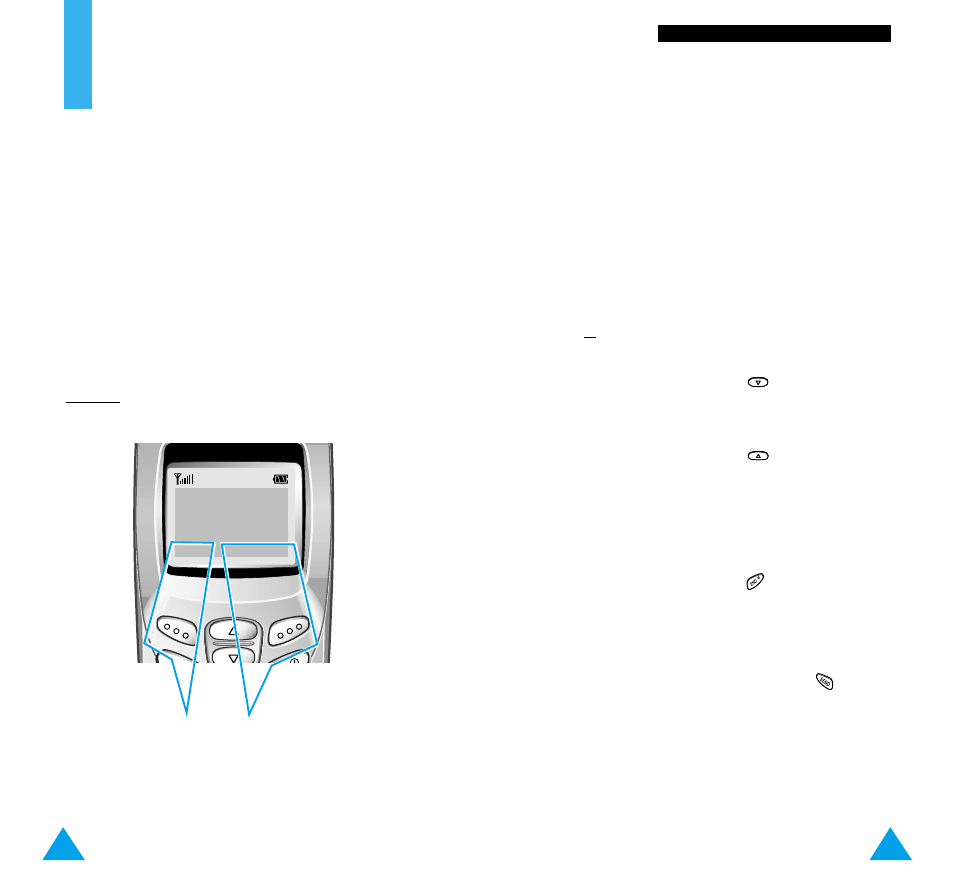
49
S
Se
elle
eccttiin
ng
g FFu
un
nccttiio
on
nss a
an
nd
d O
Op
pttiio
on
nss
48
Selecting Functions
and Options
Your phone offers a set of functions that allow
you to customize your phone. These functions are
arranged in menus and sub-menus, accessed via the
two soft keys. Each menu and sub-menu allows you
to view and alter the settings of a particular function.
The roles of the soft keys vary according to the
current context; the label on the bottom line of the
display just above each key indicates its current role.
Example:
Press the left soft key
to access the menu
feature.
Press the right soft
key to access the
Phonebook feature.
SAMSUNG
D e c 1 4 1 2 : 5 7
M e n u
PhoneBook
To view the various functions/options available and
select the one required, proceed as follows.
1. Press the appropriate soft key.
2. To...
Then press the...
Select the:
Left soft key.
• Function displayed
or
• Option highlighted
View the next function
key.
or highlight the next
option in a list
Move back to the
key.
previous function
or option in a list
Move back up one
Right soft key.
level in the structure
Exit the structure
key.
without changing
the settings
In some functions, you may be asked for a password
or PIN. Enter the required code and press
.
Note: When you access a list of options, your phone
highlights the current option. If, however, there
are only two options, such as On/Off or
Enable/Disable, your phone highlights the
option that is not currently active, so that you
can select it directly.
