Connecting to a pc to use the touch screen – Samsung 400TS-3 User Manual
Page 39
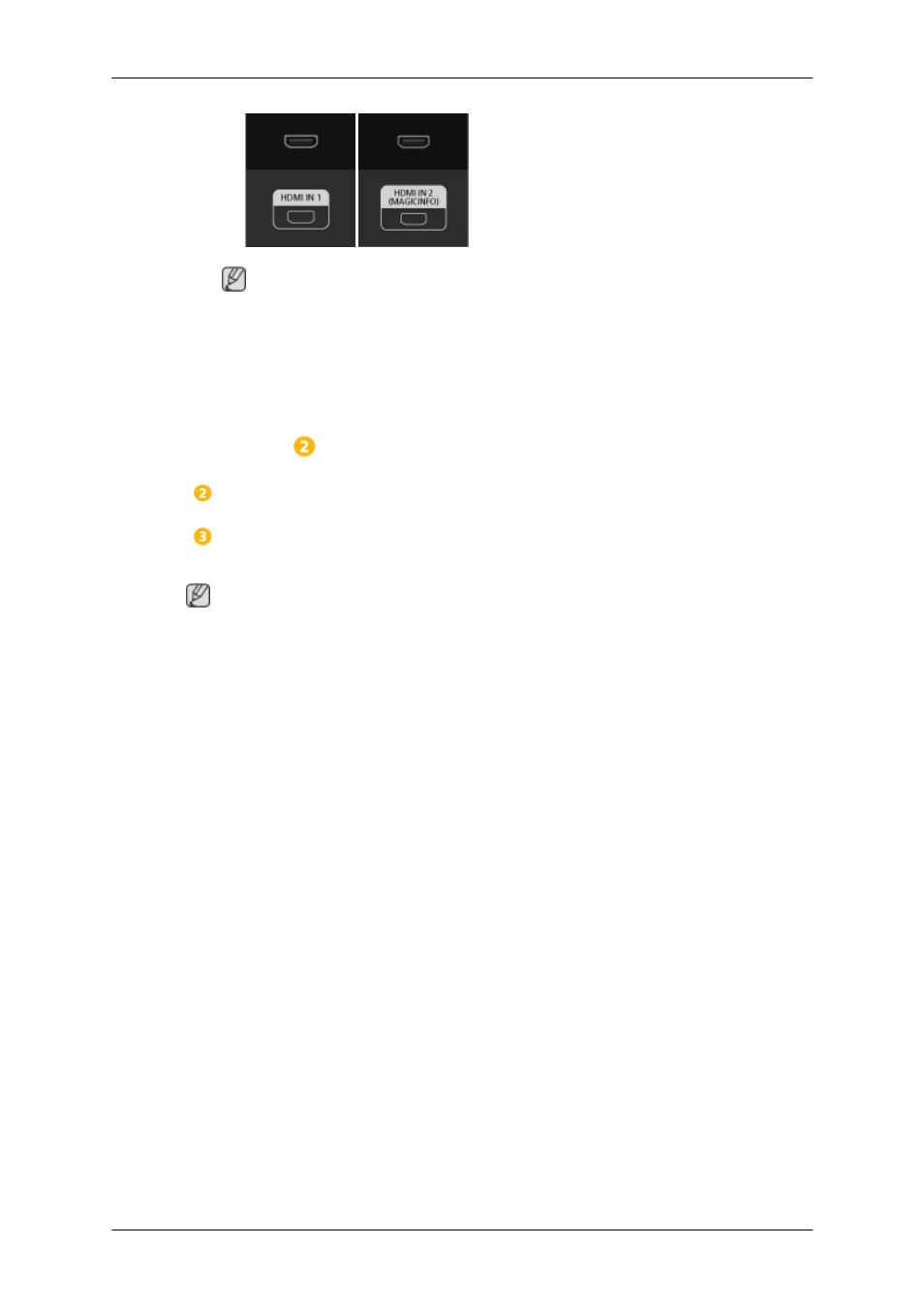
Note
Select HDMI2 or HDMI1 as an input source when connected to the PC via an
HDMI cable.
To obtain normal picture and audio from the PC, HDMI2 or HDMI1 must be
selected before PC is selected in Edit Name.
To enable audio when DVI Device is selected, be sure to establish the connection
using step (
).
Connect the Audio cable for your LCD Display to the AUDIO port on the back
of the LCD Display.
Connect the power cord for your LCD Display to the POWER port on the back of
the LCD Display. Turn on the power switch.
Note
Contact a local SAMSUNG Electronics Service Center to buy optional items.
Connecting to a PC to Use the TOUCH SCREEN
To use the touch screen function, connect both the D-Sub (or HDMI or HDMI - DVI) cable and USB
cable, install the touch screen driver and set the touch screen monitor as "default monitor."
Connect the product to a PC depending on the video output supported by the PC.
•
When the graphics card provides D-Sub (Analog) output
•
Connect the [RGB/COMPONENT IN] port of the product to the D-Sub port of your PC with
a D-Sub cable.
•
Connect the [TOUCH SCREEN USB HUB] port of the product to the USB port on your PC
using the USB cable.
Connections
