Dvr (initial setups), Channel setting getting channels automatically, Using / , select “initial setup” . press enter – Symphonic CHSP80G User Manual
Page 20
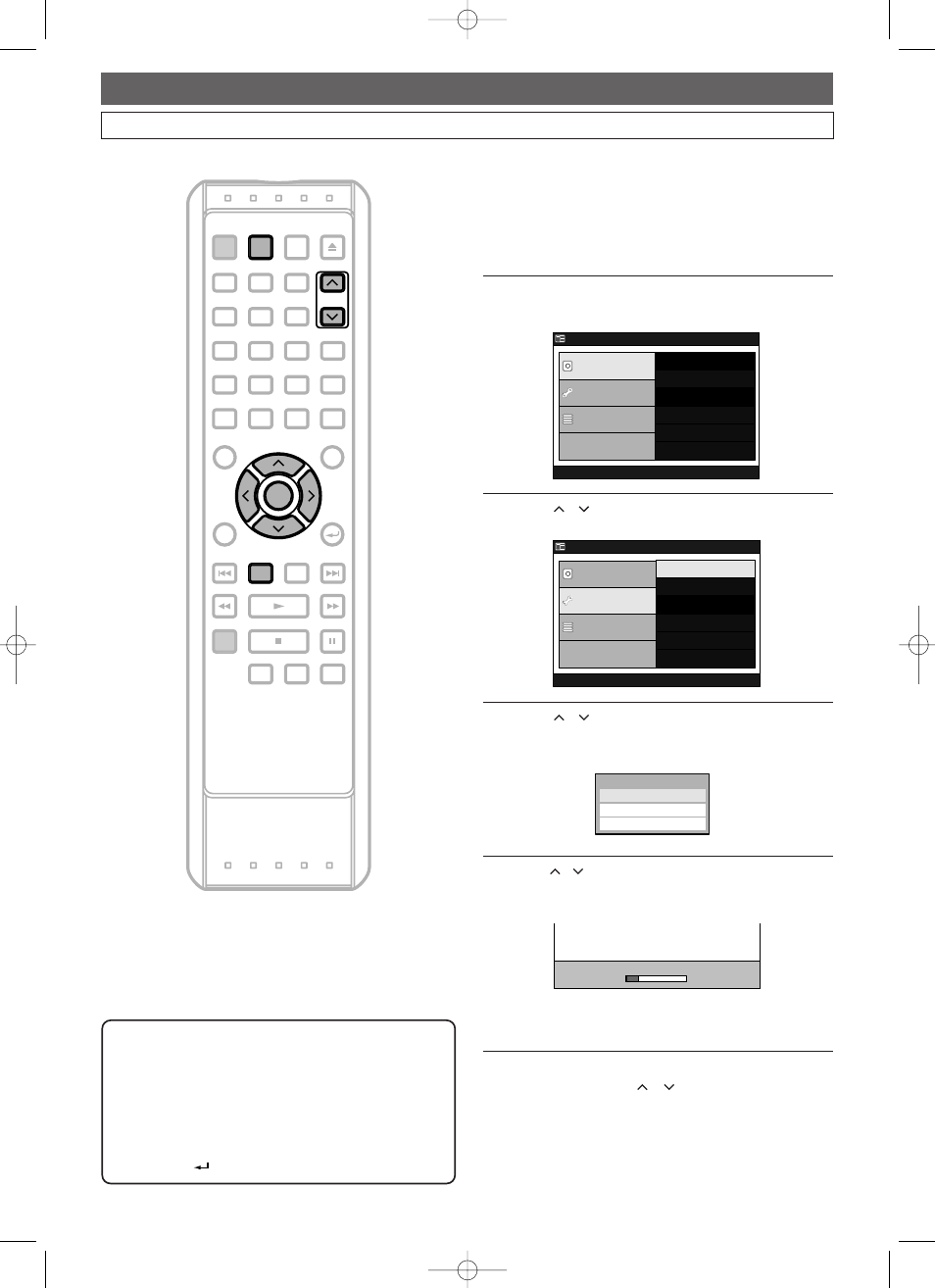
20
DVR (Initial Setups)
EN
Channel Setting
Getting Channels Automatically
Whenever you move to a new area, we recommend you to
do this again to get available channels in your area.
Press DVR first.
1
Press SET UP.
“Easy Setting Menu” or “Advanced Menu” will appear.
2
Using / , select
“Initial Setup”.
Press ENTER.
3
Using / , select
“Channel Setting”.
Press ENTER.
Channel Setting Menu will appear.
4
Using / ,select
“Auto Preset”. Press ENTER.
The unit will start getting channels available in your
area.
Wait for several minutes for channel scanning to be
completed.
After Auto Preset has stopped:
• Use CHANNEL
/ or
the Number
Buttons to change the channel.
• When you use the Number Buttons, press 0
first for a single digit number.
Auto Preset
uto Preset
TV A
TV Audio Select
udio Select
Man
Manual Preset
ual Preset
Auto Preset
uto Preset
Channel Setting
Channel Setting
Advanced Menu
DVR Menu
Initial Setup
Timer Program
Easy Setting Menu
Clock Setting
Channel Setting
OSD Language
Playback
Record
Reset to factory default
Advanced Menu
DVR Menu
Initial Setup
Timer Program
Easy Setting Menu
Erase All in DVR
SEARCH REPEAT
A-B
DISPLAY
RETURN
REV
FWD
PLAY
REC/OTR
STOP
PAUSE
SKIP
DVR
DVD
POWER
SUB TITLE
ENTER
TOP MENU
ANGLE
AUDIO
SET UP
TIMER
PROG. OPEN/CLOSE
CHANNEL
1
2
3
4
7
8
9
0
5
6
SKIP
MENU
CLEAR
ZOOM
MODE
+10
PROGRAM
RECORDINGS
ENTER
SET UP
CHANNEL
DVR
Note
• If the auto presetting is canceled during presetting,
some of the channels not yet preset may not be
received.
• The selection will depend on how you receive the TV
channels.
• To cancel the Auto Preset during scanning, press
RETURN
.
E41A1CD(16-25).qx3 06.3.2 11:25 AM Page 20
