Resize mode, Image projection (continued), Press h resize – Sharp Notevision XG-MB67X-L User Manual
Page 38: Computer
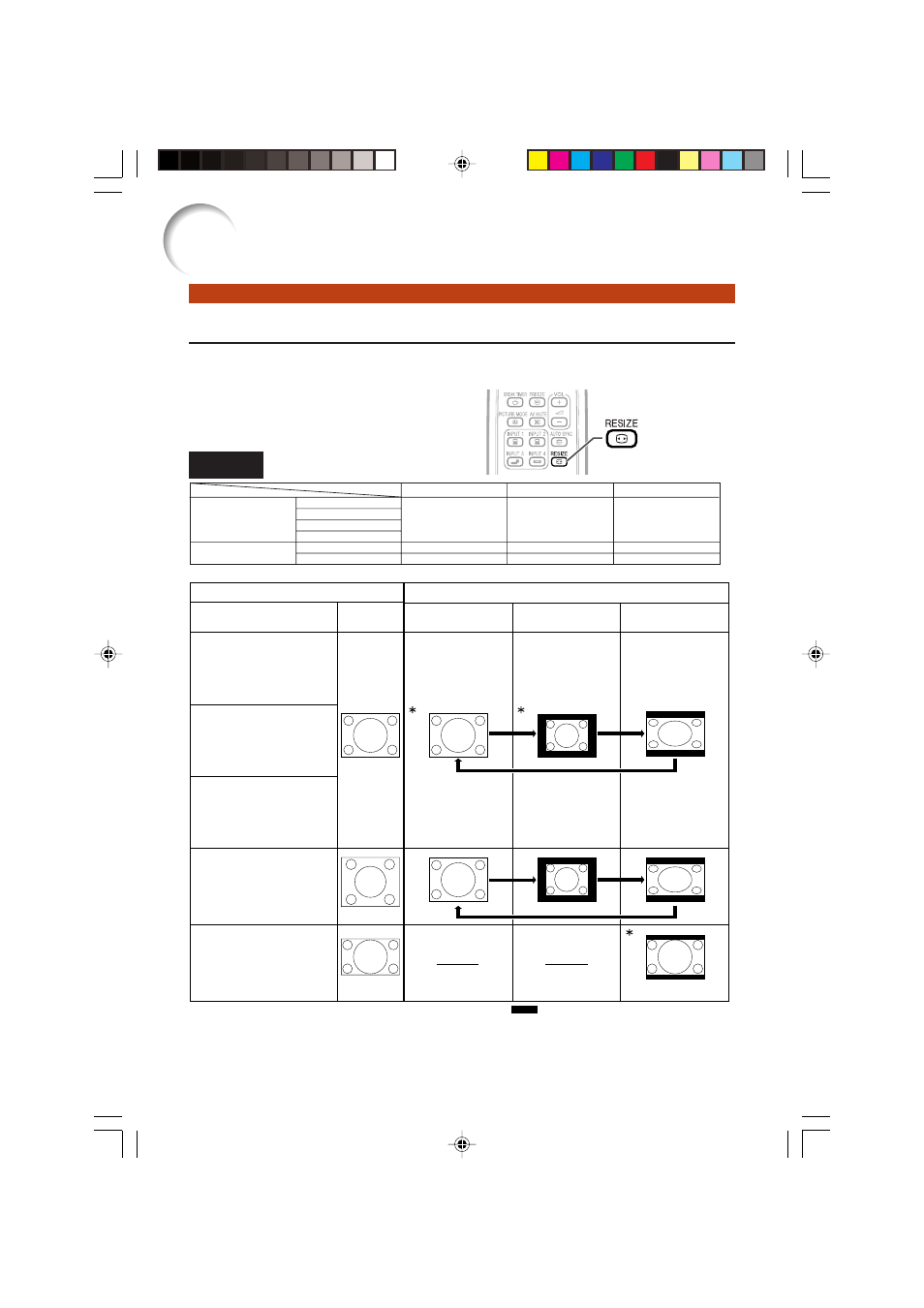
34
Image Projection (Continued)
Resize Mode
This function allows you to modify or customize the resize mode to enhance the input image. De-
pending on the input signal, you can choose “NORMAL”, “BORDER” or “STRETCH” image.
Press HRESIZE.
• See page
Computer
Input Signal
NORMAL
Output screen image
Computer
Image type
BORDER
STRETCH
SXGA
(1280K1024)
1280K720
4:3 aspect ratio
5:4 aspect ratio
16:9 aspect
ratio
* Mode for projecting an image with the original
aspect ratio without cutting any portions.
RESIZE button
SVGA (800 K
600)
XGA (1024 K
768)
SXGA (1280 K
960)
SXGA L (1400 K
1050)
SXGA (1280 K
1024)
1280 K
720
1024 K
768
J
768 K
576
J
1024 K
576
1024 K
576
1024 K
768
768 K
576
1024 K
576
NORMAL
BORDER
STRETCH
Other aspect ratios
4:3 aspect ratio
: Cutout area on which images cannot be projected.
Resolution lower than XGA
XGA
Resolution higher than XGA
XG-MB67XL_EN_CD_h
06.9.11, 6:47 AM
34
- Aquos LC 57D90U (78 pages)
- 32UF6 (57 pages)
- Aquos LC 37HV6U (86 pages)
- 25C340 (50 pages)
- Aquos LC-32GA5U (65 pages)
- 27F540 (58 pages)
- AQUOS LC-32GP1U (61 pages)
- Aquos LC 37G4U (104 pages)
- XR-10X-L (71 pages)
- Aquos LC 32D50U (2 pages)
- Aquos LC 15L1U (69 pages)
- AQUOS LC-40D68UT (31 pages)
- 27N S50 (36 pages)
- AQUOS LC-15B5M (61 pages)
- Aquos LC 37D64U (44 pages)
- 13L-M150B (28 pages)
- 32C540 (47 pages)
- Aquos LC 52D85UN (47 pages)
- 32U-S50B (48 pages)
- 27N S180 (40 pages)
- Aquos LC-37D90U (79 pages)
- Aquos LC 20S5U (39 pages)
- Aquos LC-26GD6U (104 pages)
- XL-3000V (72 pages)
- 27F543 (59 pages)
- Aquos LC 45GD5U (89 pages)
- AQUOS LC-32D59U (157 pages)
- Aquos LC 52D43U (61 pages)
- 36C530 (60 pages)
- Aquos LC 32HT3U (29 pages)
- Aquos LC-26GA5U (62 pages)
- Aquos LC 52SE94U (59 pages)
- 36N S400 (48 pages)
- Aquos LC 15B1U (1 page)
- Aquos LC 37D7U (101 pages)
- Aquos LC 26D4U (61 pages)
- Aquos LC 32GD9E (40 pages)
- Aquos LC 13E1U (49 pages)
- Aquos LC 15B2UA (45 pages)
- 27C540 (58 pages)
- 27F541 (46 pages)
- Aquos LC 10A3U (35 pages)
- Aquos LC 22SV2U (49 pages)
- 66GS-62H (11 pages)
- 36C230 (52 pages)
