Using the photo (jpeg) list – Samsung BN68-00990V-03 User Manual
Page 34
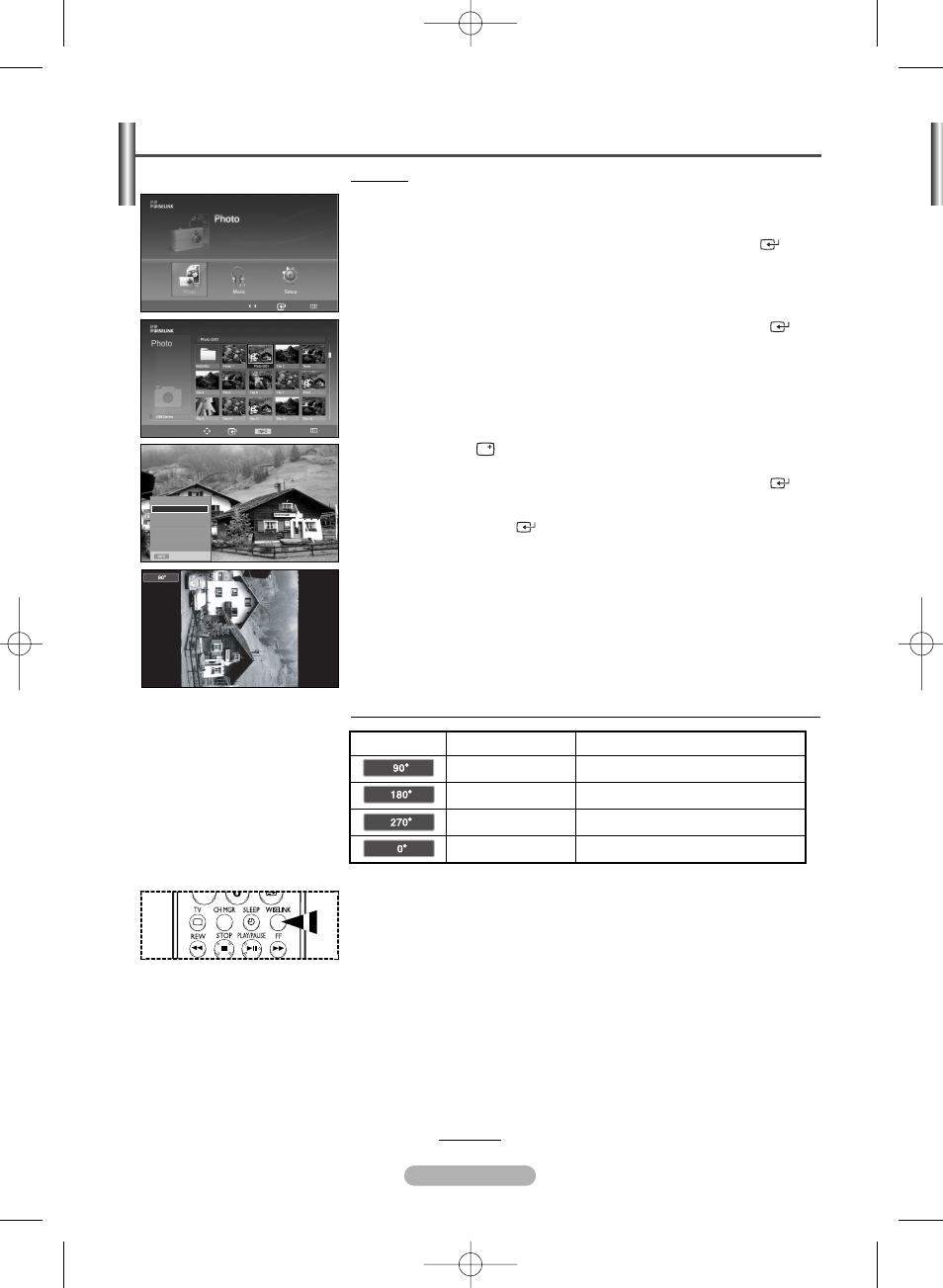
English - 34
Using the Photo (JPEG) List
Rotating
1
After switching the mode to WISELINK, select a memory device that you
have installed. (Refer to page 29)
2
Press the œ or √ button to select Photo, then press the ENTER (
)
button. JPEG files and existing folders are displayed.
3
Press the …/†/œ/√ buttons to select a file, then press the ENTER (
)
button. Pressing the button over a photo icon shows the currently selected
photo in full screen.
4
Press the INFO (
) button to display the option (Slide Show, Rotate,
Zoom
, Copy, Delete, Print, List).
Press the … or † button to select Rotate, then press the ENTER (
)
button.
Each time the ENTER (
) button is pressed, the photo rotates repeatedly.
(90°
180°
270°
0°)
➢
Rotating directly from 90 degrees to 270 degrees is not allowed.
➢
When rotating a photo, the edge of the photo may not be displayed on
the screen.
To exit WISELINK mode, press the WISELINK button on the remote control.
➢
The rotated file is not saved.
continued...
Move
Enter
Return
Move Enter
Photo
Menu
Return
219x171
6 KBytes
May 05,2006
3/130
Exit
Slide Show
Rotate
Zoom
Copy
Delete
List
The Rotating function information icon (Displayed at the top left of the screen).
Rotating (90°)
Current OSD
Icon
Function
To rotate a photo by 90 degrees
Rotating (180°)
To rotate a photo by 180 degrees
Rotating (270°)
To rotate a photo by 270 degrees
Rotating (0°)
To rotate a photo by original
œœ 1/10 Page √√
➢
Press the WISELINK button on the remote control to turn on the WISELINK
mode.
BN68-00990V-03Eng_0824 8/26/06 4:25 PM Page 34
