Adding / locking channels – Samsung BN68-00990V-03 User Manual
Page 15
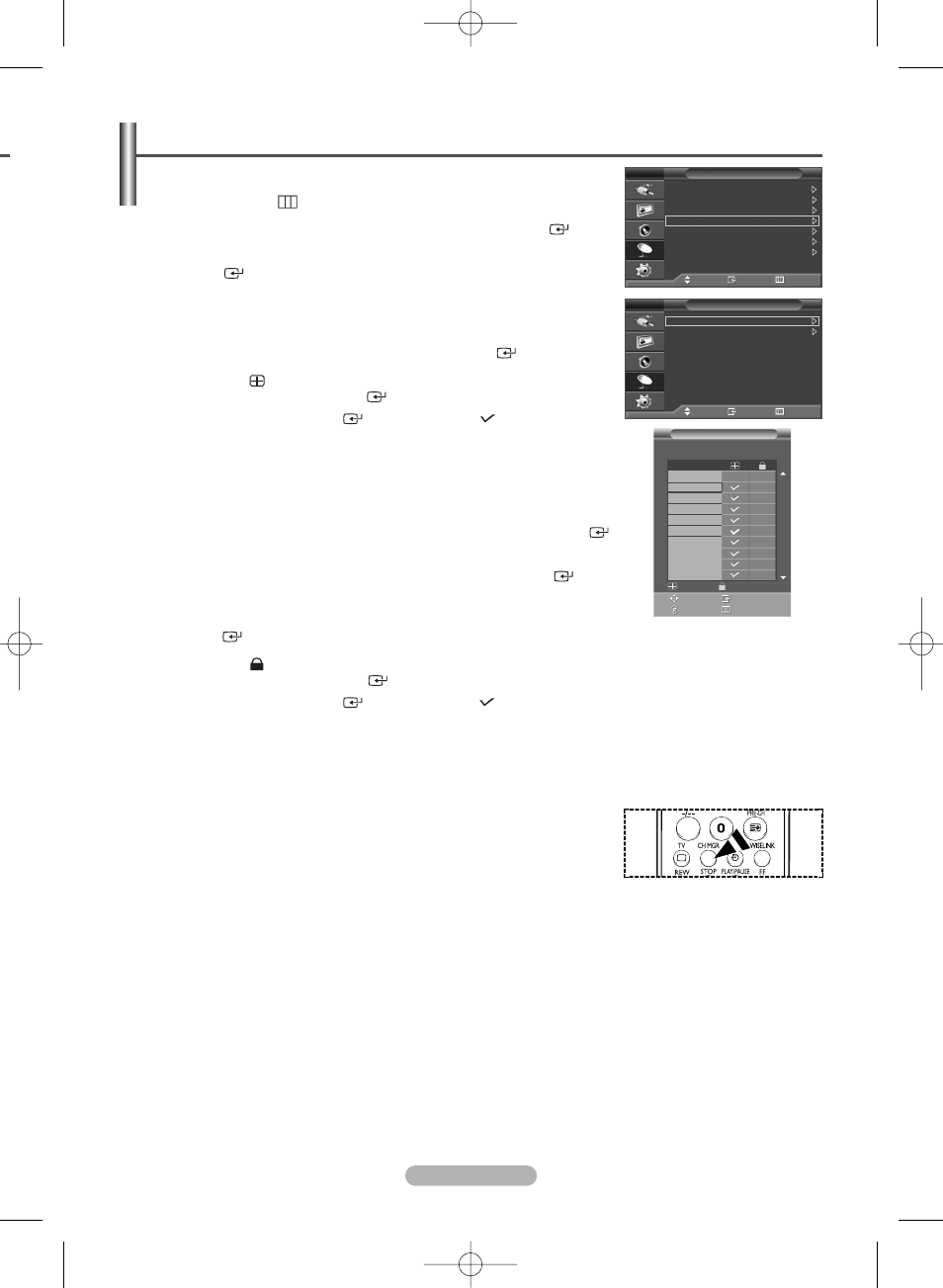
English - 15
Using the Channel Manager, you can conveniently lock or add channels.
1
Press the MENU (
) button to display the menu.
2
Press the … or † button to select Channel, then press the ENTER (
) button.
3
Press the … or † button to select Channel Manager, then press the
ENTER (
) button.
◆ Adding channels
Using the Channel Manager, you can add channels.
4
Select the Channel Manager by pressing the ENTER (
) button.
5
Move to the (
) field by pressing the …/†/œ/√ buttons, select a channel to
be added, and press the ENTER (
) button to add the channel.
➢
If you press the ENTER (
) button again, the (
) symbol next to the
channel disappears and the channel is not added.
◆ Locking channels
This feature allows you to prevent unauthorized users, such as children, from
watching unsuitable programmes by muting out video and audio.
6
Press the … or † button to select Child Lock, then press the ENTER (
)
button.
7
Select On by pressing the … or † buttons, then press the ENTER (
)
button.
8
Press the … or † buttons to select the Channel Manager, then press the
ENTER (
) button.
9
Move to the (
) field by pressing the …/†/œ/√ buttons, select a channel to
be locked, and press the ENTER (
) button.
➢
If you press the ENTER (
) button again, the (
) symbol next to the
channel disappears and the channel lock is canceled.
➢
A blue screen is displayed when Child Lock is activated.
10
Press the EXIT button to exit.
➢
You can select these options simply by pressing the CH MGR button
on the remote control.
Adding / Locking Channels
Channel
Move
Enter
Return
Country
: Belgium
Auto Store
Manual Store
Channel Manager
Sort
Name
Fine Tune
TV
Channel Manager
Move
Enter
Return
Channel Manager
Child Lock
: Off
TV
Move
Enter
Page
Return
Add
Lock
Channel Manager
P 1 C 4
1 / 10
Prog.
0
C --
1 C 4
2 C 24
3 C 2
4 C 5
5 C 80
6 C 7
7 C 36
8 C 52
9 C 11
BN68-00990V-03Eng_0824 8/26/06 4:25 PM Page 15
