Viewing the picture in picture (pip) – Samsung BN68-00990V-03 User Manual
Page 20
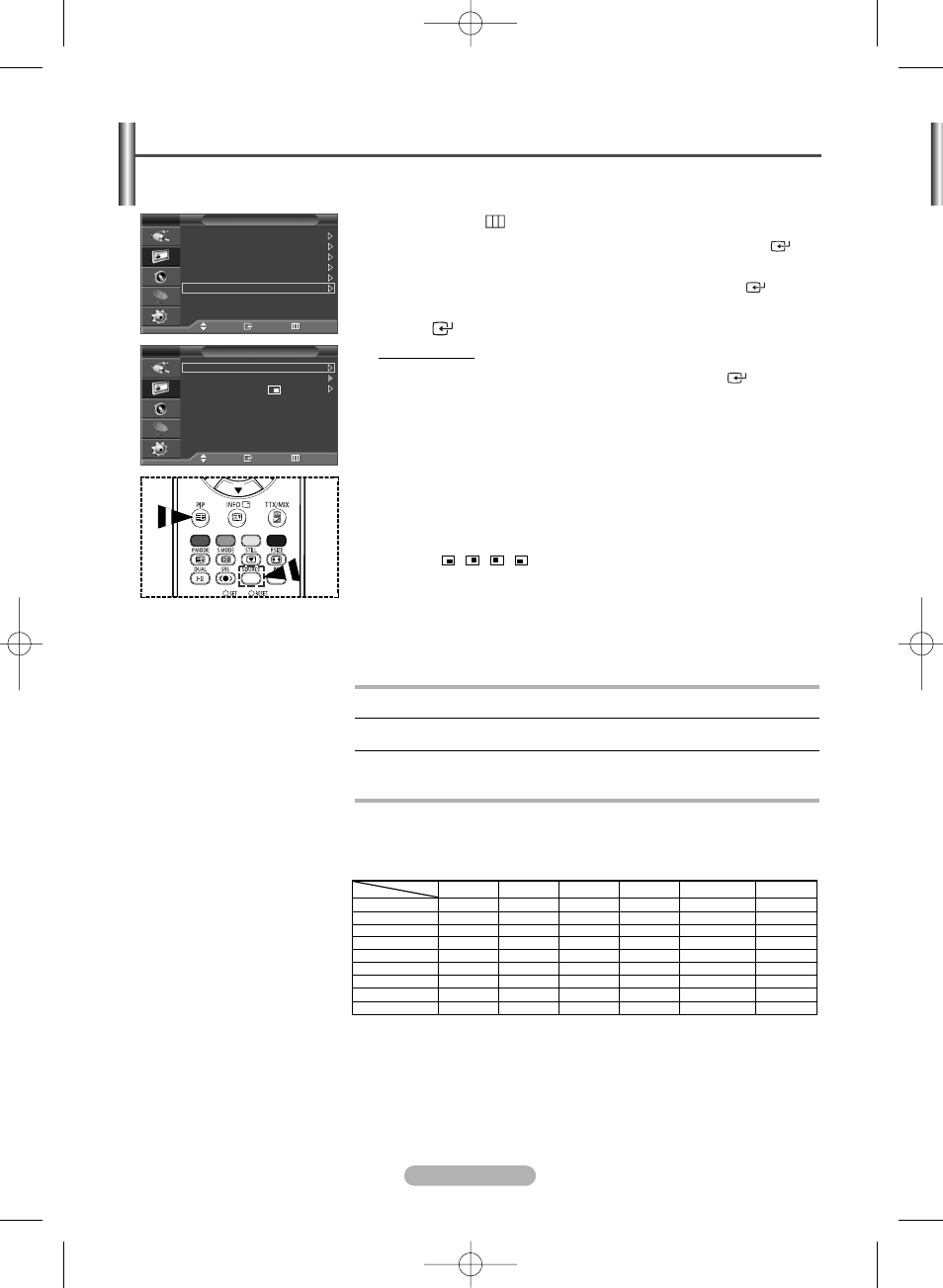
English - 20
You can display a sub picture within the main picture. In this way you can watch TV program or monitor the video
input from any connected devices.
◆ PIP: On/Off
You can activate or deactivate the PIP function.
➢
You can select these options simply by pressing the PIP button
on the remote control.
◆ Source: TV/Ext.1/Ext.2/AV/S-Video
You can select a source of the sub-picture.
◆ Position: / / /
You can select a position of the sub-picture.
◆ Programme
You can select a channel of the sub-picture only when the Source is set to TV.
Viewing the Picture in Picture (PIP)
X - This PIP combination is not available.
O - This PIP combination is available.
Table of PIP Settings
1
Press the MENU (
) button to display the menu.
2
Press the … or † button to select Picture, then press the ENTER (
)
button.
3
Press the … or † button to select PIP, then press the ENTER (
) button.
4
Select the required option by pressing the … or † button, then press the
ENTER (
) button.
Available options: PIP(On/Off), Source, Position, Programme
5
When you are satisfied with your setting, press the ENTER (
) button.
6
Press the EXIT button to exit.
Main
Sub
Picture
Move
Enter
Return
Mode
: Dynamic
Size
: 16:9
Digital NR
: On
SMD
: On
DNIe Demo
: Off
PIP
TV
PIP
Move
Enter
Return
PIP
: On
Source
: AV
Position
:
Programme
: P 1
TV
Easy functions of the remote control.
Buttons
Feature
PIP
Used to activate or deactivate the PIP function directly.
SOURCE
Used to assign a source of the sub picture (TV, Ext.1, Ext.2, AV,
or S-Video).
TV
X
X
X
X
X
X
O
O
O
TV
Ext.1
Ext.2
AV
S-Video
Component
PC
HDMI1
HDMI2
Ext.1
X
X
X
X
X
X
O
O
O
Ext.2
X
X
X
X
X
X
O
O
O
S-Video
X
X
X
X
X
X
X
O
O
PC
X
X
X
X
X
X
X
X
X
AV
X
X
X
X
X
X
O
O
O
BN68-00990V-03Eng_0824 8/26/06 4:25 PM Page 20
