Video settings, Tv type, Pause mode (dvds only) – Sony RDR-GX3 User Manual
Page 82: Component out, Scart setting
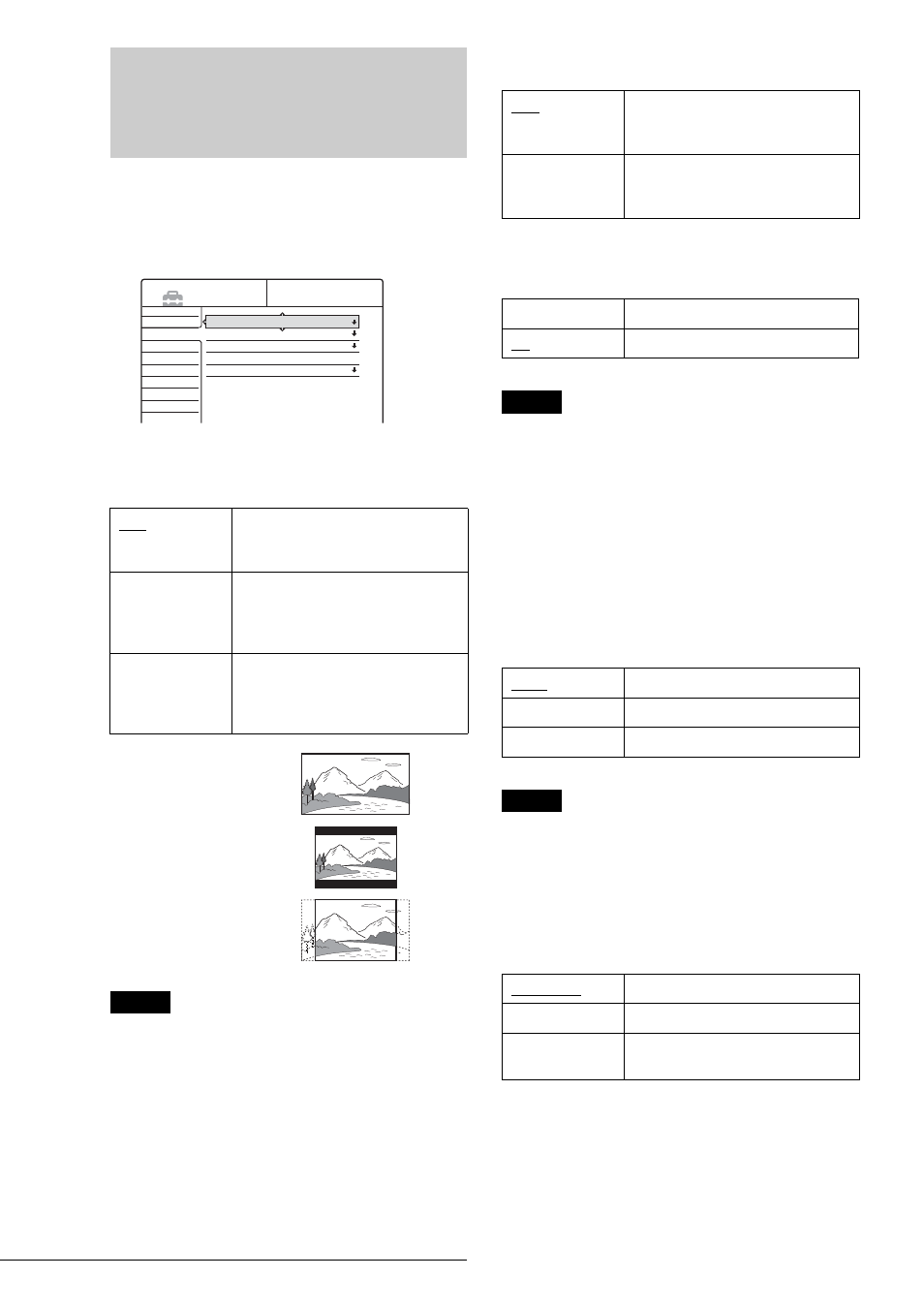
82
Video Settings
Video Settings
Choose the settings according to the TV, tuner, or decoder to be
connected.
Select “Video” in the Setup Display. To use the display, see
“Using the Setup Displays” (page 77).
The default settings are underlined.
TV Type
Selects the aspect ratio of the connected TV (4:3 standard or
wide).
Note
Depending on the disc, “4:3 Letter Box” may be selected automatically
instead of “4:3 Pan Scan” or vice versa.
Pause Mode (DVDs only)
Selects the picture in pause mode.
Component Out
Selects whether or not to output video signals from the
COMPONENT VIDEO OUT jacks.
Notes
• When you set “Line1 Output” to “RGB,” you cannot set “Component
Out” to “On.”
• When you connect the recorder to a monitor or projector via only the
COMPONENT VIDEO OUT jacks, do not select “Off.” If you select
“Off” in this case, the picture may not appear.
Scart Setting
Sets the method of inputting/outputting signals from the SCART
(EURO AV) jacks on the rear panel of the recorder. Select an
option for each of the items below according to the combination
of jacks and methods that you are going to use.
◆Line1 Output
Selects a method of outputting video signals for the LINE 1-TV
jack.
Notes
• If your TV does not accept S video or RGB signals, no picture appears
on the TV screen even if you select “S Video” or “RGB.” See the
instructions supplied with your TV.
• You cannot select ”RGB” when “Component Out” above is set to
“On.”
• SMARTLINK is available only when “Video” is selected.
◆Line3 Input
Selects a method of inputting video signals for the LINE 3/
DECODER jack.
16:9
Select this when connecting to a wide-
screen TV or TV with a wide mode
function.
4:3 Letter Box
Select this when connecting to a 4:3
screen TV. Displays a wide picture
with bands on the upper and lower
portions of the screen.
4:3 Pan Scan
Select this when connecting to a 4:3
screen TV. Automatically displays a
wide picture on the entire screen and
cuts off the portions that do not fit.
Settings
Video
Audio
Features
Options
Easy Setup
TV Type :
Pause Mode :
Component Out :
Scart Setting
Line4 input :
16 : 9
Auto
Off
Video
SETUP
16:9
4:3 Letter Box
4:3 Pan Scan
Auto
The picture, including subjects that
move dynamically, is output with no
jitter. Normally select this position.
Frame
The picture, including subjects that do
not move dynamically, is output in
high resolution.
On
Outputs the component video signals.
Off
Outputs no signals.
Video
Outputs video signals.
S Video
Outputs S video signals.
RGB
Outputs RGB signals.
Video/RGB
Inputs video signals or RGB signals.
S Video
Inputs S video signals.
Decoder
Select this when connecting to a PAY-
TV/Canal Plus decoder.
