Sharp OZ-290H User Manual
Page 7
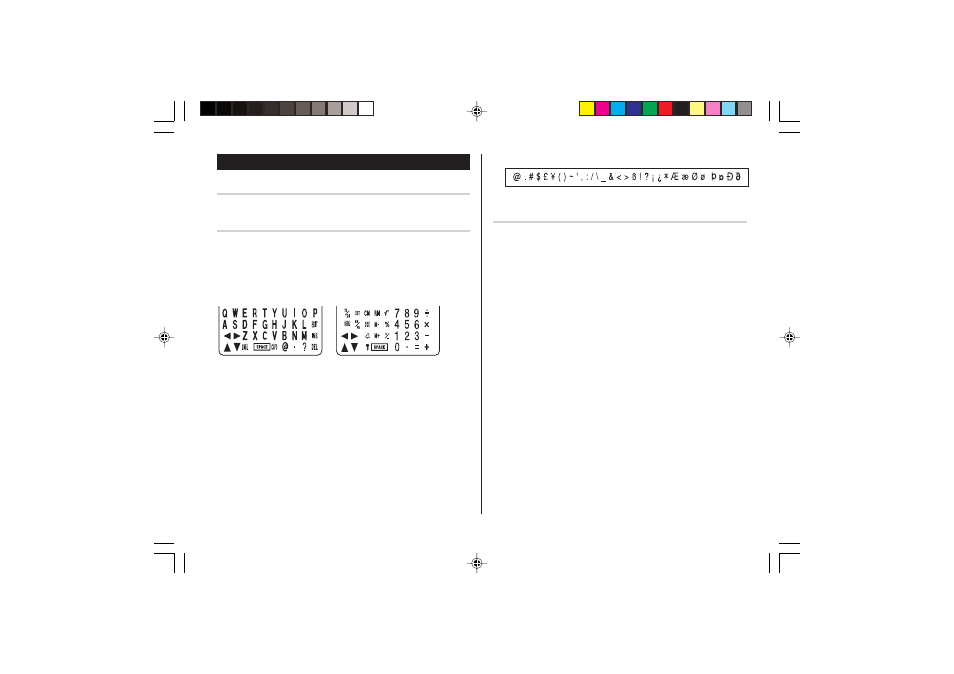
5
Entering Characters
Moving the Cursor
Move the cursor by pressing j, l, k, or m .
Entering Characters
Entering letters and numbers
The initial setting for entering letters is small (lowercase) letters. To
enter capital (uppercase) letters, turn “CAPS” on by tapping $.
Other characters
Tap s to display the symbol entry mode, allowing a total of 32
symbols and characters to be selected. To select the desired
symbol/special character, tap s the appropriate number of
times at the position where you would like to insert it.
Making Corrections
1. Inserting or Overwriting characters
Tap i, once or twice, to insert or overwrite characters.
2. Deleting characters
c can be used for deletion of data in Calculator mode and Rate
figure in Conversion mode.
d can be used for deletion of characters.
d can also be used to delete listings.
Touch Keyboard
Alphabet entry mode
Number entry mode
• Each time f is tapped, the touch keyboard switches between the
Alphabet entry mode and the Number entry mode.
To tap the touch keys, use the stylus (included in the package).
• Tap towards the center of each key.
• Numbers, alphanumeric letters, symbols, and “+ – x ÷ .” can be
entered.
Characters assigned to s :
OZ-290H(En).pm65
04.3.31, 5:08 PM
5
