Sharp OZ-290H User Manual
Page 37
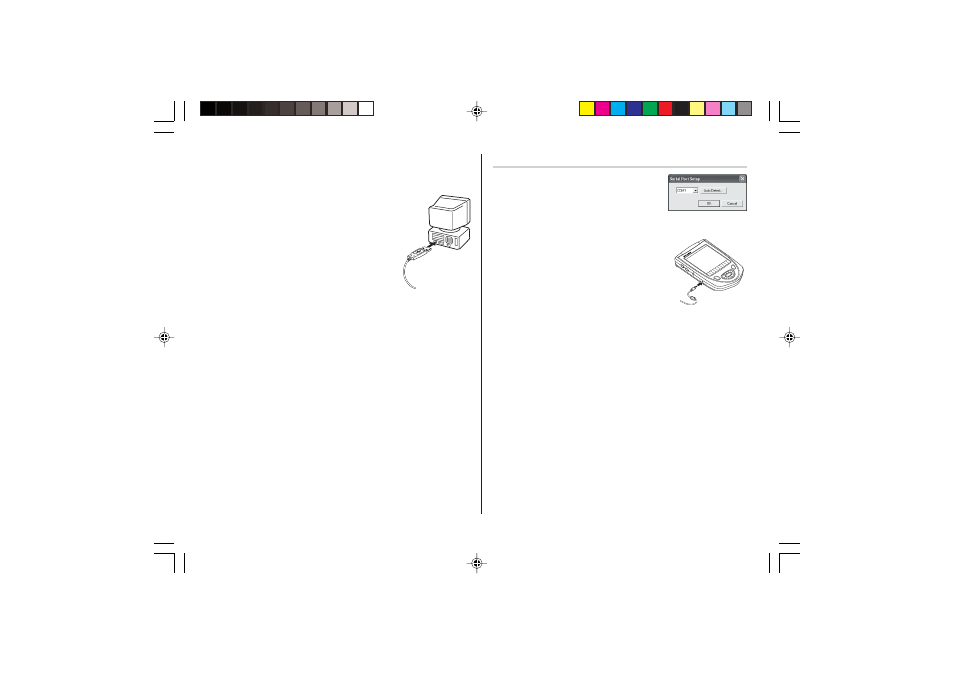
35
3. Follow the installation instructions that appear on the screen.
4. When the installation is complete, click the "Finish" button to finish
the installation process.
5. When the USB cable detection window
appears, connect the USB connector of the
USB PC-Link cable to the PC’s USB port, then
click “Next”. Do not connect the Organizer yet.
6. The USB driver installation window appears.
7. Follow the installation instructions on the
screen.
8. When the installation is complete, click the
“Finish” button to finish the installation
process.
9. When the USB cable detection window appears, click “Next” to have
the USB cable detected. Click “Finish” to complete the detection
procedure.
Note:
• If the cable is not detected, refer to the Read Me file on the CD-ROM
to start over the procedure.
10. The procedure will then be followed by the Serial Port Setup, and
the Synchronization setting window.
Note:
• For Windows2000
®
Professional and Windows
®
XP, install/uninstall
programs after logging on as an Administrator.
• Apply the USB cable for use with OZ-290H only. The cable cannot be
used with other devices.
Serial Port Setup
The serial port setting dialog box appears
after you have finished software installation.
Connecting the Organizer to your PC
1.
Turn off the Organizer.
2.
Connect the other end of the USB PC-
Link cable to the Organizer’s option
port.
3.
Turn on the Organizer.
Click “Auto Detect...” to allow the Synchroni-
zation to automatically detect the appropriate serial port. Make sure
that the unit is physically connected with the PC first, then click this
button.
If the desired serial port is not found, manually select the serial port
from the drop-down list.
OZ-290H(En).pm65
04.3.31, 5:09 PM
35
