Using the included pc software – Sharp OZ-290H User Manual
Page 35
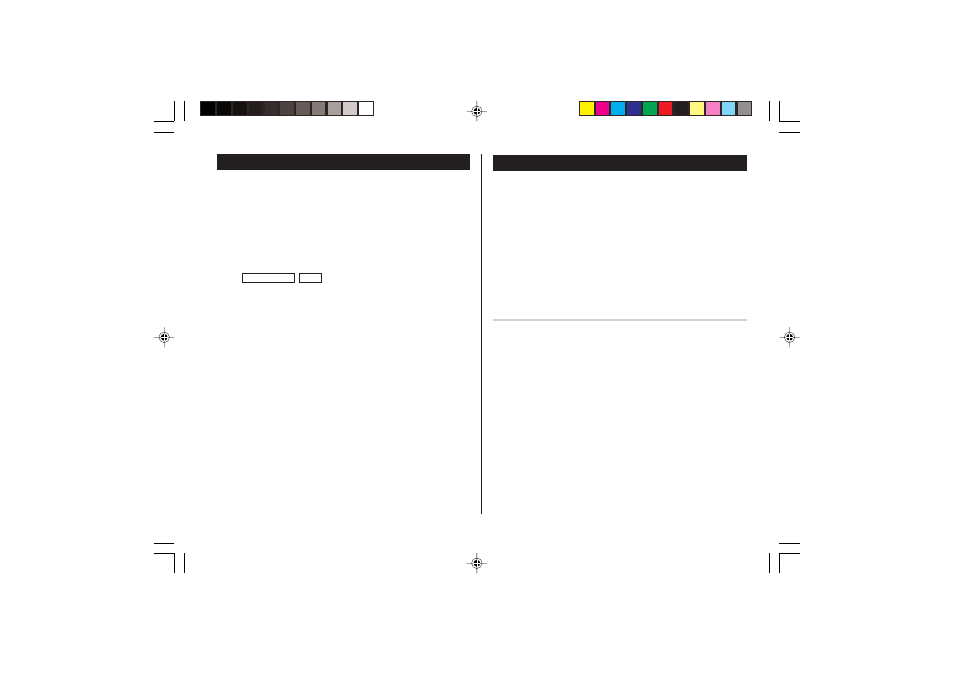
33
Managing the Organizer's Memory
Use the memory management function to utilize the Organizer's
memory more efficiently.
Note:
• Before performing memory management, back up your data.
• While the memory management is in progress, do not press the
RESET switch. Doing so may result in losing all the data stored in
the Organizer.
1. Tap
CLOCK/ALARM
MENU
, select "MANAGE MEMORY" by using
k or m, and press x.
2. A dialog "MANAGE MEMORY YES/NO" appears.
Select "Yes" using k or m, then press x to continue, or
select "No" using k or m, then press x to go back to the list
of Menu items.
3. When "Yes" is selected, a message "PLEASE WAIT..." appears to
indicate that the memory management is in progress.
When done, the display will return to indicate the clock mode.
Note:
• By performing memory management, the amount of reusable
memory (indicated in "MEMORY CHECK" under MENU) will be
utilized.
Using the Included PC Software
The CD-ROM contains software to enable exchange of data with a
PC.
The software consists of:
Synchronization Software:
Can be used to synchronize Microsoft
®
Outlook
®
data, such as
Contacts, Calendar, Tasks, and Notes, with the Organizer.
Desktop Utilities:
Can be used to backup/restore data in the Organizer, and export/
import data to different file formats.
Minimum System Requirements:
• IBM PC or 100% compatible
• Microsoft
®
Windows
®
98/98SE/2000 Professional/Me/XP Home/XP
Professional
• Pentium
®
300MHz or higher
• 50MB free hard disk space
• 64MB RAM for Microsoft
®
Windows
®
98/98SE/2000 Professional/
Me
• 128MB RAM for Microsoft
®
Windows
®
XP Home/XP Professional
• One available USB 1.1 / 2.0 compliant port
• CD-ROM drive
• Mouse or compatible pointing device
Additional System Requirements:
• Microsoft
®
Outlook
®
98/2000/2002/2003 must be installed to utilize
the Synchronization Software between the Organizer and your PC.
OZ-290H(En).pm65
04.3.31, 5:09 PM
33
