Changing the display screen – Sprint Nextel PM-225 User Manual
Page 53
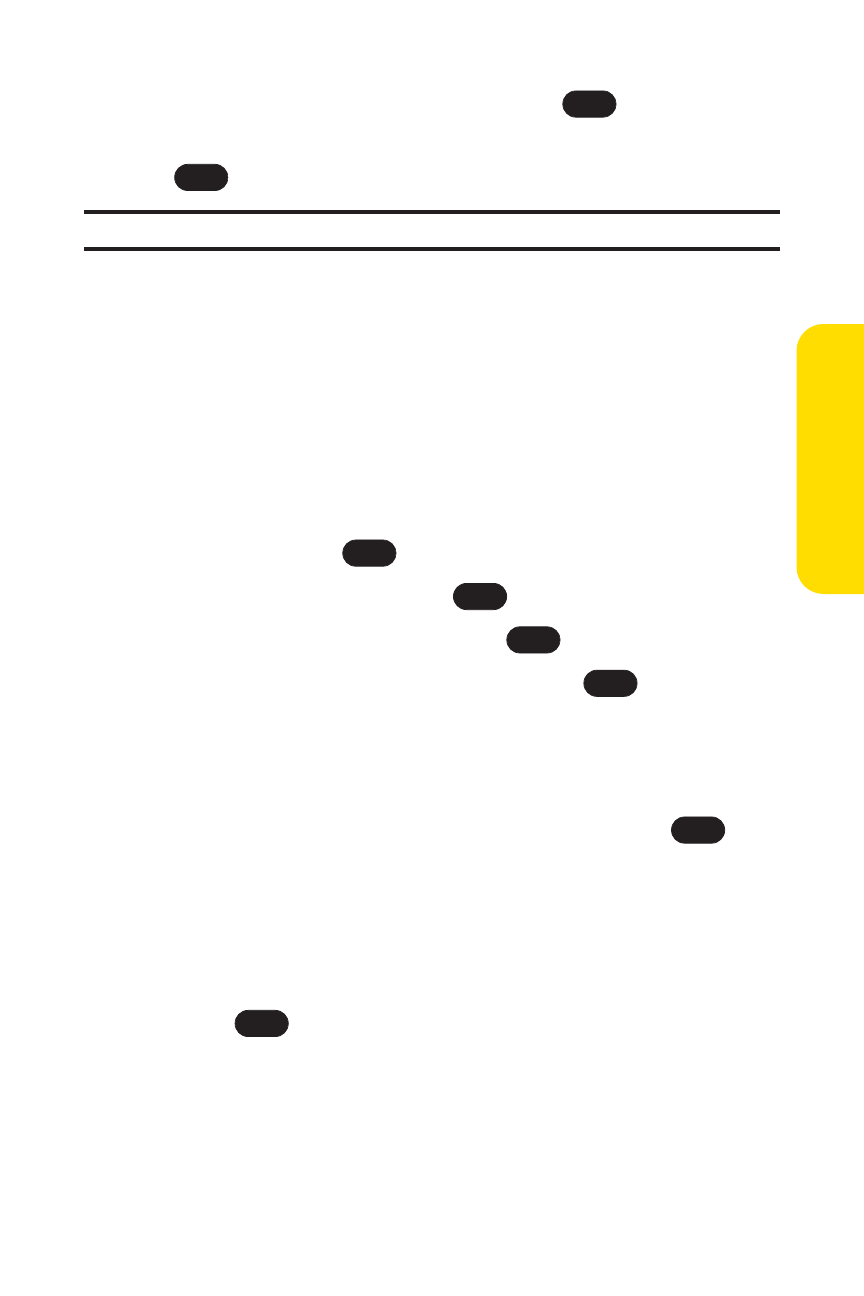
Section 2B: Controlling Your Phone’s Settings
45
5.
Select Main LCD or Keypad and press
.
6.
Using the navigation key, select a time setting and press
.
Note:
Long backlight settings affect the battery’s talk and standby times.
Changing the Display Screen
Your new Sprint PCS Phone offers options for what you see on the
display screen while powering on or off and when in standby
mode.
To change the display images:
1.
Press Menu (left softkey) to access the main menu.
2.
Select Settings (
).
3.
Scroll to Display and press
.
4.
Scroll to Screen Saver and press
.
5.
Select Main LCD or Front LCD and press
.(The list of
default images displays.)
5.
Press the navigation key left or right to display Default,
Download, In Camera, or Saved to Phone.
6.
Press the navigation key up or down and press
to
view the image. (Once an image is displayed, you can use
your navigation key to scroll through and view the other
default images.) For more information on downloading
images, see “Downloading Premium Services Content”
on page 171.)
7.
Press
to assign the desired image.
OK
OK
OK
OK
OK
9
OK
OK
Your Phone’
s Settings
