Entering text, Selecting a character input mode – Sprint Nextel PM-225 User Manual
Page 42
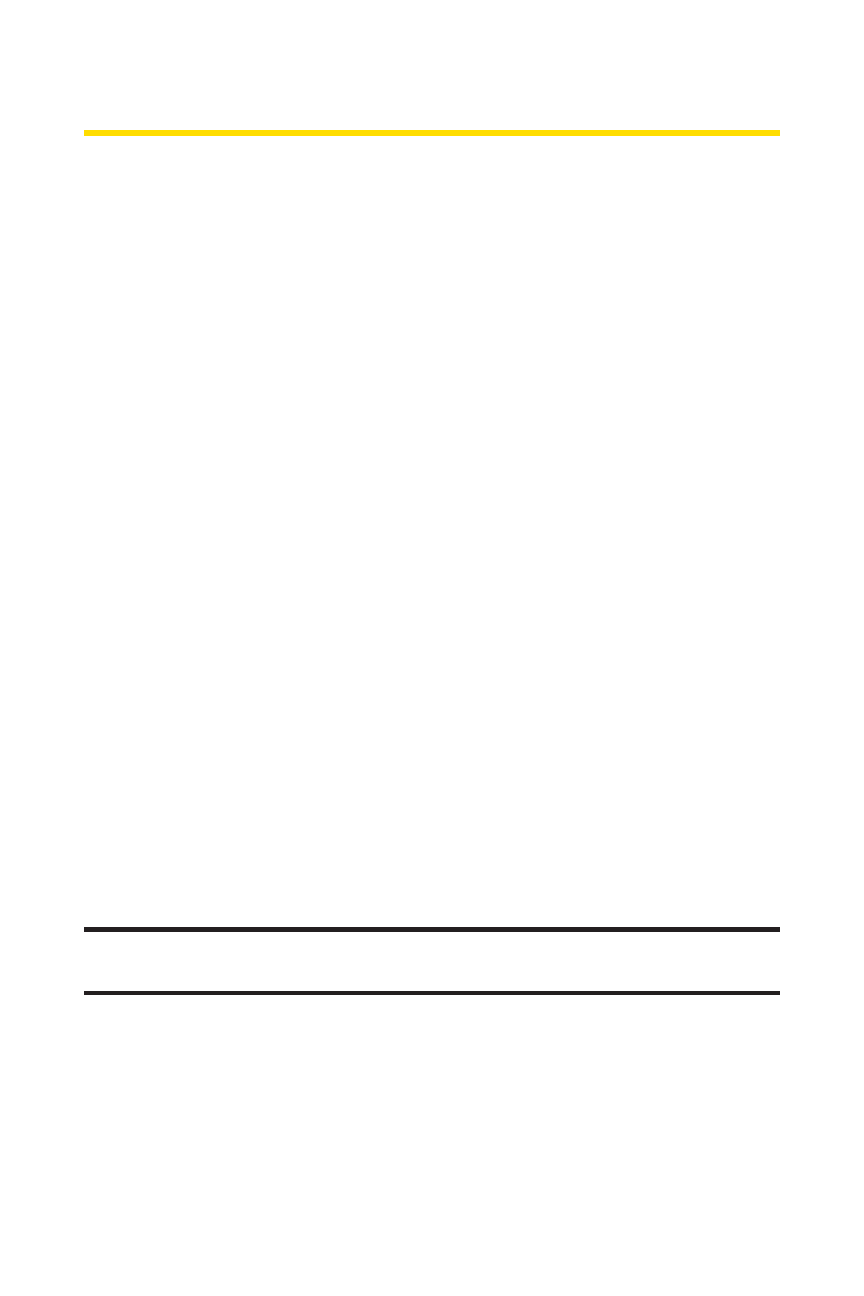
34
Section 2A: Your Sprint PCS Phone – The Basics
Entering Text
Selecting a Character Input Mode
Your Sprint PCS Phone provides convenient ways to enter
words, letters, punctuation, and numbers whenever you are
prompted to enter text (for example, when adding a Contacts
entry or when using Sprint PCS Mail and
SMS Text Messaging).
To change the character input mode:
1.
When you display a screen where you can enter text,
select Mode (right softkey).
2.
Select one of the following options:
Ⅲ
Abc to cycle through the alpha characters associated
with the letters on the keypad (see page37).
Ⅲ
T9Word to enter text using a predictive text entering
system that reduces the number of keys that need to
be pressed while entering a word (see page 35).
Ⅲ
123 to enter numbers by pressing the numbers on
the keypad (see page 38).
Ⅲ
Symbols to enter symbols (see page 38).
Ⅲ
Smileys to enter “emoticons”(see page 38).
Ⅲ
Preset Messages to enter pre-programmed messages
(see page38).
Tip:
When entering text, press the
*
(Shift) key to change letter
capitalization (
Abc > ABC > abc
).
