Storing pictures – Sprint Nextel PM-225 User Manual
Page 136
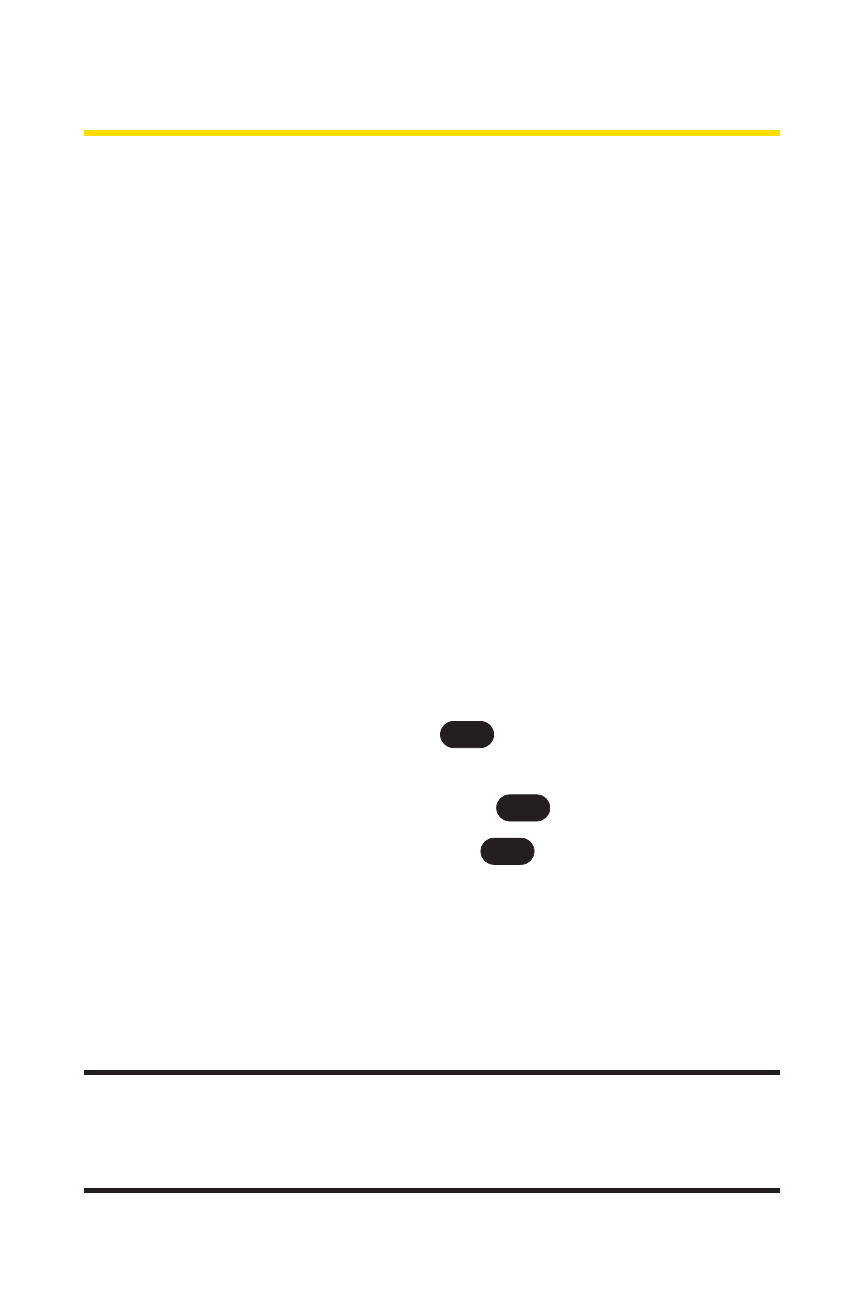
128
Section 2J: Using Your Phone’s Built-in Camera
Storing Pictures
Your phone can store pictures in two ways:
ⅷ
In Camera
ⅷ
Saved to Phone
Pictures can also be uploaded to Online Albums for storage and
management (see page 131).
Images located in In Camera and Saved to Phone can be
assigned to address book entries, uploaded to online albums,
sent to other users, or saved for future use.
In Camera
Your phone displays a picture immediately after it is taken and
stores the image in the In Camera folder. Pictures stored in
your phone can be viewed at any time without connecting to
the web.
To access the images:
1.
With the flip open, press
once to display the
Pictures menu.
2.
Scroll to My Pictures and press
.
3.
Scroll to In Camera and press
.
When you access either location, the following options are
available when you select Options (right softkey):
ⅷ
Expand/Thumbnail to change the aspect of the image
between full screen and thumbnail size (up to four
pictures per screen).
Note:
Press the navigation key up to view a picture’s caption and
number/count (for example 1/14 is the first of 14 stored pictures) at the
bottom of the display screen. The
Saved to phone
and
Uploaded
icons also
appear (if applicable).
OK
OK
OK
