Useful features (continued), View mode – Sharp Aquos LC 20S5U User Manual
Page 33
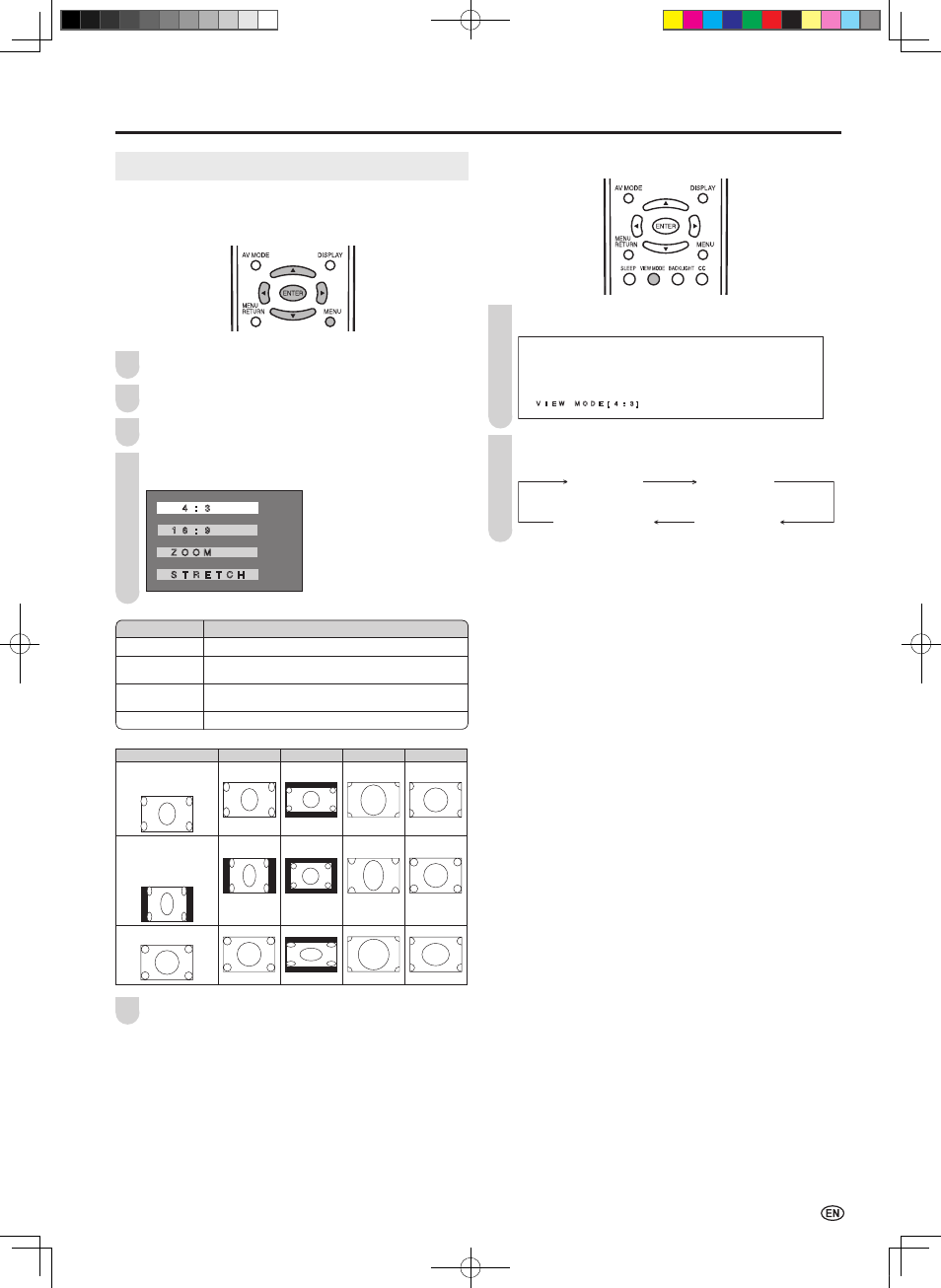
Useful Features (Continued)
31
■
Directly setting the VIEW MODE
Press
VIEW MODE to display the VIEW MODE screen.
V I E W � M O D E [ 4 : 3]
Each time you press
VIEW MODE, the mode changes
as shown below.
VIEW MODE [ 4:3]
VIEW MODE [16:9]
VIEW MODE [STRETCH]
VIEW MODE [ZOOM]
VIEW MODE
You can select the picture display size for the playback
image of the DVD player from the following four modes:
“4:3”, “16:9”, “ZOOM” and “STRETCH”.
Press
MENU to display the Menu screen.
Press \/| to select “OPTION”.
Press '/" to select “VIEW MODE”, and press
ENTER.
Press '/" to select the desired setting, and press
ENTER.
4 : 3
1 6 : 9
Z O O M
S T R E T C H
1
2
Press
MENU to exit.
A
• The 4:3 image will be distorted on the screen when the “VIEW
MODE” is set to “16:9”.
• When “CLOSED CAPTION” is set to “CC1”, “CC2”, “T1” or “T2”,
“ZOOM” and “STRETCH” cannot be set for “VIEW MODE”.
• You can select a different VIEW MODE item for each input mode
(INPUT1, INPUT2, INPUT3 and TV).
(For an image
stretched vertically
with bands at the left
and right sides)
(For an image
stretched vertically)
Image type
4:3
16:9
ZOOM
STRETCH
(For a 4:3 image)
4
1
2
3
5
Selected item
Description
4:3
Displays the image in a 4:3 size.
16:9
Stretches the image horizontally to display it in a
16:9 size.
ZOOM
Displays the center part of the image by enlarging
it in the horizontal and vertical directions.
STRETCH
Stretches the image horizontally.
LC-20S5U_E.indb 31
2005/12/15 11:19:49
