Basic adjustment settings (continued), Backlight, Picture adjustments – Sharp Aquos LC 20S5U User Manual
Page 23
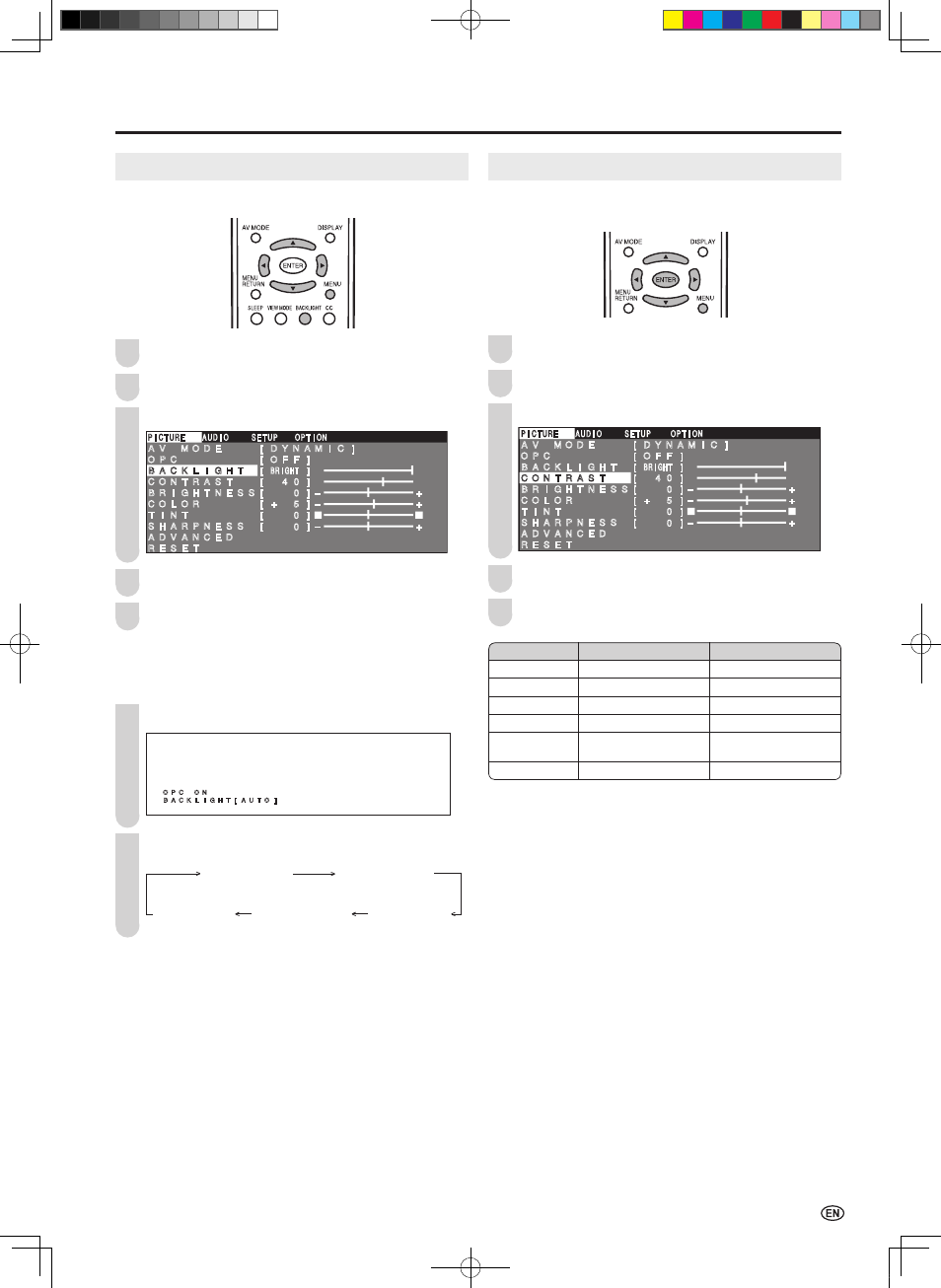
Basic Adjustment Settings (Continued)
21
BACKLIGHT
You can adjust the brightness of the picture.
Press
MENU to display the Menu screen.
Press \/| to select “PICTURE”.
Press '/" to select “BACKLIGHT”.
0
0
0
0
PICTURE�
� AUDIO� � SETUP� ��OPTION
A V � M O D E � � � [ D Y N A M I C ] � � �
� � �
O P C � � � � � � � [ O F F ]
B A C K L I G H T
� [ BRIGHT�] � � � �
C O N T R A S T � � [ � 4 � ] �
� � � � � � � � �
B R I G H T N E S S [ � � � ] ミ � � � � � � � � +
C O L O R � � � � � [ + � 5 ] ミ � � � � � � � � +
T I N T � � � � � � [ � �
] �
� � � � � � � � �
S H A R P N E S S � [ � � � ] ミ � � � � � � � � +
A D V A N C E D
R E S E T
Press \/| to adjust the item to the desired position.
Press
MENU to exit.
A
• “BACKLIGHT” cannot be adjusted while “OPC” is set to “ON”.
Directly setting the BACKLIGHT
Press
BACKLIGHT to display the BACKLIGHT screen.
B A C K L I G H T [ A U T O ]
O P C � O N
Press
BACKLIGHT to change the setting.
OPC OFF
BACKLIGHT [VARIABLE]
OPC OFF
BACKLIGHT [BRIGHT]
OPC OFF
BACKLIGHT [NORMAL]
OPC OFF
BACKLIGHT [DARK]
OPC ON
BACKLIGHT [AUTO]
A
• The BACKLIGHT screen automatically disappears in 3 seconds.
• [BRIGHT]: Maximum brightness
[NORMAL]: Suitable for viewing in a well-lit area. Saves energy.
[DARK]:
Sufficiently bright when viewing in dim areas.
[VARIABLE]: The brightness can be adjusted to suit your
preference using \/|.
[AUTO]:
Screen brightness adjusts according to the ambient
light of the room to conserve power consumption.
The OPC indicator lights up green.
• When set to “AUTO”, make sure no object obstructs the OPC
sensor, which could affect its ability to sense surrounding light.
3
PICTURE Adjustments
You can adjust the picture to your preference with the
following picture settings.
Press
MENU to display the Menu screen.
Press \/| to select “PICTURE”.
Press '/" to select a specific adjustment item.
PICTURE�
� AUDIO� � SETUP�� �OPTION
A V � M O D E � � � [ D Y N A M I C ]
O P C � � � � � � � [ O F F ]
B A C K L I G H T � [ BRIGHT�]
C O N T R A S T
� � [ � 4 � ]
B R I G H T N E S S [ � � � ] ミ � � � � � � � � +
C O L O R � � � � � [ + � 5 ] ミ � � � � � � � � +
T I N T � � � � � � [ � �
]
S H A R P N E S S � [ � � � ] ミ � � � � � � � � +
A D V A N C E D
R E S E T
0
0
0
0
Press \/| to adjust the item to the desired position.
Press
MENU to exit.
1
2
4
5
1
2
3
1
2
4
5
Selected item
\
button
|
button
BACKLIGHT
The screen dims
The screen brightens
CONTRAST
For less contrast
For more contrast
BRIGHTNESS For less brightness
For more brightness
COLOR
For less color intensity For more color intensity
TINT
Skin tones become
purplish
Skin tones become
greenish
SHARPNESS
For less sharpness
For more sharpness
A
• Select “ADVANCED”, and press
ENTER to set “COLOR TEMP.”,
“I/P SETTING”, “NOISE CLEAN” or “FILM MODE”. See pages
22
and
23.
• When resetting all adjustment items (except for the items on the
“AV MODE”, “OPC” and “ADVANCED” menus) to factory preset
values, perform the following procedure.
1
Press '/" to select “RESET” in the PICTURE screen, and
press
ENTER.
2
Press '/" to select “YES”, and press
ENTER.
LC-20S5U_E.indb 21
2005/12/15 11:19:18
