Using the keyboard, Combinations and functions with the fn key – Sony VAIO VGN-Z500 Series User Manual
Page 33
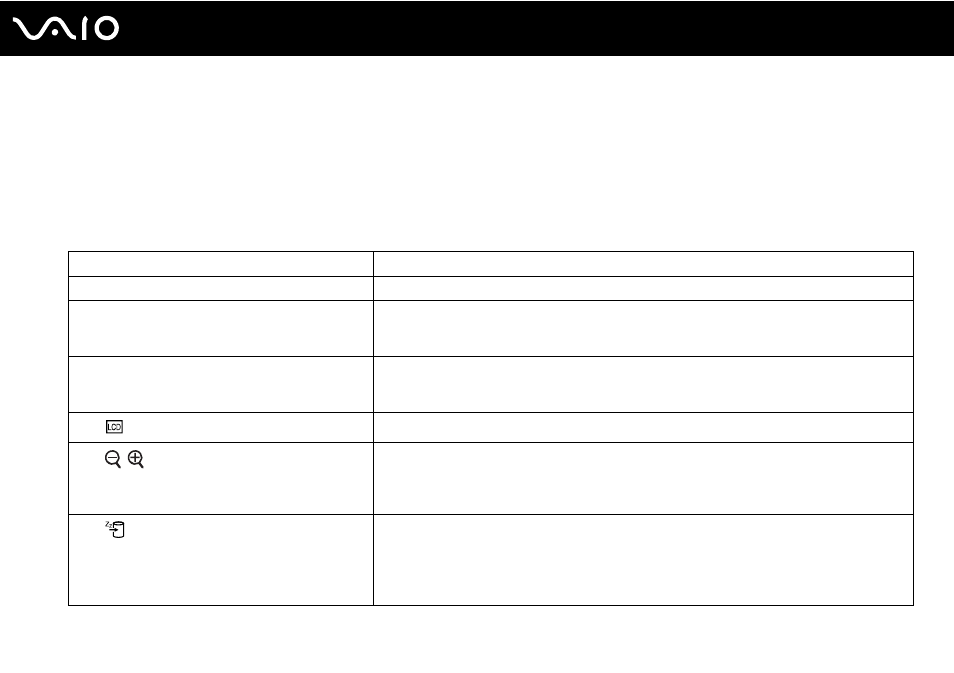
33
Using Your VAIO Computer
Using the Keyboard
Your keyboard is very similar to a desktop computer keyboard, but has additional keys that perform model-specific tasks.
Combinations and Functions with the Fn Key
✍
Some keyboard functions can be used only after the operating system finished launching.
Combinations/Feature
Functions
Fn + % (F2): speaker switch
Turns on and off the built-in speakers and the headphones.
Fn + 2 (F3/F4): volume
Adjusts the volume level.
To increase the volume, press Fn+F4 and then
M or ,, or keep pressing Fn+F4.
To decrease the volume, press Fn+F3 and then
m or <, or keep pressing Fn+F3.
Fn + 8 (F5/F6): brightness control
Adjusts the LCD brightness of your computer screen.
To increase lighting intensity, press Fn+F6 and then
M or ,, or keep pressing Fn+F6.
To decrease lighting intensity, press Fn+F5 and then
m or <, or keep pressing Fn+F5.
Fn +
/T (F7): display output
Toggles among your computer screen, an external display, and simultaneous output to both.
Fn +
/
(F9/F10): zoom
Changes the view size of your screen.
To make the screen view look smaller and further away (zoom out), press Fn+F9.
To make the screen view look bigger and closer (zoom in), press Fn+F10.
See the help file on VAIO Control Center for more information.
Fn +
(F12): hibernate
Provides for the lowest level of power consumption. When you execute this command, the
states of the system and the connected peripheral devices are saved to the built-in flash
memory storage or the hard disk drive
*
and the system power is turned off. To return the system
to its original state, use the power button to turn on the power.
For details on power management, see Using the Power Saving Modes
.
*
Your computer is equipped with a built-in flash memory storage or a hard disk drive, depending on the model you purchased. See the online specifications to find
out about your storage device configuration.
