Display, Why did my screen go blank – Sony VAIO VGN-Z500 Series User Manual
Page 202
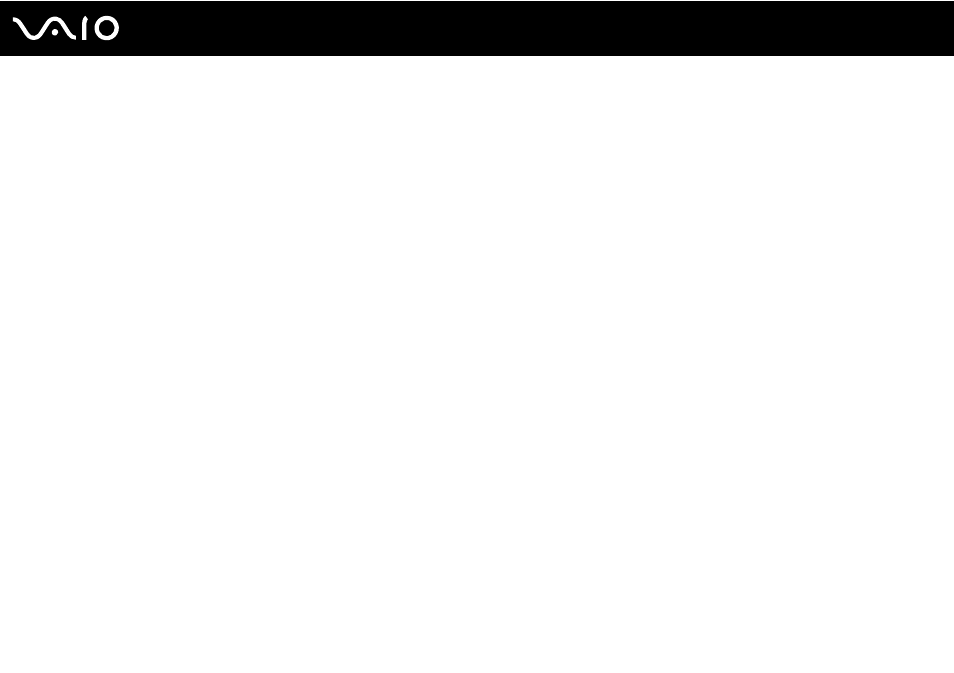
Troubleshooting
Display
Why did my screen go blank?
❑ Your computer screen may go blank if the computer loses power or enters a power saving mode (Sleep or Hibernate). If
the computer is in LCD (Video) Sleep mode, press any key to bring the computer back into Normal mode. See Using the
Power Saving Modes
for more information.
❑ Make sure your computer is securely plugged into a power source and turned on. Make sure the power indicator shows
the power is on.
❑ If your computer is using battery power, make sure the battery pack is installed properly and is charged. See Using the
for more information.
❑ If the display mode is set to the external display, press the Fn+F7 keys. See Combinations and Functions with the Fn
Key
for more information.
❑ During the switching process, your computer screen becomes dark and may temporarily show some noise or flicker. This
is normal and does not indicate a malfunction.
What should I do if no image is displayed on my TV screen or external display connected
to the HDMI port?
❑ The HDMI port is disabled when your computer is in STAMINA mode. Change the performance mode to SPEED mode
before connecting an external device to the HDMI port. See Selecting Performance Modes
for mode
selection.
❑ Make sure you are using an HDCP-compliant display. The copyright protected contents are not displayed on a non-HDCP
compliant display. See Connecting a Computer Display
for more information.
