Using fingerprint authentication with the tpm, Erasing the enrolled fingerprints – Sony VAIO VGN-Z500 Series User Manual
Page 129
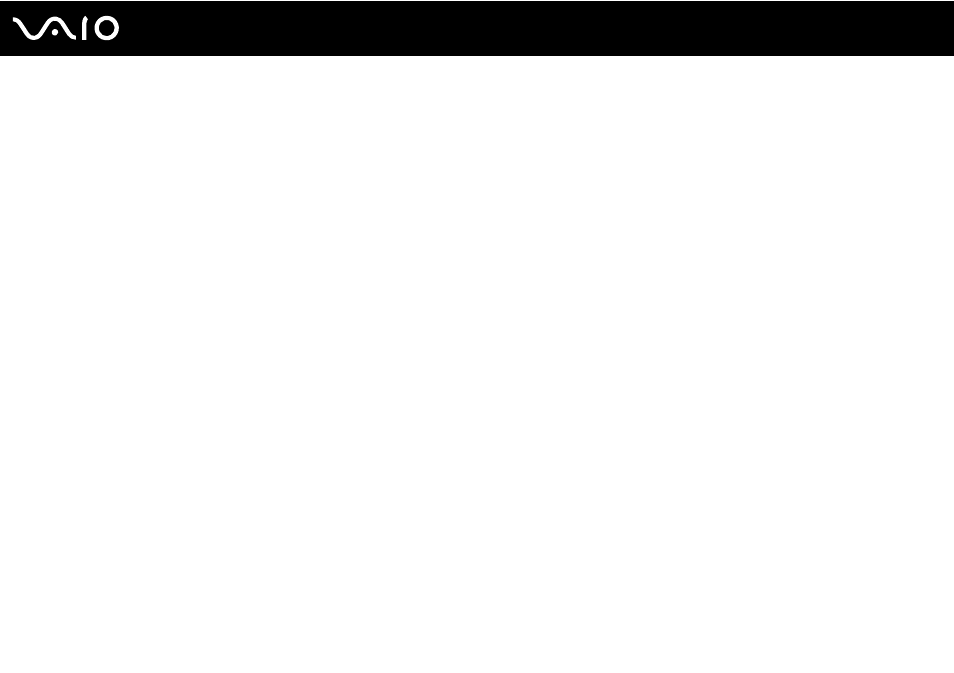
Customizing Your VAIO Computer
Using Fingerprint Authentication with the TPM
With the TPM data encryption feature, using fingerprint authentication can strengthen computer security. For instructions on
how to use the TPM, see Using Trusted Platform Module (TPM)
.
For detailed information, see the help file on Protector Suite QL.
Erasing the Enrolled Fingerprints
Before disposing of your computer or transferring it to a third person, it is strongly recommended you erase the fingerprint
data enrolled on the fingerprint sensor after erasing the data stored on your built-in flash memory storage or hard disk drive
*
.
*
Your computer is equipped with a built-in flash memory storage or a hard disk drive, depending on the model you purchased. See the online specifications to find out
about your storage device configuration.
To erase the enrolled fingerprints
1
Turn on the computer.
2
Press the F2 key when the VAIO logo appears.
The BIOS setup screen appears. If not, restart the computer and press the F2 key several times when the VAIO logo
appears.
3
Press the
< or , key to select Security to display the Security tab.
4
Press the
m
key to select Clear Fingerprint Data and press the Enter key.
5
At the confirmation prompt, select Continue and press the Enter key.
The fingerprint data enrolled on the fingerprint sensor is erased automatically after your system restarts.
