Applications – Samsung GALAXY Tab SGH-I987 User Manual
Page 81
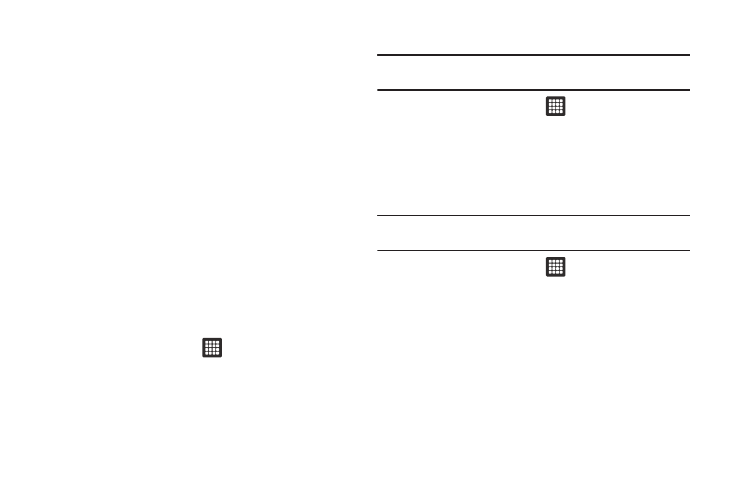
Changing Your Settings 77
5.
Tap Clear storage to clear the storage (SD card or tablet
memory) of all contents and reset the credentials
password.
Applications
This device can be used for Android development. You can write
applications in the SDK and install them on this device, then run
the applications using the hardware, system, and network. This
feature allows you to configure the device for development.
Manage Applications
This feature allows you to manage installed applications. You can
view and control currently running services, or use the device for
application development. Using the Samsung Apps option the
device notifies you when you are using Wi-Fi or Packet data for
Samsung applications.
You can also view the amount of memory or resources used as
well as the remaining memory and resources for each of the
applications on your tablet and clear the data, cache, or defaults.
ᮣ
From the Home screen, tap
➔
Settings
➔
Applications
➔
Manage applications.
Clearing application cache and data
Important!: You must have downloaded applications installed to use this
feature.
1.
From the Home screen, tap
➔
Settings
➔
Applications
➔
Manage applications.
2.
Tap an application in which to clear the cache or data.
3.
Tap Clear data or Clear caches.
Uninstalling third-party applications
Important!: You must have downloaded applications installed to use this
feature.
1.
From the Home screen, tap
➔
Settings
➔
Applications
➔
Manage applications.
2.
Tap the application you want to uninstall and tap Uninstall.
3.
At the prompt, tap OK to uninstall the application.
4.
At the Uninstall finished prompt, tap OK.
