Storing videos in your microsd card, Playing video clips stored in your microsd card – Sprint Nextel MOTOKRZR K1M User Manual
Page 150
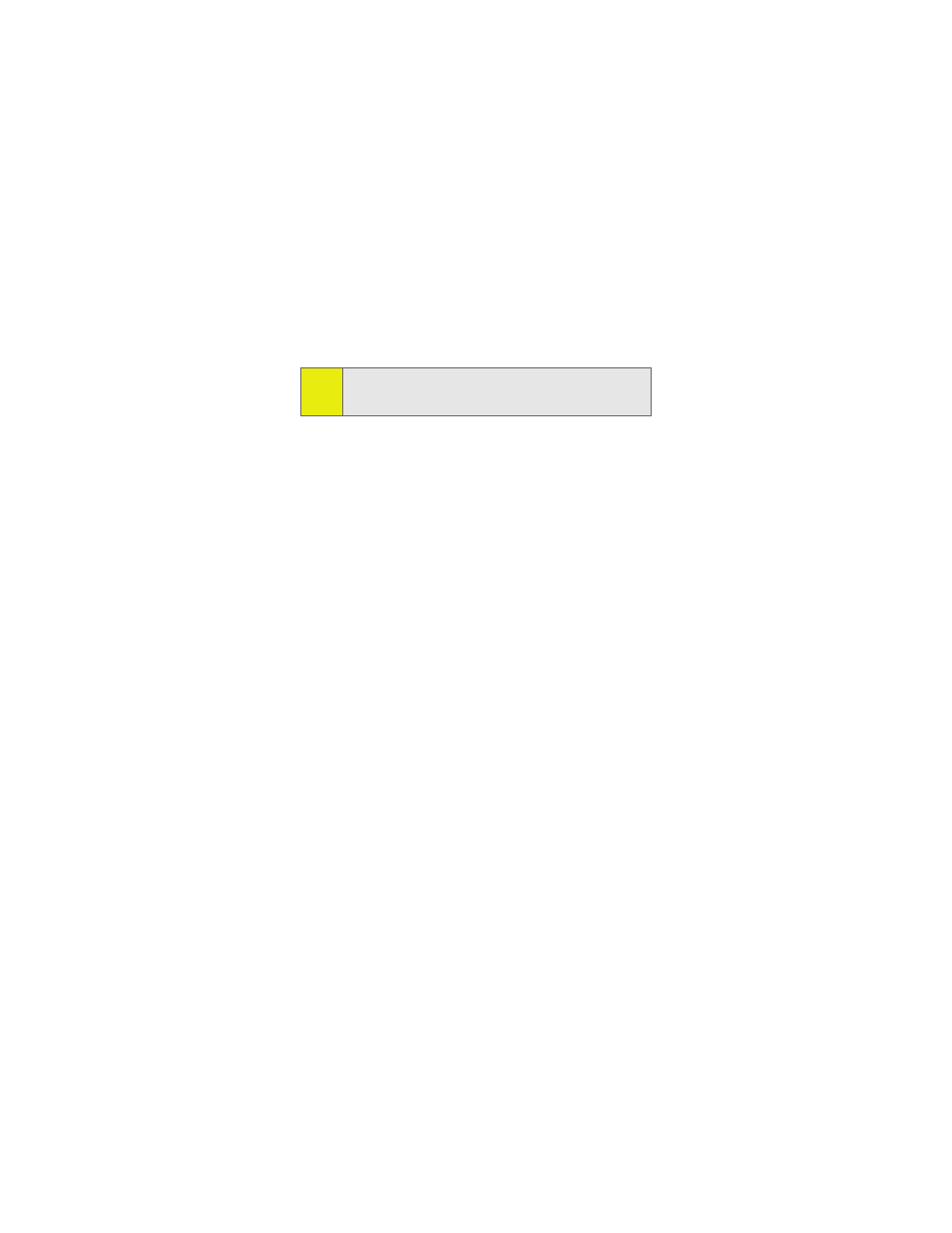
134
Section 2J: Using the Built-in Camera
ⅷ
Delete All to erase all the videos the In Camcorder folder or
on your phone.
ⅷ
Select, Select All, Unselect, and Unselect All allow you to
choose and clear pictures for editing or viewing changes.
ⅷ
Sort By to set order of the pictures by Date, Size, or Name.
Storing Videos in Your microSD Card
Storing videos in your microSD card frees up memory in
My Videos and allows you to transfer video files to other
SD-compatible devices.
To save a video to the microSD card:
1.
Select
M
> Pictures & Video > My Pictures > In Camcorder
or Saved to Phone.
2.
Highlight a video you wish to save to the microSD card
and then press
M
. A checkmark appears on the upper
left corner of the thumbnail.
3.
Press Options (right softkey).
4.
Select Move to > External Memory and then press
M
.
Playing Video Clips Stored in Your microSD card
You can also play video clips stored in your microSD card. These
can be shot by you and stored in your microSD card as well videos
shared with you by others.
To play a video clip stored in your microSD card:
1.
Press
M
> Pictures & Video > My Videos > External
Memory.
2.
Press Options (right softkey) and then press Play.
Note:
Deleting videos will free up memory space in your phone to
enable you to take more videos. Once deleted, videos cannot
be uploaded to your online Sprint PCS Picture Mail account.
