Storing pictures in your microsd card – Sprint Nextel MOTOKRZR K1M User Manual
Page 145
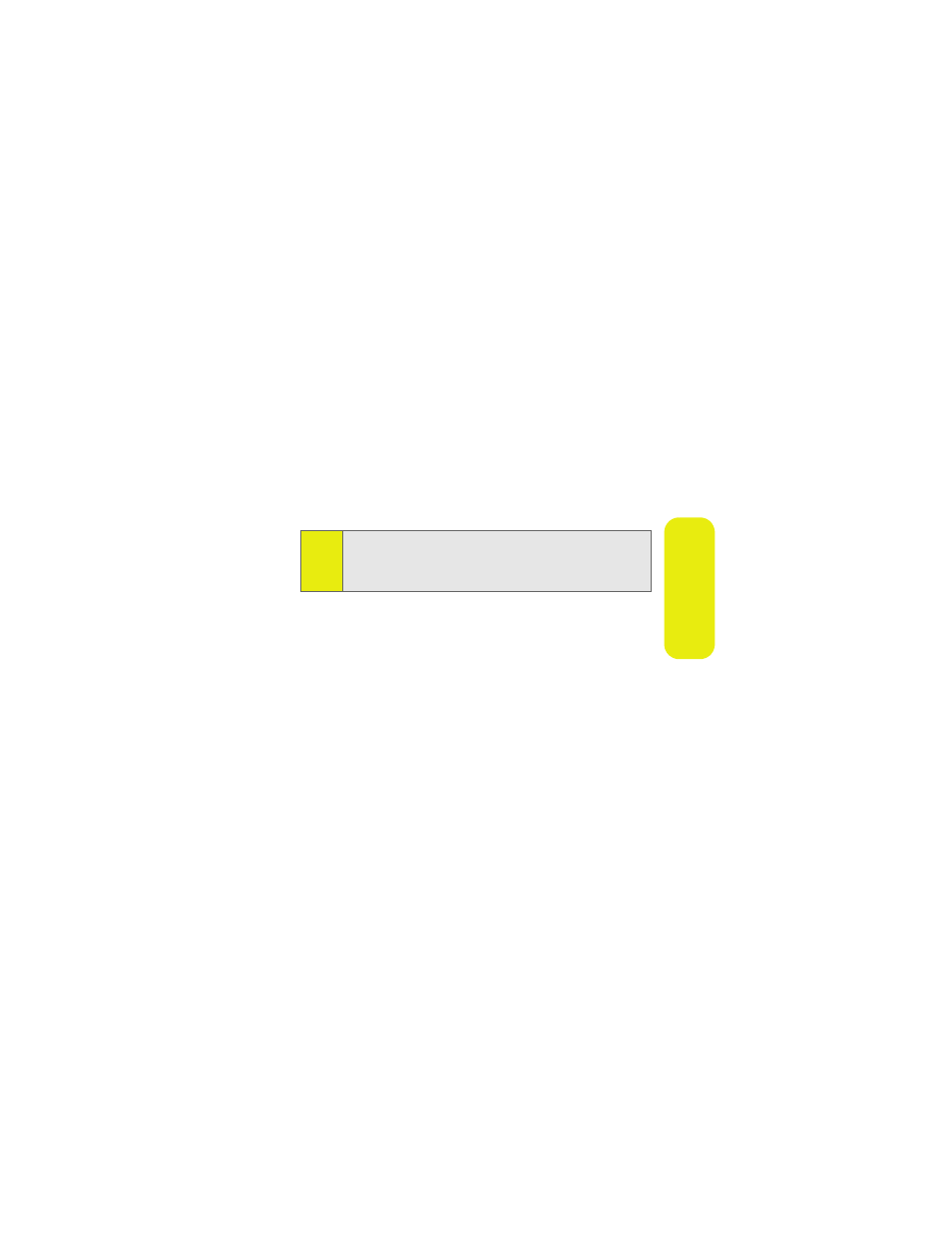
Section 2J: Using the Built-in Camera
129
Ca
m
e
ra
ⅷ
Set As to use the picture as a screensaver, an identifier for
calls with or without ID, and as a Picture ID for Contacts
entries.
ⅷ
Rename to assign a different name to the picture. Use
your keypad to enter the new name.
ⅷ
Delete to erase the selected picture.
ⅷ
Delete All to erase all the pictures in the In Camera folder
or on your phone.
ⅷ
Select, Select All, Unselect, and Unselect All allow you to
choose and clear pictures for editing or viewing changes.
ⅷ
Sort By to set order of the pictures by Date, Size or Name.
Storing Pictures In Your microSD Card
Storing pictures in your microSD card frees up memory in
My Pictures and allows you to transfer photo files to other
SD-compatible devices.
To save a picture to the microSD card:
1.
Select
M
> Pictures & Video > My Pictures > In Camera or
Saved to Phone.
2.
Highlight a picture you wish to save to the microSD card
and then press
M
. A checkmark appears on the upper
left corner of the picture.
3.
Press Options (right softkey).
4.
Select Move to > External Memory and then press
M
.
Note:
Deleting pictures will free up memory space in your phone to
enable you to take more pictures. Once deleted, pictures
cannot be uploaded to your online Sprint PCS Picture Mail
account.
