Sharp MX-3100N User Manual
Page 794
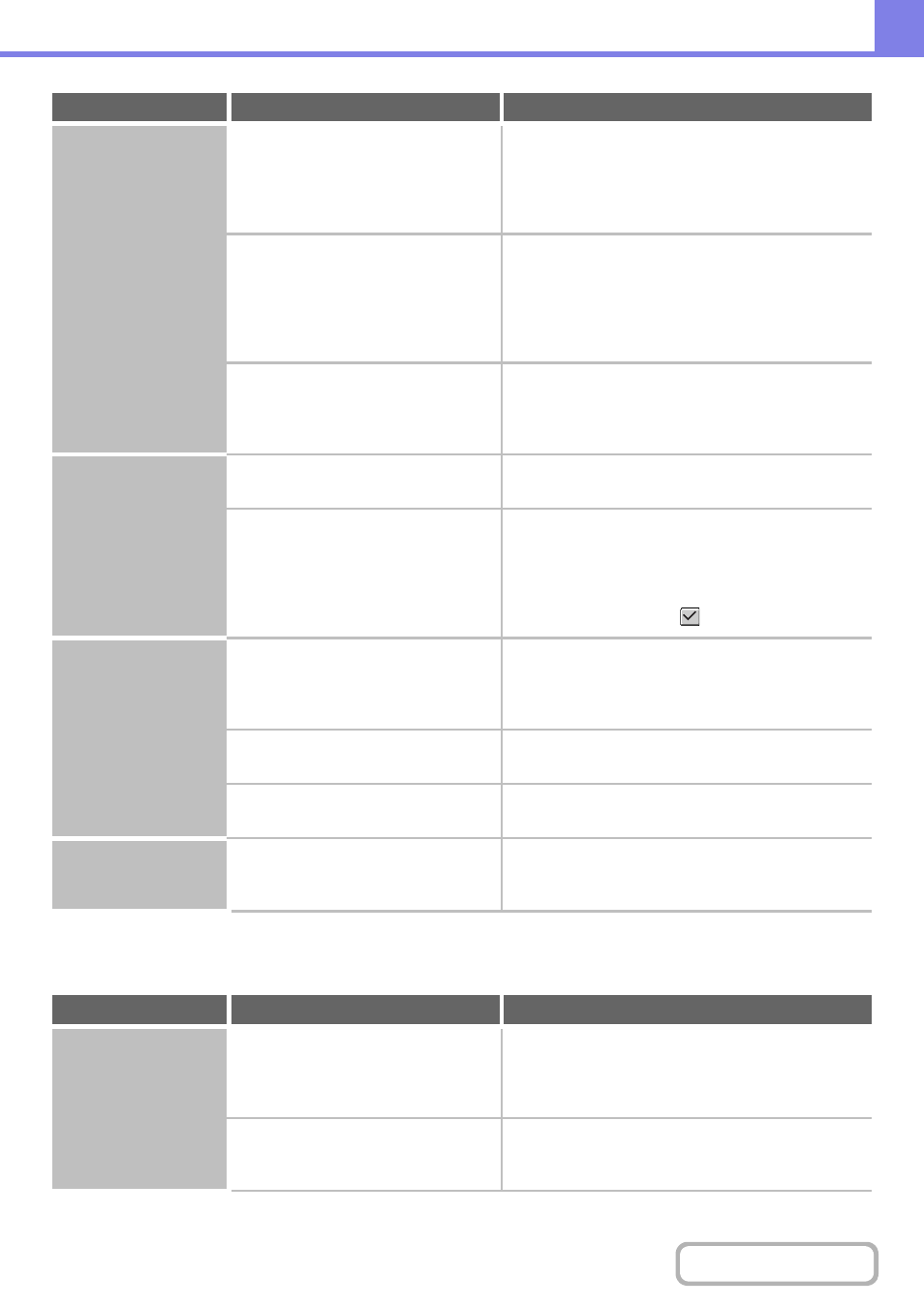
8-40
PROBLEMS RELATED TO QUALITY / PRINT RESULTS
The paper misfeeds.
Is 5-1/2" x 8-1/2" (A5) size paper
loaded?
Load 5-1/2" x 8-1/2" (A5) size paper in tray 1 (the first
tray), in tray 2 (the second tray), or in the bypass tray.
When loading 5-1/2" x 8-1/2" (A5) size paper, place the
paper in the horizontal (5-1/2" x 8-1/2"R (A5R))
orientation.
Has the correct paper size been set?
If you are using a special size, be sure to specify the
paper size.
If the size of paper loaded in a tray was changed, be
sure to check the paper size setting.
➞ System Settings > "Paper Tray Settings" > "Tray
Settings"
Did you add paper to the bypass tray?
When adding paper, remove any paper remaining in the
bypass tray, combine it with the paper to be added, and
reload as a single stack. If paper is added without
removing the remaining paper, a misfeed may result.
Paper does not feed
from the paper tray.
Is the paper loaded correctly in the
paper tray?
Set the guides to the size of the paper. Make sure the
height of the paper does not exceed the indicator line.
In the Paper Tray Settings of the system
settings, are restrictions placed on the
trays that can be used in each mode
(copy, print, fax, Internet fax, and
document filing)?
Check the Paper Tray Settings and see if checkmarks
appear in the checkboxes of each mode (Feeding
Approved Job). Functions without a checkmark cannot
be used for printing using that tray.
➞ System Settings > "Paper Tray Settings" > "Tray
Settings" > "Change" >
(Each mode)
The image on paper is
skewed.
Is too much paper loaded in the bypass
tray?
Do not load more than the maximum number of sheets.
The maximum number of sheets varies depending on
the paper type setting. For more information, see
"SPECIFICATIONS" in the Safety Guide.
Are the bypass tray guides adjusted to
the width of the paper?
Adjust the bypass tray guides to the width of the paper.
Are the original guides adjusted to the
width of the paper?
Adjust the original guides to the width of the paper.
The automatic
document feeder does
not operate.
Have functions been disabled by the
administrator?
Some functions may have been disabled in the system
settings (administrator). Check with your administrator.
Problem
Point to check
Solution
Lines appear in the
scanned image.
Are the scanning areas of the document
glass or automatic document feeder
dirty?
Clean the scanning areas of the document glass or
automatic document feeder.
☞
1. BEFORE USING THE MACHINE
"
" (page 1-55)
Is the bypass feed roller dirty?
Clean the surface of the bypass feed roller.
☞
1. BEFORE USING THE MACHINE
"
" (page 1-55)
Problem
Point to check
Solution
