Samsung ML-4551N User Manual
Page 61
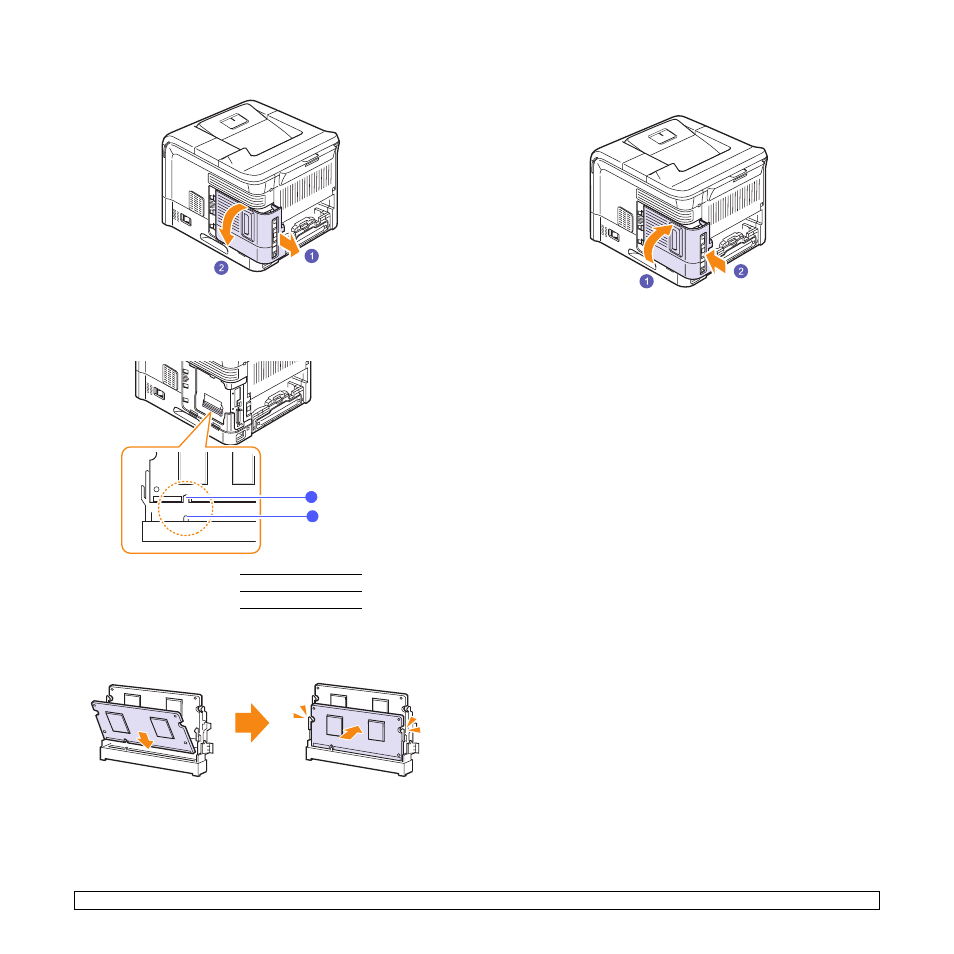
10.2
3
Grasp the control board cover and remove it.
4
Take out a new DIMM from its plastic bag.
5
Locate the extra DMM slot and align the notch on the DIMM with
the groove at the DIMM slot, holding the DIMM by its edges.
6
Push the DIMM into the printer until it snaps into place. Make sure
that the latches fit over the notches located on either side of the
DIMM.
1
2
1
notch
2
groove
7
Close the control board cover by aligning the groove on it with the
notch on the printer and sliding it.
8
Reinstall the duplex-slot cover or the duplex unit.
9
Reconnect the power cord and printer cable, and turn the printer
on.
Setting the memory in the PostScript printer
properties
After installing the DIMM, you need to select it in the printer properties of
the PostScript printer driver to enable its use.
1
Make sure that the PostScript printer driver is installed on your
computer. To install the PostScript printer driver, see the Software
Section.
2
Click the Windows Start menu.
3
For Windows 98/Me/NT 4.0/2000, select Settings and then
Printers.
For Windows XP/2003, select Printers and Faxes.
4
Select the Samsung ML-4550 Series PS printer.
5
Click the right mouse button on the printer icon and select
Properties.
6
For Windows 98/Me, select the Device Option tab.
For Windows NT 4.0/2000/XP/2003, select the Device Settings
tab.
7
Select the amount of memory you installed from Printer Memory in
the Installable Options section.
For Windows 98, select Installable Options
→ VMOption →
change setting for:NMOption
→ change memory.
8
Click OK.
