Maintaining the toner cartridge – Samsung ML-4551N User Manual
Page 41
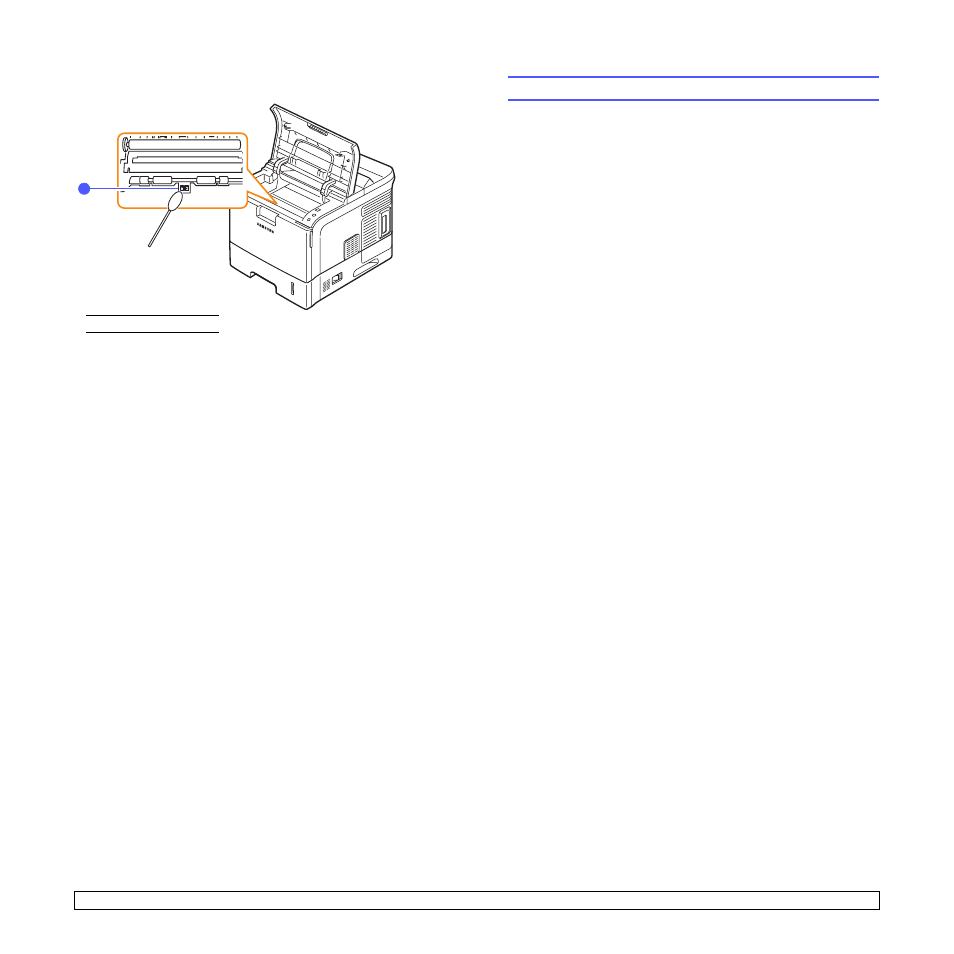
8.3
6
Clean a feed sensor with a cotton bud.
7
Reinsert the toner cartridge and close the top cover.
8
Plug in the power cord and turn the printer on.
Printing a cleaning sheet
If you are experiencing blurred, faded, or smeared printouts, you can
clear the problem by printing a cleaning sheet, provided by your printer.
You can print:
• OPC cleaning sheet: cleans the OPC drum of the toner cartridge.
• Fuser cleaning sheet: cleans the fuser unit inside the printer.
This process will produce a page with toner debris, which should be
discarded.
1
Make sure that the printer is turned on with paper loaded in the tray.
2
Press Menu until System Setup appears on the bottom line of the
display and press OK.
3
Press the Scroll buttons until Maintenance appears and press
OK.
4
Press the Scroll buttons until
Clean Fuser
or
Clean Drum
appears
and press OK.
Your printer automatically picks up a sheet of paper from the tray
and prints out a cleaning sheet with dust or toner particles on it.
1
1
Feed Sensor
Maintaining the toner cartridge
Toner cartridge storage
To get the most from the toner cartridge, keep the following guidelines in
mind:
• Do not remove the toner cartridge from its package until ready for
use.
• Do not refill the toner cartridge. The printer warranty does not cover
damage caused by using a refilled cartridge.
• Store toner cartridge in the same environment as the printer.
• To prevent damage to the toner cartridge, do not expose it to light for
more than a few minute.
Expected cartridge yield
The toner cartridge yield depends on the amount of toner that print jobs
require. The actual number may also be different depending on the print
density of the pages you print on, and the number of pages may be
affected by operating environment, printing interval, media type, and
media size. If you print a lot of graphics, you may need to change the
cartridge more often.
Saving toner
To save toner, press Toner Save on the control panel. The button
backlight turns on.
Using this feature extends the life of the toner cartridge and reduce your
cost per page, but it also reduces print quality.
