Press system menu, Select “setup,” and press enter, Select “options,” and press enter – Sony 3-213-480-12(1) User Manual
Page 22: Select “command mode,” and press enter, The system menu appears, Press o return
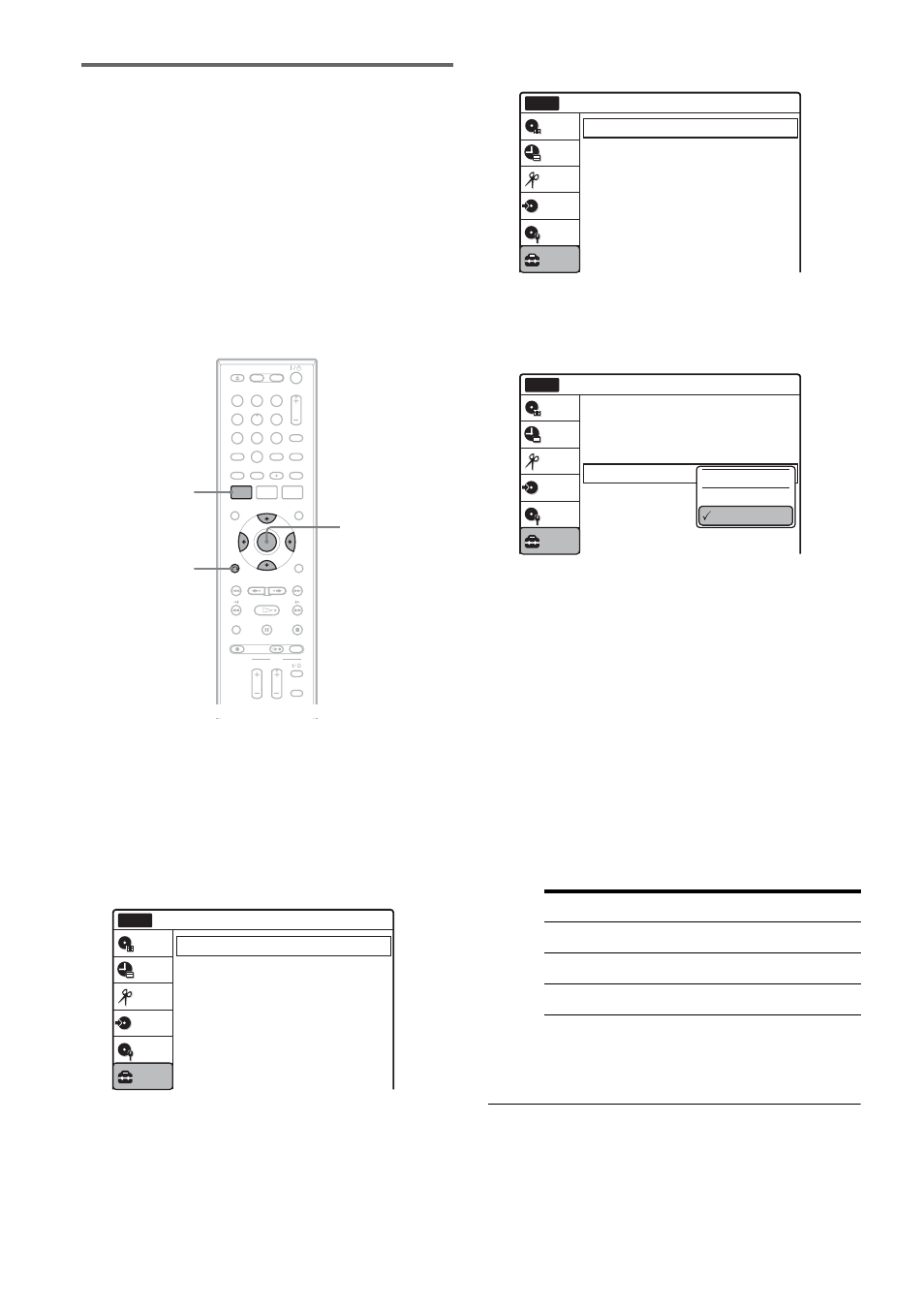
22
If you have a Sony DVD player or
more than one Sony DVD recorder
If the supplied remote interferes with your other
Sony DVD recorder or player, set the command
mode number for this recorder and the supplied
remote to one that differs from the other Sony
DVD recorder or player after you have completed
“Step 7: Easy Setup.”
The default command mode setting for this
recorder and the supplied remote is DVD 3.
1
Check that Easy Setup (page 23) has been
finished. If Easy Setup has not been
finished, first perform Easy Setup.
2
Press SYSTEM MENU.
The System Menu appears.
3
Select “Setup,” and press ENTER.
4
Select “Options,” and press ENTER.
5
Select “Command Mode,” and press
ENTER.
6
Select the command mode (“DVD 1,”
“DVD 2,” or “DVD 3”), and press ENTER.
7
Set the command mode for the remote so it
matches the command mode for the
recorder you set above.
Follow the steps below to set the command
mode on the remote.
A Hold down ENTER.
B While holding down ENTER, enter the
command mode code number using the
number buttons.
C Hold down both the number buttons and
ENTER at the same time for more than
three seconds.
To return to the previous display
Press O RETURN.
1
1
2
2
3
3
4
4
5
5
6
6
7
7
8
8
0
0
9
9
SYSTEM
MENU
M/m/ENTER
O RETURN
Setup
Tuner Preset
Clock Set
Video
Audio
Features
Options
Easy Setup
Setup
Disc Setting
Edit
Title List
Timer
Dubbing
10:10
No Disc
Command Mode
Code number
DVD1
number button 1
DVD2
number button 2
DVD3
number button 3
Options
Language
Parental
Front Display
Command Mode
Factory Setting
: Auto
: DVD 3
Setup
Disc Setting
Edit
Title List
Timer
Dubbing
10:10
No Disc
Options
Language
Parental
Front Display
Command Mode
Factory Setting
: Auto
: DVD1 No
Setup
Disc Setting
Edit
Title List
Timer
Dubbing
10:10
No Disc
DVD 1
DVD 2
DVD 3
