Calendar mode, Controlling the monthly calendar display, Returning the calendar to the current date – Sharp YO-190 User Manual
Page 12: Schedule mode, Storing the schedule listings
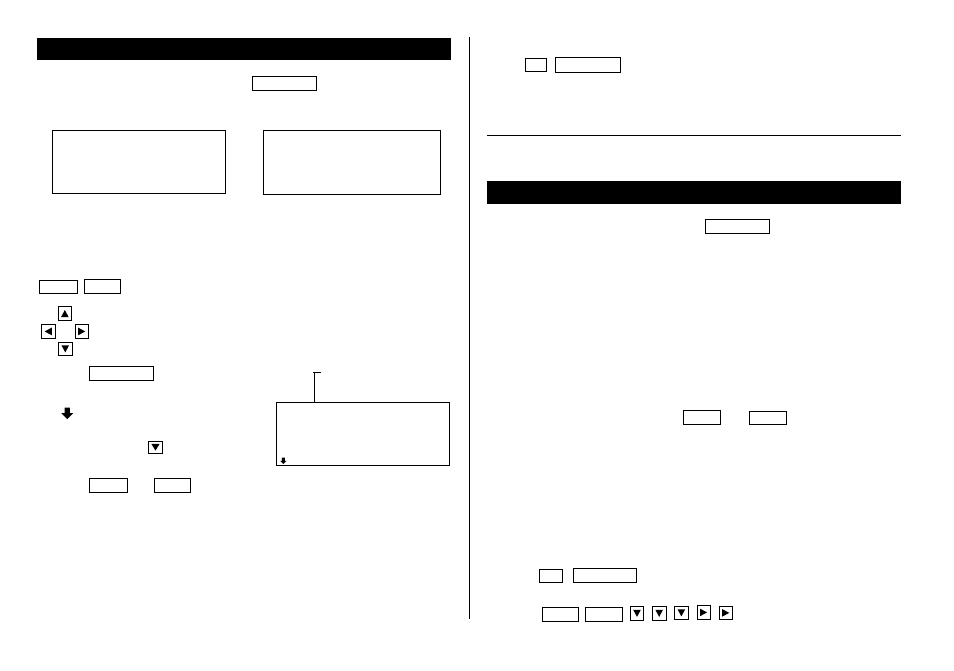
10
↔
Calendar mode
Schedule mode
Calendar Mode
Calendar mode is selected by pressing
SCHEDULE
once or twice. Each
time you press this key, the display switches between Calendar and
Schedule modes.
1.Controlling the Monthly Calendar Display
The Organizer has a 5-line display and 5 weeks of a month can be
displayed. Use the following keys to control the display status.
NEXT
PREV
: displays the following or previous month.
• Hold down either of these keys for rapid recall.
: moves the cursor or scrolls the calendar up or down one week.
1. Press
SCHEDULE
once or twice to
display the Calendar mode.
• “
” indicates the last week of the
month is hidden below. To display the
last week, press
until the cursor
scrolls into the next screen.
2. Press
NEXT
(or
PREV
) to display the calendar for the next (or
previous) month.
• In the year display, a “ ’ ” is attached to the years 1901 to 1999, while no
mark is attached to the years 2000 to 2099.
• When you reset the Organizer, the calendar defaults to Jan. 1, 2000.
2.Returning the Calendar to the Current Date
Press
2nd
SCHEDULE
in Calendar mode.
• The current monthly calendar will be displayed, and the current date will
flash.
See also ...
Recalling the Listings ................ 16
Schedule Mode
Schedule mode is selected by pressing
SCHEDULE
once or twice. Each
time you press this key, the display switches between Schedule mode and
Calendar mode.
A schedule listing consists of 3 entries: date, time, and detail. The
maximum number of characters for each detail is 512. In the date entry, 4
digits can be entered for the year and 2 digits each for the month, day, hour,
and minute.
1.Storing the Schedule Listings
There are 3 ways to enter the desired date:
(1) Enter the desired date in Calendar mode
(2) Enter the desired date with
NEXT
(or
PREV
)
(3) Enter the desired date directly
After the date has been entered, the entry of time and detail is the same for
all 3 ways.
(1) Enter the desired date in Calendar mode
Enter the following data.
“Lunch with Tom” from 11:30 AM to 1:00 PM on June 24,
2001.
1. Press
2nd
SCHEDULE
in Calendar mode to display the calendar for
the current date (April 12, 2001).
2. Press
NEXT
NEXT
to move the cursor to June
24, 2001.
THU APR 12,2001
TIME ?
01
1
9 10 11 12 13 14 15
23 24 25 26 27 28 29
9
2 3 4 5 6 7 8
16 17 18 19 20 21 22
Year
Month
01
1 2 3 4 5 6 7
15 16 17 18 19 20 21
29 30
4
8 9 10 11 12 13 14
22 23 24 25 26 27 28
